Hi there, @marshaATheartland.
You can proceed by logging in using the admin user's credentials in QuickBooks Desktop (QBDT). Then, you can update the QuickBooks company file. I'll guide you through the steps below:
- Open your version of QBDT then, click File located at the top menu bar.
- Select Open or Restore Company.
- Click Open a company file then Next.
- Highlight your data file then click Open.
- Read the info in the Update Company File for New Version pane. Check the box to confirm that you understand, then select Update Now.
- Follow the on-screen instructions on how to back up your file. Also, please take note of where you save your file.
- Upon opening the company file, there will be a prompt message, "Do you want to continue?". Click Yes.
To know more about the process, you can read this article: Upgrade your company files after switching to a new version of QuickBooks Desktop.
Once done, you can proceed with updating your QBDT version. Here's how:
- Go to the Help menu and choose Update Quickbooks Desktop.
- Select the Update now tab then, click Get Updates.
- To finish the update, you can restart the QBDT program.
I added a screenshot for your reference:
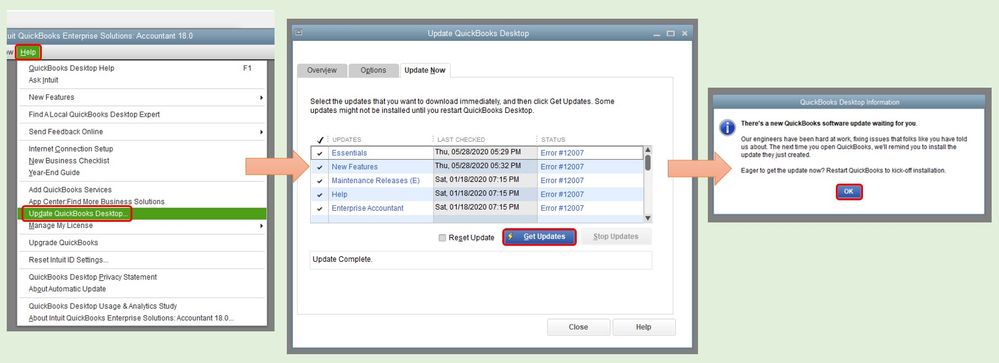
However, if you having difficulties logging in as Admin, you can check out this article to help you: Reset your password for QuickBooks Desktop.
I'm only one click away if you need anything else. Keep safe always.