Turn on suggestions
Auto-suggest helps you quickly narrow down your search results by suggesting possible matches as you type.
Showing results for
Get 50% OFF QuickBooks for 3 months*
Buy nowHas anyone else been getting a user lock when switching to single-user mode from multi-user mode? Every day or so when I switch to single user mode it says that I am already logged into the company file and stays in multi-user mode. When I click OK on the message screen QuickBooks is unresponsive and shows I am logged in twice. If I end QuickBooks it will not allow me to login. To clear the user lock I go in and stop all the intuit and QuickBooks processes then it will allow me to login and go about my business.
Hello @Brian246,
Thank you for posting here in the Community space about the issue when changing to single-user mode. I know how this unusual behavior affects your productivity so let me help you fix the problem in QuickBooks Desktop.
Since you can get back on track by force closing the program, the issue may be related to data damage. There are troubleshooting steps you can perform to resolve the issue and fix the problem completely.
Before you begin the basic troubleshooting, I suggest you start by updating QuickBooks Desktop to the latest release. Aside from improving software performance, this process fixes common and complicated errors.
Here's how:
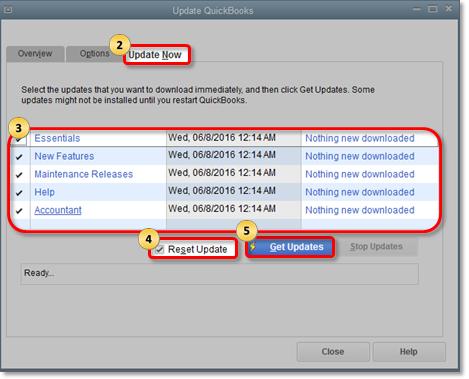
After following the steps I've shared above, let's proceed with running the Verify Data and Verify Rebuild tools. These options will help self-identify data issues within a company file and self-resolve them using Rebuild Data.
To run Verify Data:
For the Rebuild Data option, here's how:
Lastly, restart your QuickBooks and switch to single-user mode. You should be able to change between modes without force closing the program.
You can also check this article for more details about how to use the QuickBooks Tool Hub to repair QuickBooks: Fix common problems and errors with the QuickBooks Desktop Tool Hub.
Drop me a comment below if you have any other questions about navigating QuickBooks or using multiuser mode. I'll be happy to help you some more.
I did update, verify and rebuild yesterday before leaving. This morning it locked me up the first time trying to switch to single-user mode. I have not yet tried the Tool hub and will look at it today.
I did try the tool hub yesterday. Since the problems has been sporadic we will see if the problem continues.
When working with one of my QuickBooks Files today QB was froze again after trying to switch from Multiuser to single user mode. None of the fixes above have worked.
Thanks for sharing the things you've done so far, Brian246.
I'll provide additional troubleshooting steps to resolve the freezing problem while switching from multi-user to single-user mode.
When you switch from multi-user to single user, is there another user accessing the same company file? Any information can help us determine the best course of action for resolving QuickBooks Desktop's freezing issue.
Several things can cause QuickBooks to freeze. Here are several instances:
Let's check if there are no pending windows updates on your computer. After that, we can run a repair on your QuickBooks Desktop program to make sure no components are missing.
Here's how:
If the issue persists, I suggest contacting our QuickBooks Desktop Support. They have the resources to access your account and open a ticket for further investigation.
I've also added this article to learn how to fix if you're unable to open your company file for future reference: What to do if you can't open your company file in QuickBooks Desktop.
Let me know if you need further assistance in QuickBooks. I'll be around to help you.



You have clicked a link to a site outside of the QuickBooks or ProFile Communities. By clicking "Continue", you will leave the community and be taken to that site instead.
For more information visit our Security Center or to report suspicious websites you can contact us here