Turn on suggestions
Auto-suggest helps you quickly narrow down your search results by suggesting possible matches as you type.
Showing results for
We're using QBD Platinum and testing using the QBES Warehouse Management Android App for picking/packing SO's. When a sales order is sent to the android app, it is fulfilled by scanning the item’s barcode during picking/packing. This is great for eliminating human error when selecting the correct item and quantity. The sales order template adds a new column called “fulfilled quantity”, next to “ordered quantity”. This “fulfilled quantity” is a grayed field, it cannot be manually entered. The data that goes into that field comes from the Inventory Management app once scanning is done, it fills the amount picked during scanning. When picking/packing is done and we go to convert the Sales Order into an Invoice, there are still only the two options of “invoice all items in sales order” or “invoice selected items”, which in the latter’s case would be manually selecting items and quantities. HOW CAN WE USE THOSE FULFILLED QUANTITIES WHEN CREATING AN INVOICE?
It’s unfortunate that Quickbooks would design an app like this to then not utilize the fulfilled quantity that it worked for. This is a major blindspot in extracting the app’s full potential. It doesn’t make sense that you’d eliminate human error using the application to then reintroduce human error when you want to convert the SO into an invoice. We’d suggest a third option in that prompt: “create invoice using fulfilled quantities”. DOES ANYONE KNOW OF A WORKAROUND/SOLUTION TO THIS PROBLEM?
Hi there, @jacobhark.
Thank you for sharing your concern in detail. I can see how it would be helpful to utilize the fulfilled quantity when creating an invoice. It would reduce data input errors.
I encourage you to add your vote for this one by sending a feature request in the Feedback section within QuickBooks. Our product development team reviews all the feedback we receive to ensure we’re meeting the needs of our customers.
Here's how:
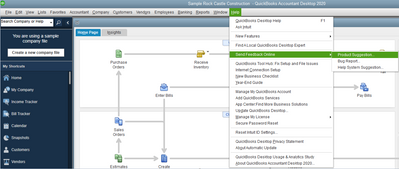
I'm also including this article for more info about fulfilling sales orders: Use the Sales Order Fulfillment Worksheet.
If you have any other questions, just let me know. I'll be happy to help. Thanks again for reaching us and have a good day, @jacobhark.
Thank you for the reply Liera. I already submitted a feature request for this a while back. We made strides to implement this app into our warehouse processing workflow and only discovered this issue near the end of our testing phase (we were more focused on testing the SO Workflow and the application, that invoicing portion was overlooked). So our implementation has been put on hold until we hear back or someone at QB can provide a workaround we haven't thought of.



You have clicked a link to a site outside of the QuickBooks or ProFile Communities. By clicking "Continue", you will leave the community and be taken to that site instead.
For more information visit our Security Center or to report suspicious websites you can contact us here