Turn on suggestions
Auto-suggest helps you quickly narrow down your search results by suggesting possible matches as you type.
Showing results for
Get 50% OFF QuickBooks for 3 months*
Buy nowI have adjusted the zoom of my screen - no luck. I have adjusted the width of the line item columns - no luck. I have logged out of QB and logged back in. I have even restarted my computed. My colleagues still have the trash bin icon on the line items on their estimates but I do not.
Solved! Go to Solution.
Thank you for sharing a screenshot of what you're seeing on your screen, c-campbell. It could be that you have too many columns on your estimate table.
When you have too many columns to fit in the screen, QuickBooks Online adjusts the view by adding a long gray side-scroll bar. You just have to drag it to the right to see the three dots mentioned by KayePe.
Here's a screenshot for reference:

If the same issue happens, we can do browser troubleshooting steps related to cache. It is a component that is being accumulated as we use our regular browser. Cache helps the browser load the details we are commonly accessing. However, cache can also cause unexpected behaviors on the browser if it stores too much of those.
Let's start by using a private browser. It doesn't store cache like the regular one. Here are the keyboard shortcuts we can use depending on the browser you're using:
If you can delete the line item successfully, we can clear the stored cache on your regular browser. Otherwise, we can use a different browser aside from the one you regularly use.
After you edit the estimate, you can already convert it to an invoice. Then, record the payment once the customer pays it.
Keep us posted on how the editing an estimate goes so we can give you a hand if you need additional assistance.
Click the three dots in each line item to show the delete option, @c-campbell.
Due to recent updates, the "trash bin" has been replaced with a Delete option. Use this feature to remove any line item as needed.
See the attached photo below:
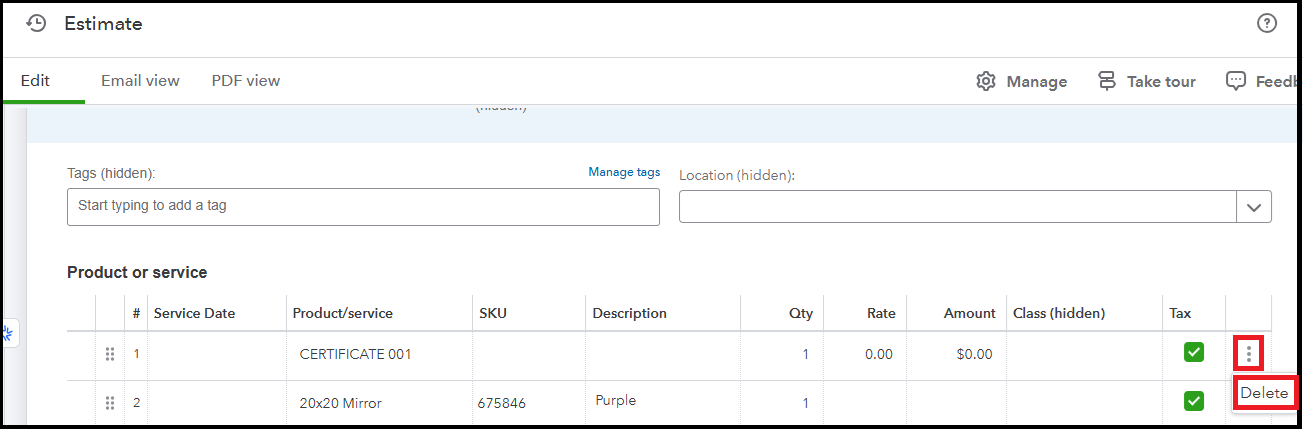
Moreover, customize your customer's estimates to reflect your brand, highlight specific details, and present a professional look.
To help you more with managing estimates and any company financial concerns, our QuickBooks Live Expert Assisted team can guide you with dashboards and insights to enhance business effectiveness.
Reach out on this forum again if you have more questions and concerns regarding QuickBooks Online.
Thank you for sharing a screenshot of what you're seeing on your screen, c-campbell. It could be that you have too many columns on your estimate table.
When you have too many columns to fit in the screen, QuickBooks Online adjusts the view by adding a long gray side-scroll bar. You just have to drag it to the right to see the three dots mentioned by KayePe.
Here's a screenshot for reference:

If the same issue happens, we can do browser troubleshooting steps related to cache. It is a component that is being accumulated as we use our regular browser. Cache helps the browser load the details we are commonly accessing. However, cache can also cause unexpected behaviors on the browser if it stores too much of those.
Let's start by using a private browser. It doesn't store cache like the regular one. Here are the keyboard shortcuts we can use depending on the browser you're using:
If you can delete the line item successfully, we can clear the stored cache on your regular browser. Otherwise, we can use a different browser aside from the one you regularly use.
After you edit the estimate, you can already convert it to an invoice. Then, record the payment once the customer pays it.
Keep us posted on how the editing an estimate goes so we can give you a hand if you need additional assistance.



You have clicked a link to a site outside of the QuickBooks or ProFile Communities. By clicking "Continue", you will leave the community and be taken to that site instead.
For more information visit our Security Center or to report suspicious websites you can contact us here