There are several potential reasons why invoices aren't being automatically sent to customers after approval, Della. Let me provide you with more detailed information to help you understand the possible causes and how to address them.
Invoices aren't automatically sent after approval because workflow systems typically focus on managing internal processes. These systems can automate tasks like invoice reviews and approvals within the company. However, they don't usually include automatic invoice distribution to customers as a standard feature. Invoice distribution typically functions as a separate step that may require additional oversight. I'll show you how:
- After approval, navigate to Sales.
- Select Invoices, then click View/Edit.
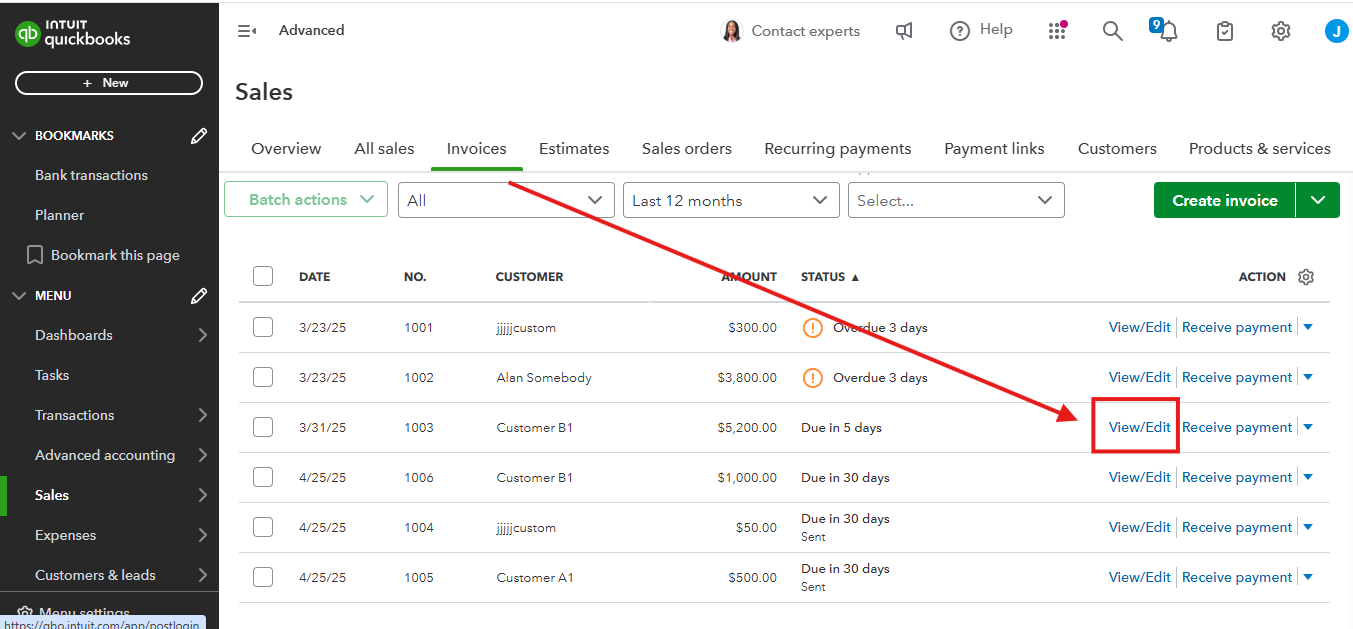
- Select Review and Send.

- Enter the customer's email address and hit Send Invoice.

- A confirmation will appear, indicating successful delivery to your customer.

Moreover, refer to this article to learn how automated workflows work in QuickBooks: Use workflows to automate your business processes.
Additionally, this material guides you in customizing invoice layouts to enhance your business communications. Choose what information to display or hide based on relevance to your customers and business needs: Customize invoices, estimates, and sales receipts in QuickBooks Online.
For further clarification on QuickBooks workflows, don't hesitate to return to this discussion. I'll be glad to provide additional support.