This is something we want to ensure you never experience while using QuickBooks Online (QBO), Richardson. I'm here to provide details on the login verification process for QBO and allow you to access the program smoothly.
Before we proceed, have you enabled two-step verification for your account? Once activated, you'll need to provide additional verification each time you sign in. This could be the reason for the code prompts whenever you access QBO.
Intuit is committed to securing your data by providing advanced security tools and systems. However, if you want to turn off this feature, please refer to the steps below:
- Sign in to your Intuit Account.
- Go to the Sign in & Security tab.
- Select 2-step verification, then switch it off.
- Finally, enter your password and hit Continue.
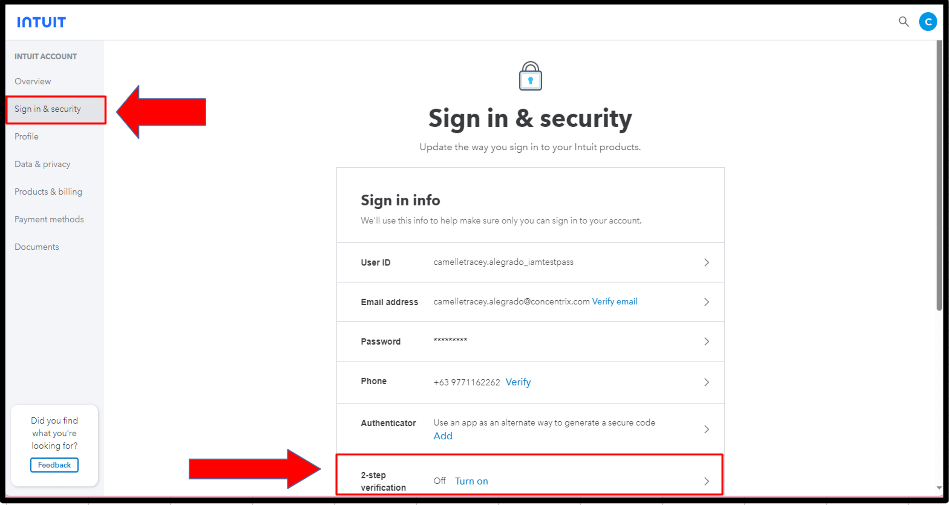
If you haven't enabled two-step verification, you may be prompted to do so when signing in to Intuit products from a new device, network, or browser. This additional layer of security helps ensure that only you can access your account. Moreover, even if you are signed in from a trusted device, you could still be asked to verify your identity due to external factors, such as an ad blocker. In this case, you can either add the *.intuit.com domain to your ad blocker's allow list or disable your ad blocker specifically for the *.intuit.com domain.
For more information about these security methods, check out this article: Secure your Intuit Account and prevent lockout with extra verification methods.
Keeping your information protected is my priority, Richardson. If you have any questions or concerns about accessing your account, managing your privacy settings, or simply want to learn more about the measures we have in place to safeguard your information, don't hesitate to reach out.