Turn on suggestions
Auto-suggest helps you quickly narrow down your search results by suggesting possible matches as you type.
Showing results for
Get 50% OFF QuickBooks for 3 months*
Buy nowFind > Advanced > Item > (enter part number) > Find
List of bills, invoices, and receipts populate.
Selected the bill that the item is on, but instead of showing the Vendor in the name column, it shows the Customer:job in the Name column. Bill was entered with correct Vendor, multiple parts/lines have various customer:job selected. If the customer:job is removed, then the Vendor shows up in search. This has not been a problem until recently. Why is it doing this?
Thanks for letting us know the experience you had with bill transactions showing as a customer:job instead of a vendor when running an advanced search on your file, BOBS225FC.
When entering bills in QuickBooks, all data entries recorded in these transactions are tracked to a specific vendor. Thus, if you've linked the items or expenses under this entry to a Customer:Job, you'll notice that the bill created shows both the vendor and customer:job names when running the advanced search feature.
That said, no unusual behaviors are happening on your transactions and overall company data. I've also added a screenshot below for visual reference.
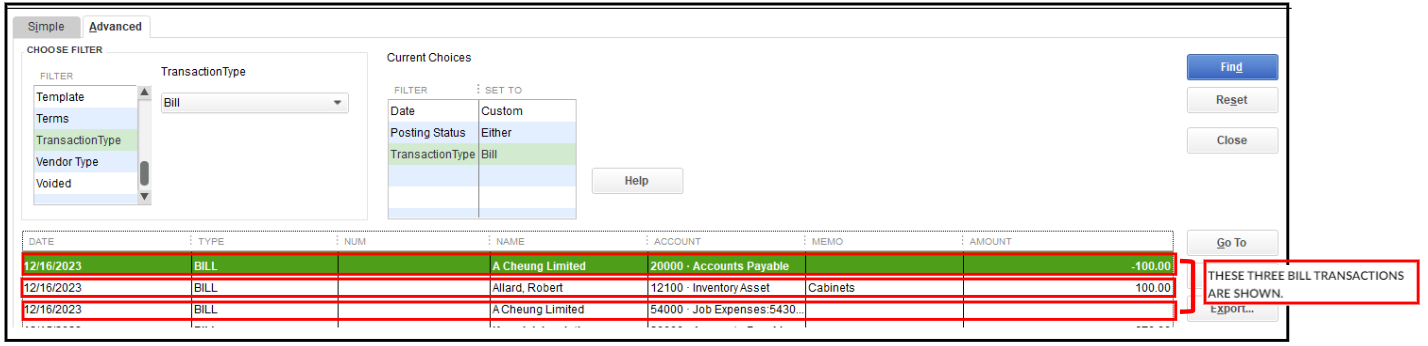
Furthermore, you may want to review and run specific reports of your transactions to keep track of your business finances: Understand reports.
I'll keep this thread available for any additional queries you may have when managing customer and vendor transactions. Feel free to leave them below, so I can provide further help. Keep safe and have a good one.
Thank you for the response.
Definitely not showing both Vendor and Customer in the name field here, as you described.
Hello there, BOBS225FC.
Let's ensure that your filters are configured to display vendor names correctly when utilizing Advanced Search in QuickBooks Desktop (QBDT).
It's possible that the Name filter may have been set up to exclusively show customer names. To verify this, please examine the Current Choices table in the Advanced Search window. The Name filter should be configured to display All customers/jobs to ensure that vendor names are also shown.
If you've confirmed that you've filtered the search correctly and still see customer names only, you'll need to perform some troubleshooting steps to ensure the integrity of your company file.
To address this, I recommend you verify and rebuild your data to help identify and repair any data issues that might be causing the problem.
Here's how to verify your data:
If you come across an error message, refer to our support site for instructions on how to resolve it. However, if you receive a message stating that your data has lost integrity, it means there is damage in the file and you need to rebuild your data to fix it.
For more information on Advanced Search, check out this article: Search and Find.
You might also want to customize reports to display specific information. Here's a guide on how to do it: Customize reports in QuickBooks Desktop.
Should you require further guidance using Advanced Search in QuickBooks or encounter any challenges during this process, please don't hesitate to leave a reply below. We'll be right here to help you out.
The name filter was set to all. Changed it to Vendor, then searched for the item in question and the results showed the vendor name instead of the customer:job name in the invoice.
Thank you for the suggestion.
I appreciate you for coming back into the thread, BOBS225FC.
I'm glad that my colleague was able to assist you in resolving your issue with your vendor name display concern in your QuickBooks Desktop (QBDT).
Let us know in the Community if you have further concerns with managing your bills in QBST. We'll be here to assist you at any time.



You have clicked a link to a site outside of the QuickBooks or ProFile Communities. By clicking "Continue", you will leave the community and be taken to that site instead.
For more information visit our Security Center or to report suspicious websites you can contact us here