Thank you for visiting the Community today, CTF.
I acknowledge the value of your email reflecting your company's name correctly. Let's run some troubleshooting steps together so your clients will see the company's name in the email.
You've entered "info" in the Subject field (based on the screenshot). This is why it appears in the From section of the email. To resolve this matter, ensure the information in the Subject field is the company name before sending out the sales order or other transactions. 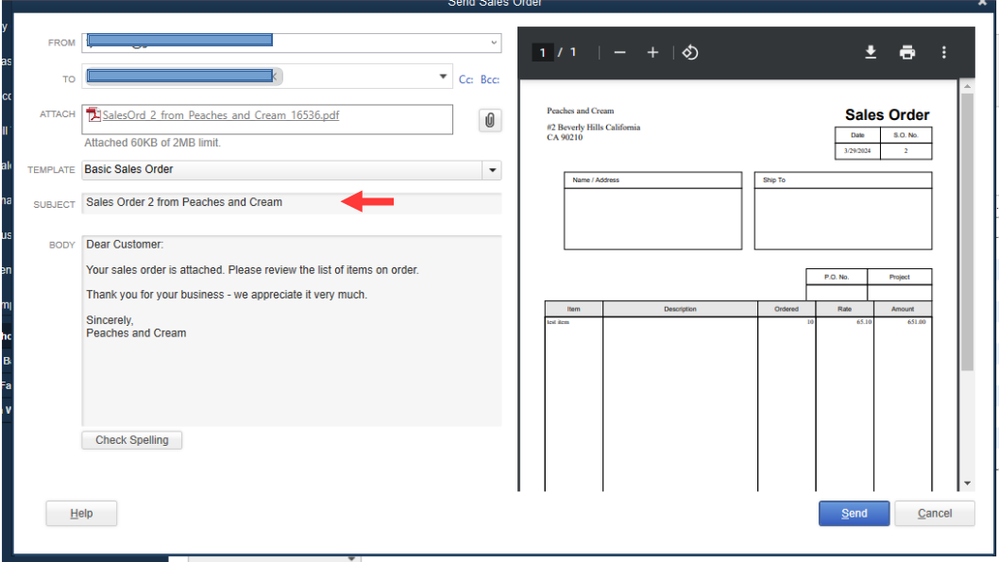
In case you'd like to update your email information, let's configure the Send Forms preferences and enter the correct one. Simply follow these steps:
- In your company file, navigate to the Edit menu at the top bar and choose Preferences.
- Go to the Send Forms menu on the left panel and select My Preferences.
- From there, head to the Email IDS section and choose the email address you wish to change.
- Tap the Edit button to open the Edit Email Info window.
- Type the correct email address in the Email Id field box.
- Make sure that you've picked the correct email provider from the list, including the server name and port.
- Click OK to apply the changes.
In the event that you face password issues when sending messages to your customers or vendors, utilize the solutions detailed in this article to rectify the issue: Fix webmail password issues in QuickBooks Desktop.
I've gathered a variety of resources that will come in handy in the future. They offer instructions on configuring email security settings, troubleshooting email server errors, and sending sales forms and other transactions. Take a look at each link below to access comprehensive information:
Stay in touch if you need further assistance configuring your email service or have other QuickBooks-related concerns. I'm always ready to lend a helping hand. Have a good one, CTF.