You can use the Receive Payment feature in QuickBooks Online (QBO) to send an invoice payment receipt, @Aaron731. Let me provide you with the step-by-step process.
This process also ensures that the payment is recorded in QuickBooks and the invoice is marked as paid.
Here's how:
- Click the +New icon and select Receive payment.
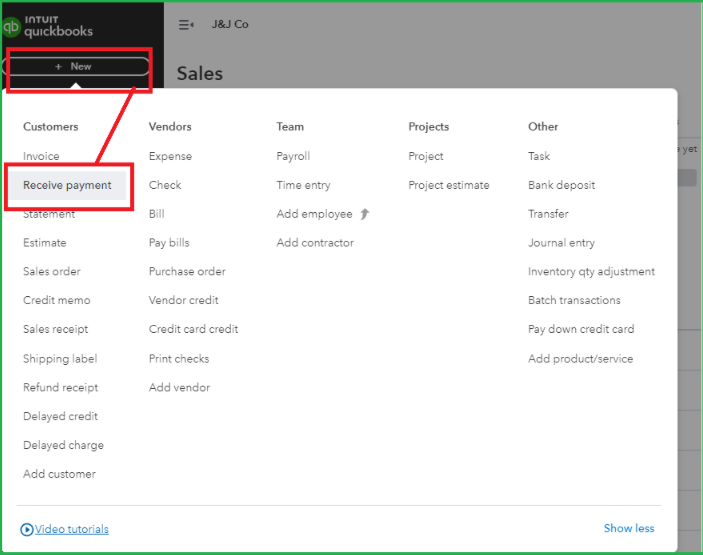
- Choose the customer from the Customer drop-down menu.
- Tick the boxes for the invoices you want to mark as paid.
- Select Save and send.
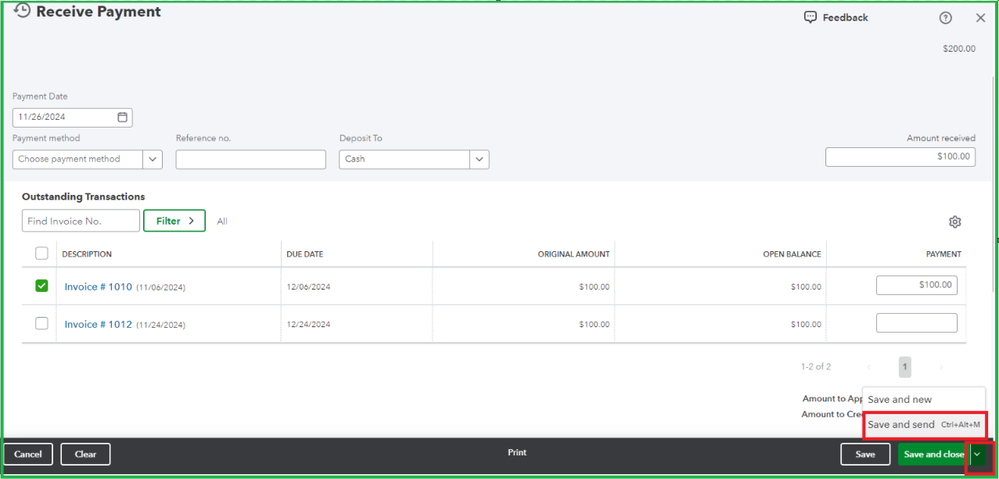
- Provide the email address and click Send and close.
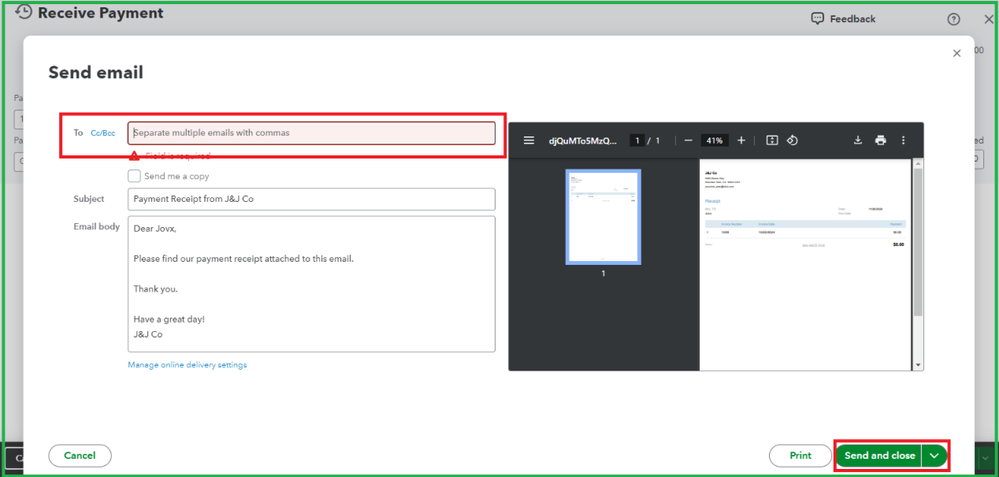
Alternatively, you can receive the payment directly from the Invoices page. Just click Receive Payment next to the invoice you want to process. Enter the necessary details, then click Save and send. Provide the email address and click Send and close.
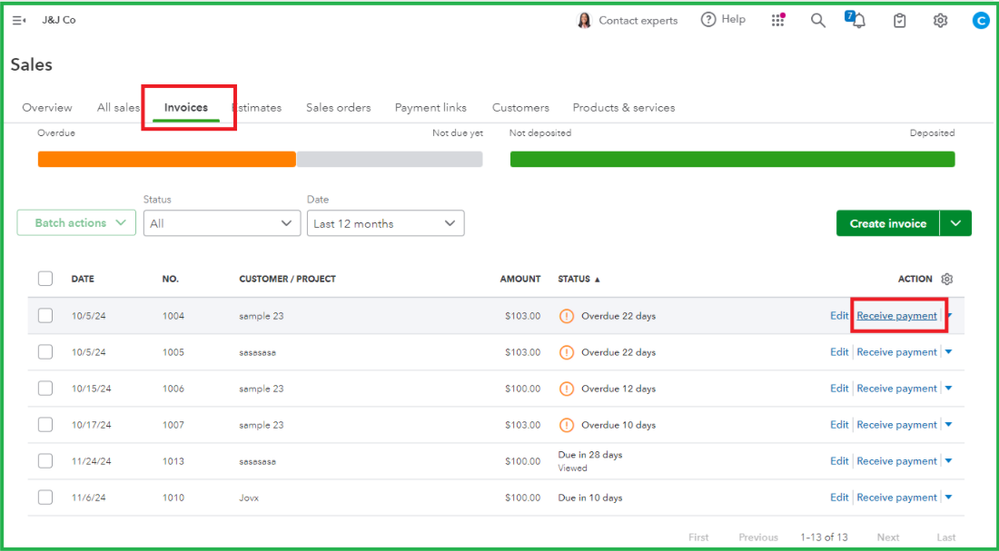
Additionally, ensure that the PDF Attached option is ticked in the Account and Settings to attach the payment receipt to the email.
Here's how:
- Go to the Gear icon.
- Select Account and Settings.
- From the Sales tab, scroll down and click the Edit icon in the Online delivery section.
- Tick the Show full details in email and the PDF Attached options.
- Click Save and Done.
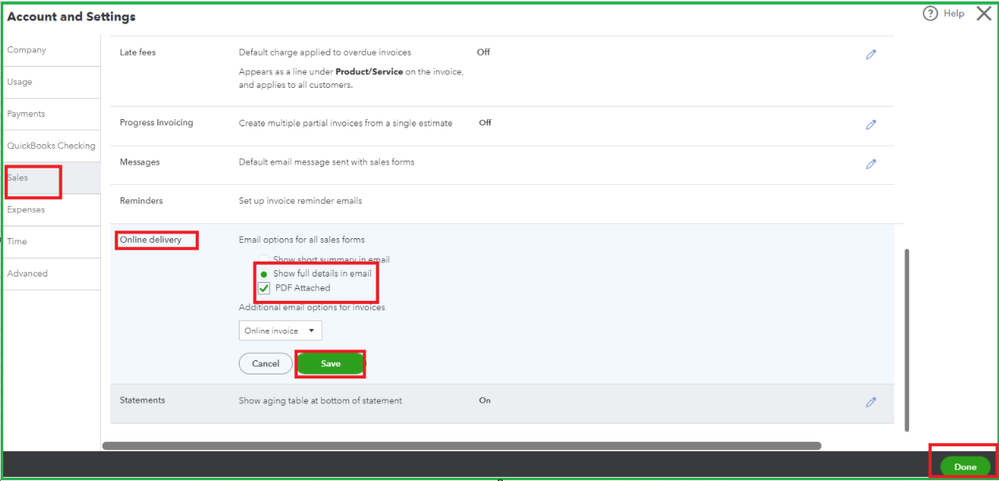
Moreover, if you've already created a payment in QuickBooks, you can locate the payment and send it to your customer's email. To do this, go to the Sales menu, locate and open the payment in the All sales tab. Then, click the Save and close dropdown and select Save and send.
You can check out this article for more details on managing invoice payments: Record invoice payments in QuickBooks Online.
Furthermore, here's an article for future reference if you need to record a refund for a customer: Record a customer refund in QuickBooks Online.
Feel free to tag me in this thread if you have any questions or need clarification about receiving payments from your customers. I'm always here to help you.