Turn on suggestions
Auto-suggest helps you quickly narrow down your search results by suggesting possible matches as you type.
Showing results for
I have a credit balance on a vendor account. The credit was caused when the vendor issued a credit memo for an overpayment. The vendor has since issued a refund check for the overpayment. I deposited the check to the vendor's name but the credit balance remains. How do I clear the credit balance?
You're already on the right track, @JM09.
Let me help walk you through clear out your vendor balance.
First, let's record the refund amount. Here's how:

Once recorded, let's apply the credit, here's how:

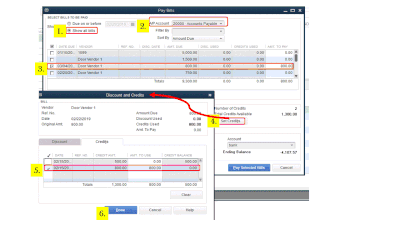
That should do it! You can now see a zero balance in your Open Balance Report.
If you're still unable to apply credit to your vendor, I'd recommend contacting our Customer Care Team. An agent will be able to further assist you via secured remote access session.
Here's how to contact us:
Always feel free visit us here in the Community if you have other questions about applying credit to your vendor payments. I’m always here to help.
juVielL
I followed all these directions and after looking at your visuals I have determined that my first problem is I that can not choose an AP account on the Pay Bills screen. The pull down in your second visual labeled #2 does not exist on my screen. I have determined that my deposit AP account matches the Vendor Credit AP Account. But I cannot link them. Now what?
Glad to hear again from you, @Wulin.
Let me share additional information on you can apply vendor credit to the correct account in the Chart of Accounts.
You have to make sure to select the Accounts Payable on the upper part of the pay bills window.
If you're still unable to see the specific account on your end, is it possible to ask for a screenshot of what you're seeing on your end? This would be very helpful so I can give you the accurate resolution.
Please feel free to click the Reply button if you have follow-up questions about applying vendor credit in QuickBooks Desktop. I’m always here to help.
I googled the info to link a vendor refund check to the deposit. There is no AP box in my Pay Bills window. I have gone through the directions numerous times, but there is no way to link the deposit made to banking with the bill credit. Very confusing. Hope someone can help. Thanks.
Hello SMP2,
The A/P Account field in the Pay Bills window will only appear if you have two or more active Accounts Payable account. You can review this in the Chart of Account page (Ctrl + A). If you're using a single A/P account, you can ignore the screenshot provided on the earlier response.
Going back on how to record the vendor refund, this is the flow that we are following:
Here are the detailed instructions for Steps 1-3:
Create the Vendor Credit
Create the Bank Deposit
Link the two transactions (vendor credit and bank deposit)
Please get back to me if you require additional assistance in doing any of the steps above.
Hi James,
I am having the same issue. I can do steps 1 and 2 no problem. But when I got to Pay Bills there is no set credit button. I have the Mac Desktop 2019 version, so perhaps this is the issue. But how else can I link the deposit to the credit and zero out the credit? Currently the credit is showing as an open balance and a negative in my AP. I only have one AP account.
Screen shot attached of what I see when I click pay bills. I want to link all of the credits listed in that window, but let's take History San Jose as an example. When I click ok on the pay bills window, it takes me to the write check window you see in the screen shot. When I click ok to print the check (which I don't actually want to do, as it was a refund check to ME), nothing happens. You can see the open credit for History San Jose in the screenshot.
Can you help??
Thanks!
Let me help you clear your account payable using your vendor credits, @pscissors.
t looks like a similar question was posed in a different thread. I also checked both screenshots you've shared when paying the bill.
For us view the Set Credits option, let's make sure that the Vendor Credit wasn't applied to any existing bills. This way, we can make sure that this option will show when you to pay bills.
If you can't still see it, I recommend reaching out to our customer specialist. This way, they can check your account to further isolate the issue. Here's how:
If you have any other questions please let me know. I'm always glad to help any way I can.
Thanks Reymond. I don't ever input bills into Quickbooks, so I am fairly sure that it is not applied to any existing bills. But how could I check that?
Are you familiar specifically with the Mac version of the Desktop software? I am wondering if the Mac version just has a different work flow than the PC version? I am using the Mac version.
Thank you for your help.
Yes, you can enter a bill credit in QuickBooks Mac, @rpscissors.
Also, you can run and customized the Transaction Detail report. This will allow you to verify transactions that were applied or linked together.
Here's how:
On the other hand, you'll have to enter a bill so you'll be able to apply the vendor credit or bill credit.
Here's how:
Then, you can apply the credit when you pay a future bill from the vendor. You can refer to this article for more detailed steps: QuickBooks Desktop for Mac 2019 User's Guide (Go to page 141).
Let me know if you have other questions. I'm always here to help.
Such clear instructions and pictures!
My question on this is, if the bill is paid already then do I still need to link the deposit to the credit? If so, how do I do it since by pay bills, only my unpaid bills come up and this is a refund for a paid bill.
Hey Z Zee,
Nice to see you here in the Community, and great question! If the bill is already paid, you can still link the Deposit to the Bill Credit. Once you record the Deposit and bill credit, the next step is to connect the Deposit to the Bill Credit. Here's how:
However, I recommend speaking with your accountant to verify that this is the best practice for your business. If you don't have an accountant, we offer a ProAdvisor service where you can connect with experts within your area. Use this link and enter your zip code to connect with one.
If you have any questions, feel free to let me know. I will be delighted to assist you further. Take care for now.
@SashaMC or anyone else that can help.
Thank you for the reply.
I tried with the instructions you provided. My question is how do I do step number three if when I press pay bills, only unpaid bills come up. where do I see the deposit so I can link it to the credit?
Thanks for following up with the Community, Z Zee.
To link a deposit to a credit on your Pay Bills screen, you'll need to enter it as a record.
Here's how:
If you've already recorded your bill credit, you can now link the deposit to it with SashaMC's steps.
You'll also be able to find many detailed resources about using QuickBooks in our help article archives.
Please don't hesitate to send a reply if there's any questions. Have an awesome day!
Thank you Zack.
Yes, I already followed your steps and recorded the deposit.
I'm just having trouble following Sasha's steps to link it since the bill is paid already and doesn't come up when I click on pay bills.
Can anyone offer assistance on this?
I can help you link your deposit to the vendor credit, @ahdofarlington.
When linking a deposit to a vendor credit make sure that there was a credit created. This way, you'll be able to select the Set Credit option to zero out the bill.
To do that:
To learn more about recording vendor refunds depending on the situation that you're in, check out this resource: Record a vendor refund in QuickBooks Desktop.
in case you'll need to record customer refunds and make deposits in QBDT, here are some articles that you can use:
If you happen to have further questions, please reach back out to me here. I'll make sure you're all set. Have a wonderful day!
Thank you!
I did those two steps of entering credit from my vendor and recording deposit. I'm just staying stuck at linking the two, since the bill is paid already so when I click on pay bills, I can't find it.
Hi there, @Z Zee.
You'll want to turn off the the Automatically apply credit setting to have the paybills.
Here's how:
If the issue persist, I'd recommend reaching out to our Technical Support Team. A specialist will be able to access your account and further assist you via secured remote access session.
Here's how to contact us:
You can also browse these articles for future reference in managing the receivables and parables of your business:
Feel free to click the Reply button if you have other questions about resolving your damaged transactions. I'm always here to lend a hand.
Thank you for your response. It actually was not checked off.
To clarify, the bill is paid already so the refund was deposited into my account and I created a credit. Now, is it necessary to link the two? If yes, how do I do it since the bill was paid already?
The instructions say to go to pay bills but when I do that only unpaid bills appear.
Thanks for getting back to us, Z Zee.
Yes, it's necessary to link the deposit to the vendor credit in QuickBooks Desktop.
Let's try to review the steps to make sure that we don't miss any details, check out this article: Record a vendor refund in QuickBooks Desktop.
For additional help, you can also reach out to our QuickBooks Desktop Support.
I'm also adding here some links that you can use in the future in case you'll need to record customer refund and make deposits in QBDT:
Please tap me again for any updates or if you need further help. I'll be more than happy to share some more information to help you with vendor credits. Have a good one!
Thank you. I have those instructions already and this is my question:
It says to click on pay bills and
I don't know how to do this since when I click on pay bills only unpaid bills come up.
I already reached out to qb support team and wasn't successful in getting the answer I need.
pls explain how i can do this step.
My question is how to link the deposit to the credit for a refund once the bill has been paid. I have the step by step instructions but when I try to do step 2, I don't see any deposits, only my unpaid bills.
Hello there, @Z Zee.
I want to make sure you can link the deposit to the credit for the bill that has been already paid.
You'll want to make sure you select the Accounts Payable account when creating the deposit. This way, it'll show on the Pay bills window. To verify, let's review the created deposit. Here's how:
Once done, you'll be able to see the deposit from the Pay Bills window. I'm adding this article for more guidance: Record a vendor refund in QuickBooks Desktop.
You might want to review all your recorded vendor transactions. This article will help you run and customize a report based on your business needs: Customize vendor reports.
I'm still open to your replies, @Z Zee. Keep in touch if you need more help applying a deposit to the credit. I am always here ready to help you whenever you reach out.
thank you!!
this was the missing piece. I used the same account associated with the bill for example: office supplies if that was what the refund was for. I changed it to accounts payable and it works.



You have clicked a link to a site outside of the QuickBooks or ProFile Communities. By clicking "Continue", you will leave the community and be taken to that site instead.
For more information visit our Security Center or to report suspicious websites you can contact us here