Hello, Janice. Let's explore how we can streamline the bill payment process so that you can focus on your business without unnecessary interruptions.
I understand that having to start over can be a significant investment of your time. While your goal to directly return to the Pay Bills screen after printing your check isn't possible, we can open two tabs for the Print Checks and Pay Bills page as a workaround.
By keeping the original Pay Bills screen open in a separate tab while printing a check, you can streamline your workflow and seamlessly continue your tasks without starting from the beginning.
Let's start using the Pay Bills feature by following these steps:
- Click +New, then Pay Bills.
- When you reach the page, right-click on the tab and select the option to Duplicate tab.
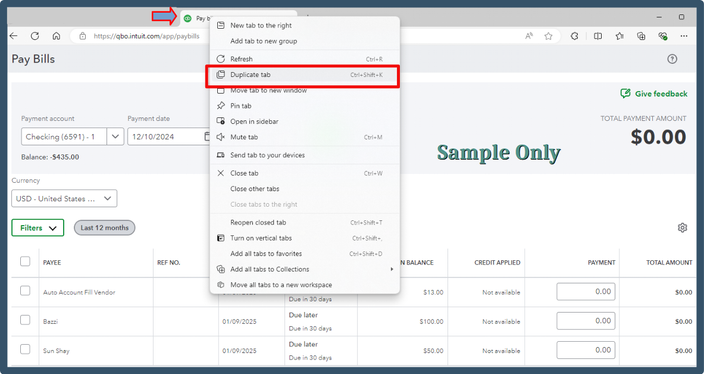
On the duplicate tab, ensure to click the Print Later option. Then, tick the bills you'll want to pay and print. Lastly, hit Save and print.
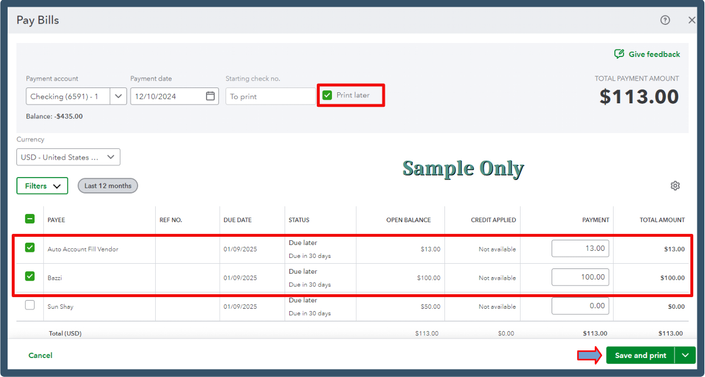
Once you complete the printing process, head to the original Pay Bills tab and refresh it.
Moreover, you can run a report to generate a detailed overview of all payments made to your vendors.
The workaround above will streamline your bill payment process, enabling you to resume working on your tasks efficiently. By following those steps, you will be able to overcome any obstacles.