Thanks for reaching out, LDO. Accurate work hour tracking ensures employees are paid correctly, prevents payroll issues, and boosts organizational efficiency. Let's go through the actions necessary so you can update lunch break accordingly.
In QuickBooks Time, you'll need to enable the automatic break feature so you can add a lunch break to existing time entries. Here's how:
- Click Feature Add-ons.
- Click the + Add Break Rule button and enter a name for the rule.
- Tick the Automatic break box, then choose Middle of shift in the Place break at section.
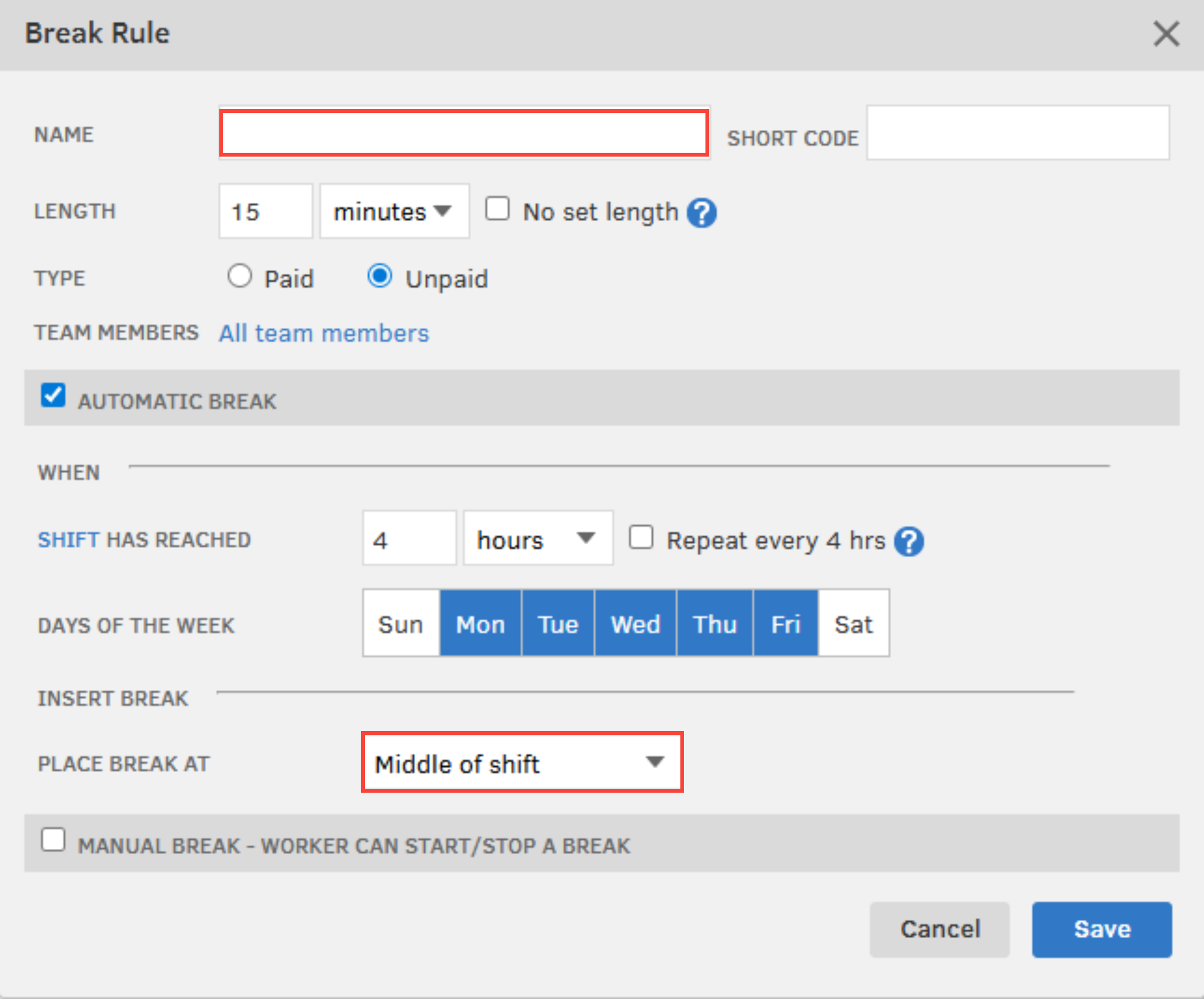
- Provide the necessary information in the remaining fields, and hit Save.
- Once back in the Breaks Preference window, select the Available to column.
- Click the + next to the group name, then check the box next to the team members you want to assign it to.
After that, you can edit the time entry to add the lunch break. Make sure to check the Apply break rules on save box.
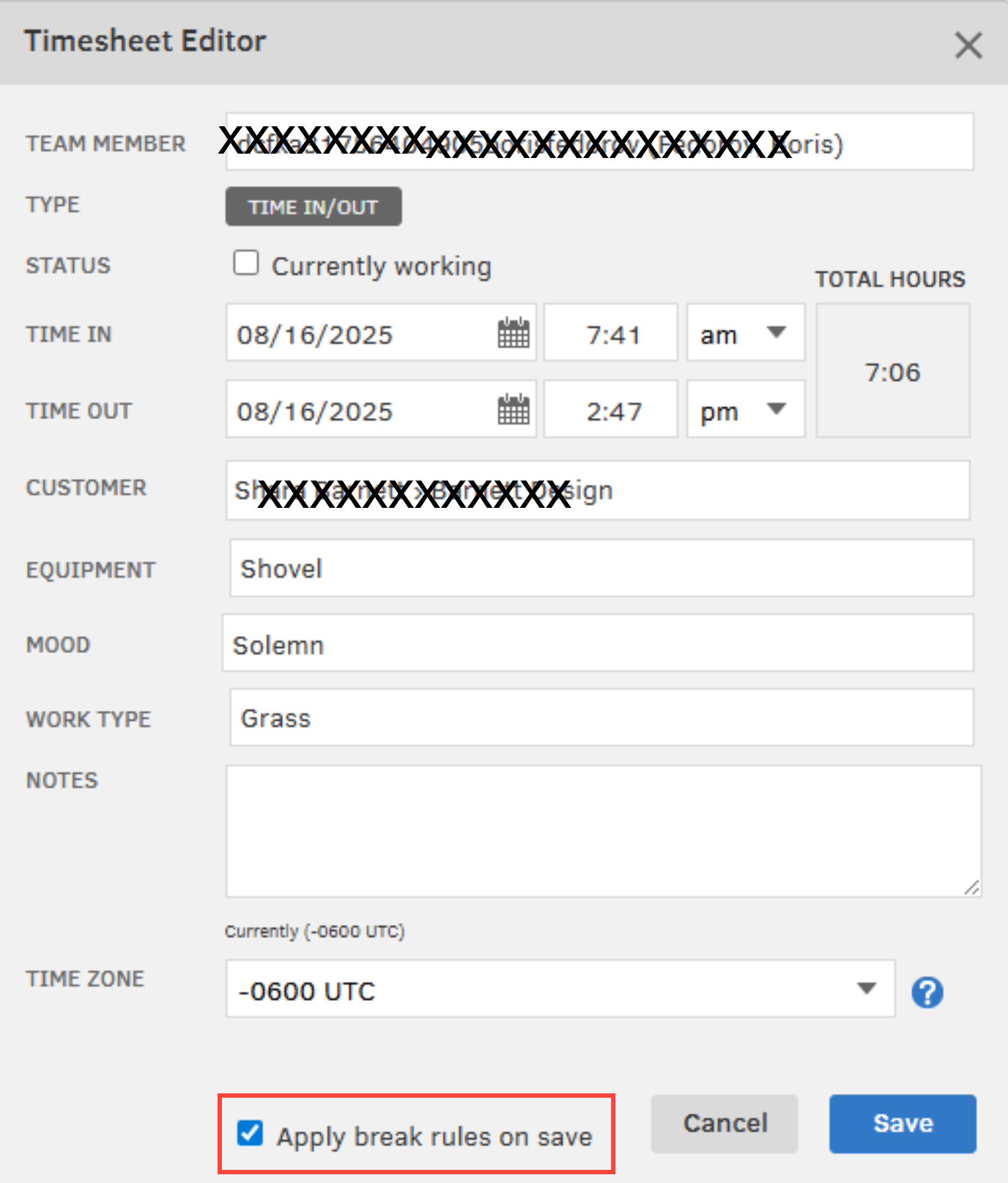
Once everything looks good, you can turn off the automatic break rule.
With the information above, you can update your timesheets to maintain accurate working hours for every employee. If you have other questions about adding and managing breaks, feel free to reply below. We'll be around to lend a hand.