Turn on suggestions
Auto-suggest helps you quickly narrow down your search results by suggesting possible matches as you type.
Showing results for
Get 50% OFF QuickBooks for 3 months*
Buy nowHello,
I've been gathering information for an upcoming audit. We are being asked about our AP aging for the month of August. Some balances show up as current/unpaid; however, when I look into the details, the transactions show that these balances have been paid off. What could be causing these to continue showing as open balances?
It could be the report date selection, example, if you are selecting audit for up to August 31 but client/customer paid on Sept 5th, it would be unpaid on your report up to August 31.
Another common issue is that payment is on a client/customer account but is not applied to the invoice. You may go directly to client/customer account and see if there is an open invoice and unapplied payment. If this is the case you would go into the payment and then use the checkbox to select the invoice or manually key in the amount to the right if amount paid is different than invoice amount.
Only other common issue is there is a duplicate invoice and one needs to be removed.
Another way to view unapplied payments is to go to open invoice report and review data. Example if a client/customer has paid but is on the list, unapplied payment may look like this:
John Smith
Invoice $239
Payment -$239 (needs to be applied to invoice above and it will disappear from report)
Total owed $0
The QuickBooks Community Space is delighted to have a new member joining the forum, Oscar. I'm always excited to welcome fresh voices and perspectives to our growing community of users, professionals, and enthusiasts. Your participation enriches our discussions and helps create a more diverse and vibrant environment for everyone. I'm here to provide some details about the paid bills showing as unpaid bills in the A/P Aging Summary report.
The Accounts Payable (A/R) Aging Summary report provides an overview of outstanding bills in accounts payable, detailing what your company owes, the vendors to whom you owe money, and the overdue amounts. This report outlines your company's liabilities for the current and prior billing periods, along with the overall total amount due. It also presents the cumulative amount owed to all vendors.
Accrual-paid transactions such as bills or invoices shouldn't appear unpaid on the A/P Aging Summary report. If they do, it is likely that QuickBooks doesn't recognize these transactions as paid for the following reasons:
Fortunately, there are solutions available for these issues. If you're dealing with an unapplied bill credit or a bill that's still showing as outstanding, we have step-by-step instructions to help you address the problem efficiently:
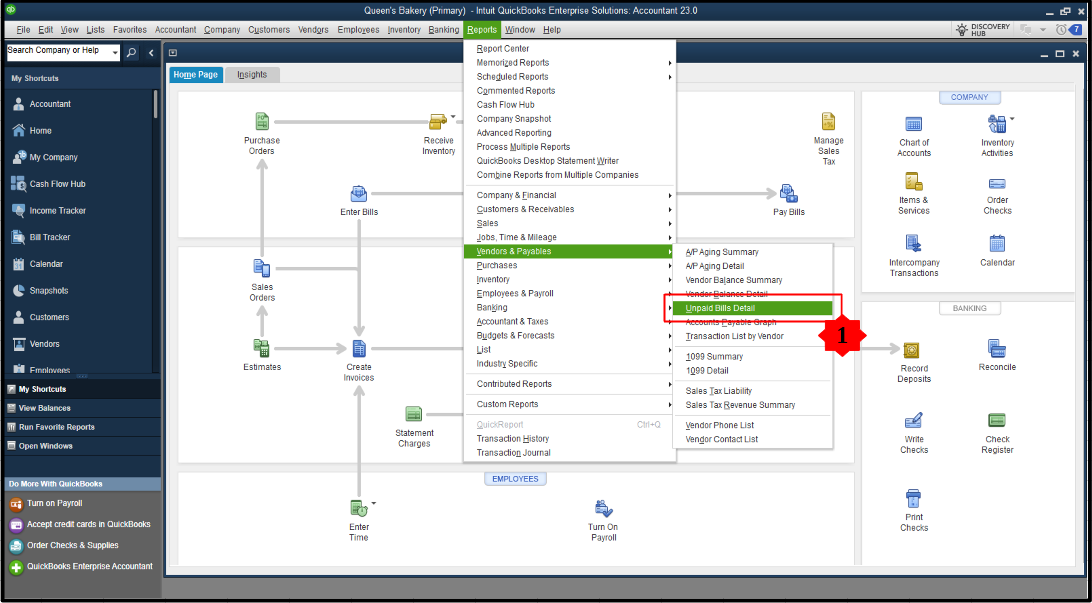
To address other related issues, I recommend reviewing our comprehensive guide: A paid bill or invoice shows on a report or window of open transactions. This resource provides additional solutions and insights for situations where settled bills or invoices are displayed as outstanding in open transaction reports.
Comment below if you have further inquiries or need additional information about managing reports, Oscar. I'm available to offer you support and assistance on various aspects of report handling. This could include advice on creating particular reports, explaining report functionalities, or helping you resolve any challenges you're facing. Whatever your reporting needs may be, I'm ready and willing to provide guidance and support to the best of my ability.



You have clicked a link to a site outside of the QuickBooks or ProFile Communities. By clicking "Continue", you will leave the community and be taken to that site instead.
For more information visit our Security Center or to report suspicious websites you can contact us here