Turn on suggestions
Auto-suggest helps you quickly narrow down your search results by suggesting possible matches as you type.
Showing results for
Get 50% OFF QuickBooks for 3 months*
Buy nowI'm wondering what the fix is for this. I have a QB Enterprise file that contains over 20 years of data. AP Aging is a different amount than the amount shown on the balance sheet. It looks like it's tied to discounts on bills. It's a small difference overall, but it's a variance that's being carried over, year after year. I can trace it back to its first instance in April of 1998, and can correct it by removing the discount on that bill (although then the bill stays open for the amount for perpetuity/gives the vendor an open balance). Weirdly, it seems like the amount that was the discount is not flowing to appropriate discount account it's set to go to, even when it's entered. Seems like various discount errors multiplied year after year to create the variance that is there now.
I can't journal it out because it affects both AP Aging and the balance sheet AP amount. And it's not worth my time to trace every single instance that it happened to clear it. I've tried verifying and rebuilding the file, and that did not work. Is there anything else I can try?
I appreciate for sharing detailed information about your concern, cgendron.
I'll share some insights as to why they're not equal. There are a few factors this difference may happen:
To fix this, run the balance sheet report and set it on an accrual basis.
Once done, locate the date when the report went out of balance. You can refer to this article and proceed to the next steps provided: Fix the Balance Sheet that's out of balance.
I also added an article on personalizing your report to the data needed: Customize reports in QuickBooks Desktop.
Feel free to add any information if you need more help. I'll be happy to assist you.
I've explored the balance sheet accrual vs cash, and the options under current report date vs report date with no luck.
Is there anything I can do if it's corruption in the file causing an error? As far as I know, this is the only issue with the file.
Thanks!
Hello @cgendron,
Thank you for sharing updates here in the Community about the steps you've taken to resolve the issue. I can help you check the company file for any corrupted components and data in QuickBooks Desktop.
Yes, there are troubleshooting steps you can perform to fix possible corrupted company files. We have tools within the program that can scan and self-resolve data issues.
Before you start, I suggest updating QuickBooks Desktop to the latest release. Aside from improving the software's performance, it also fixes common and complicated errors.
Here's how:
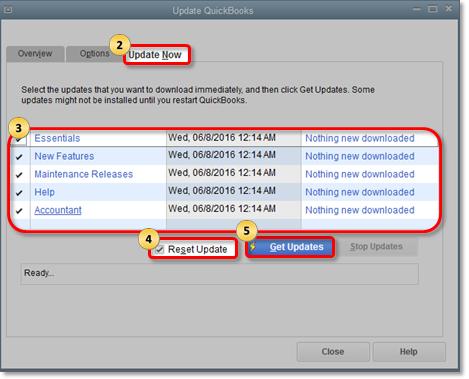
Once done, you can utilize the Verify Data and Verify Rebuild tools. These features in QuickBooks will help self-identify data issues within a company file and resolve them automatically using Rebuild Data.
To run Verify Data:
Next, please run the Rebuild Data option through these steps:
After performing the suggested solutions, restart your QuickBooks and compare your reports. Your reports should show using your accurate data within the company file.
Also, we have an add-on tool you can download to scan and fix different problems and errors within a file in QuickBooks. You can use this link to learn how to run and diagnose a company file for any unusual behavior: Fix common problems and errors with the QuickBooks Desktop Tool Hub.
Drop me a comment if the problem persists or if you need further assistance fixing the report. I'll be happy to help you some more. Take care.
May have something to do with a bill and applied payment in prior years that was entered after the vendor was checked inactive. If there are active vendors with open credit in prior years, mark inactive and run AP aging. Then make vendor active again and run AP aging.
Might have something to do with a bill and applied payment entered after the vendor was made inactive. Drill into open credit if any on AP aging. See if open balance on credit is the same as on AP Aging. If not them make the vendor inactive and run AP aging. Then make vendor active again and should correct.



You have clicked a link to a site outside of the QuickBooks or ProFile Communities. By clicking "Continue", you will leave the community and be taken to that site instead.
For more information visit our Security Center or to report suspicious websites you can contact us here