Turn on suggestions
Auto-suggest helps you quickly narrow down your search results by suggesting possible matches as you type.
Showing results for
Get 50% OFF QuickBooks for 3 months*
Buy nowHow do I run the AR Aging Summary report to show customer balances, even if negative, without showing customer accounts with zero balance? I am using QB Enterprise
Thanks for posting in the Community, @leigh18. I'd be glad to help you run this report.
Running the AR Aging Summary report that shows customer accounts with a non-zero balance is unavailable. This report will show the total outstanding balances and how long they're past due.
As a workaround, you can export the report to excel and manually filter the non-zero accounts so this will not show on the report. Also, I recommend running the Customer Balance Detail report. This will include the customer's profile that has a negative balance.
Once done, customizing the report, you can now easily export reports to Excel from QBDT. This is to let you filter the non-zero accounts and save reports for your reference. Let me guide you on how.
For more details, see this article: Export reports as Excel workbooks in QuickBooks Desktop.
Here's an article that you can read to help streamline the reporting process and get the most out of QuickBooks’ financial reporting capabilities:
Also, you may consider reading helpful articles that can guide you in managing your books in QuickBooks Desktop: QBDT help articles. This includes topics such as banking, Item management, setting up online payments, etc.
I’ll be here if you have any additional questions about your reports, or anything else. Just drop a comment below. I'm here to help, @leigh18.
I just want the report to show only customers with a balance. I want it to not show zero balance customers.
I want the report to show only non zero balance customers. Omit the zero balances accounts.
Hello Leigh,
I'm joining in the conversation to share additional insights about the report customizations you like to do.
You can try filtering out the report through these steps:

See the following links for reference with running reports in QuickBooks Desktop:
Post again if you have other reporting concerns in QuickBooks. I'll be right here to help anytime. Have a wonderful day!
That suggestion worked great for removing the zero dollar amounts but it still leaves the customer name. How do I get rid of the name and line altogether?
Hi there, @VickeyW.
I'm more than happy to share the steps that'll help you get that line off your report.
The Accounts Receivable Aging report shows the total customer's outstanding balances and how long they're past due. When a customer's name displays a zero total, that name shouldn't show in the report. You may have transactions unapplied against each other. You can double-click the total to view details.
To get the amounts off the report, we'll have to link them by receiving a zero payment.
Here's how:
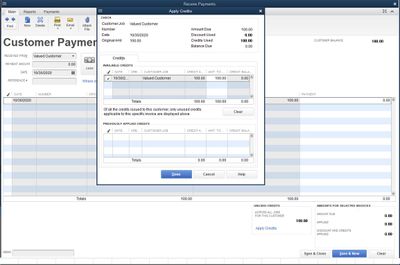
Refer to these articles to learn more about running an A/R Aging report and how to write off uncollectable balances:
Please let me know if you have any follow-up questions. I'll be here if you need further assistance. Have a wonderful day



You have clicked a link to a site outside of the QuickBooks or ProFile Communities. By clicking "Continue", you will leave the community and be taken to that site instead.
For more information visit our Security Center or to report suspicious websites you can contact us here