Turn on suggestions
Auto-suggest helps you quickly narrow down your search results by suggesting possible matches as you type.
Showing results for
Get 50% OFF QuickBooks for 3 months*
Buy nowAllow me to share some insights about the matter at hand and help you get with this, Andy.
When you try to match a bank transaction to an open invoice, the system usually displays the newest invoices first. However, if you prefer to view the oldest invoices first, you can arrange them in that order. This will ensure that the system reflects your desired outcome. To do that, here's how:
After you match the transactions, they're recorded into QuickBooks. Review your work and make sure everything is correct in the Categorized or Reviewed tab.
If you want to learn how to reconcile your accounts so they always match your bank and credit card statements, you can check out this article for your future reference: Reconcile an account in QuickBooks Online
You can always reply or reach out to us again if you have further questions about matching transactions in QuickBooks Online. We're always here to guide and assist you whenever you need help. Have a good one!
That is not helpful, if I go into "Find other matches" then I can just type in the invoice number. What would be helpful is to have the invoices sort in the main screen to the oldest. Not sure why that is not standard. When every invoice is sent out net 30 or net 120 payment who would pay last in first paid? Normally we pay first invoiced first paid, the way most companies pay.
Let me share some steps regarding sorting your invoices as you match them with your bank transactions, Andy.
Since you mentioned that you want to match your bank deposit to the oldest invoices in your account, you can do it by going to the Bank transaction. You can also sort your bank transactions from oldest to newest or vice versa.
Here's how:
Step 1: Sort your bank transaction according to your preferences
Step 2: Sort your invoices as you match them with your bank transaction
You can also view the provided screenshots for your visual reference: 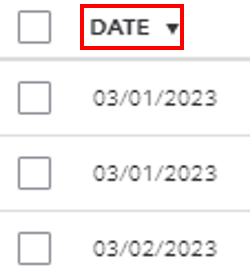
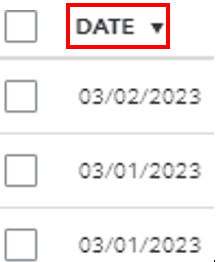
You can refer to this material to learn more about how to review and categorize the downloaded bank and credit card transactions: Categorize online bank transactions in QuickBooks Online.
Furthermore, you can also reconcile an account so it always matches your bank and credit card statements.
Feel free to ask any questions that come up to your mind. We're here to respond and find a solution to your concerns.



You have clicked a link to a site outside of the QuickBooks or ProFile Communities. By clicking "Continue", you will leave the community and be taken to that site instead.
For more information visit our Security Center or to report suspicious websites you can contact us here