Turn on suggestions
Auto-suggest helps you quickly narrow down your search results by suggesting possible matches as you type.
Showing results for
SALE EXTENDED 70% OFF QuickBooks for 3 months* Ends 12/8
Buy nowHello there, shelcondie. I'm here to assist you with exporting your Chart of accounts and importing them to other QuickBooks Online accounts.
To export a Chart of accounts, you can run an Account List report and export it to Excel. To do this, follow these steps:
Once the report is exported, you can download a sample spreadsheet in Excel or CSV format. Here's a sample format:
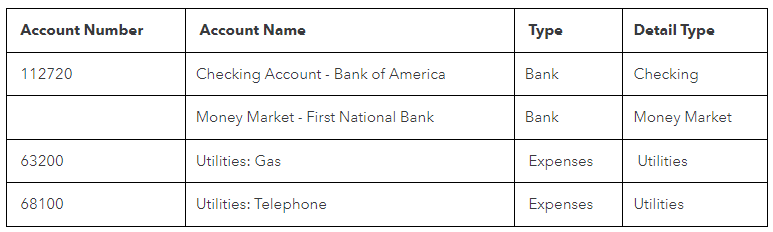
Then, you can upload the spreadsheet to another company file you have.
Here's how:
For more information, you can visit this link on how to import your Charts of Accounts in QBO.
Moreover, you can reconcile your accounts so they always match your bank and credit card statements.
I'm always here if you need further help to import your Chart of accounts in QuickBooks Online. I'll be around to assist. Take care always.
When run the Account List report, the Account Types show as Expenses and Income instead of Expenditures and Revenue. I created the chart of accounts as a non-profit, so it uses the terms Expenditures and Revenue. I want to export this and then import it into another non-profit. The non-profit is expecting account types of Expenditures and Revenue. Why does the report change the type?
Thanks for reaching out here in the Community space, Short. I'd like to provide additional information about exporting data in QuickBooks Online (QBO).
When running an Account List report, exporting this report will not retain different terminology such as Expenditures and Revenue. The report is designed to reflect standard accounting terms such as Expenses and Income, which is likely why you are seeing that change.
I recommend sending feedback to our product developers to inform them about your request for changing the terminology when the names of the Chart of Accounts are modified. This way, our product engineers can consider adding this in future updates.
Here's how:
Once you complete this, our designated team will review your input. You can track your future requests through the QuickBooks Online Feature Requests website.
Additionally, you can customize your reports in QBO for more detailed insights by adjusting various settings like columns, filters, and sorting options. You can also export your reports and lists to Excel or as a PDF for further analysis.
If you have any more questions or need further assistance, feel free to reach out. I'm here to help you. Take care.



You have clicked a link to a site outside of the QuickBooks or ProFile Communities. By clicking "Continue", you will leave the community and be taken to that site instead.
For more information visit our Security Center or to report suspicious websites you can contact us here