The closest report we can generate to meet your needs is the Deposit Detail, @mike520. Let's go ahead and tailor this report to suit your preferences.
This report provides a comprehensive information on all deposited transaction within a specific date range. This helps you track and manage the deposits made to your bank accounts, giving you a clear view of your cash flow. With that, let's customize this report to show the information you needed.
- Open your QuickBooks Online account.
- Go to Reports, then search for Deposit Detail report.
- Click the Switch to classic view option.
- Select the appropriate Report period, then head to the Customize button.
- Navigate to the Change Columns button and tick Account and Customer.
- Once done, click Run Report button.
Here's a screenshot for your reference:
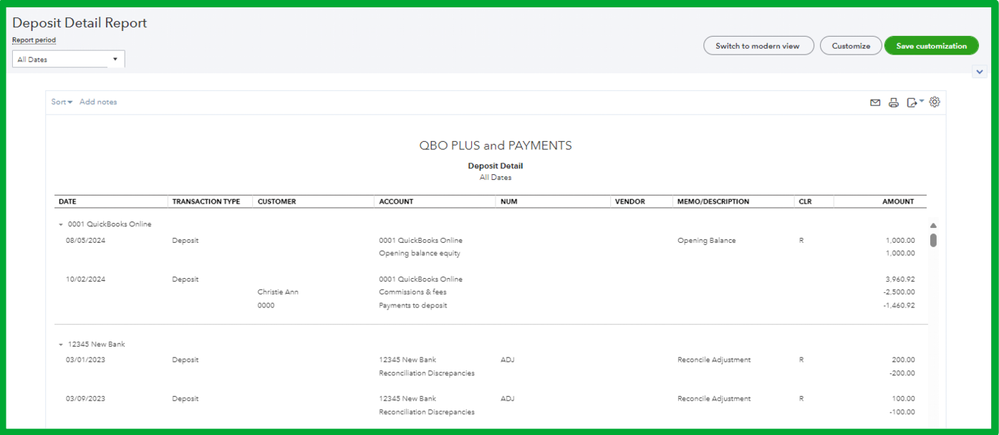
Following these steps will help you view the information you need. However, please note that the associated fees from your deposits won't be displayed directly in this report. To accommodate this, you can consider exporting the report to Excel and manually add those details.
Additionally, I'll include this article you can read if you need assistance in saving your preferred customization for your reports: Save a customized report in Quickbooks Online.
Feel free to reach out in this forum if you need help in generating reports in QuickBooks, @mike520. I'm here and ready to offer guidance to assist you.