Announcements
Get unlimited expert tax help and powerful accounting in one place. Check out QuickBooks Online + Live Expert Tax.
- US QuickBooks Community
- :
- QuickBooks Q & A
- :
- Reports and accounting
- :
- Credit Card Credit not showing on Class report
- Mark Topic as New
- Mark Topic as Read
- Float this Topic for Current User
- Bookmark
- Subscribe
- Printer Friendly Page
- Mark as New
- Bookmark
- Subscribe
- Permalink
- Report Inappropriate Content
Credit Card Credit not showing on Class report
Hi
My business rented some equipment and put down a 250 dollar deposit, in addition to the rental fee. The vendor then credited the 250 back once we returned the equipment directly to the credit card. Im trying to enter the refund as a credit card credit for the vendor. However when I do this the 250 is not showing on my class report - its only showing the total including the deposit. I need it to match the cc records and be accurate on my grant reports. What am I doing wrong?
Labels:
1 Comment 1
- Mark as New
- Bookmark
- Subscribe
- Permalink
- Report Inappropriate Content
Credit Card Credit not showing on Class report
It's great to have you here in the Community, svanake! I'm here to help you ensure that your transactions are accurately displayed in reports and correctly matched in QuickBooks Online (QBO).
Let's start by addressing the issue of the Credit Card (CC) credit not showing on the Class report. You can do this by reviewing the CC credit transaction and double-checking the Class column to ensure the refund has been assigned to a class.
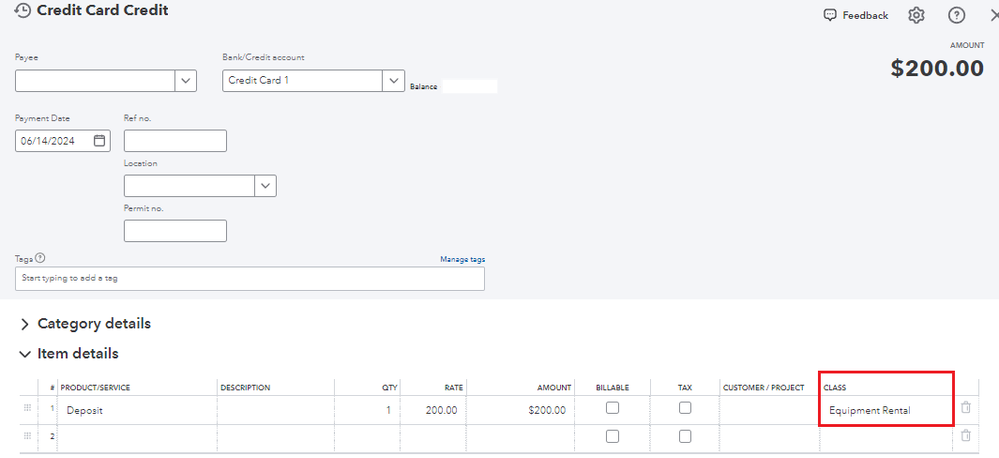
After verifying that, revisit the Class report and make sure that the Report period selected includes the transactions.
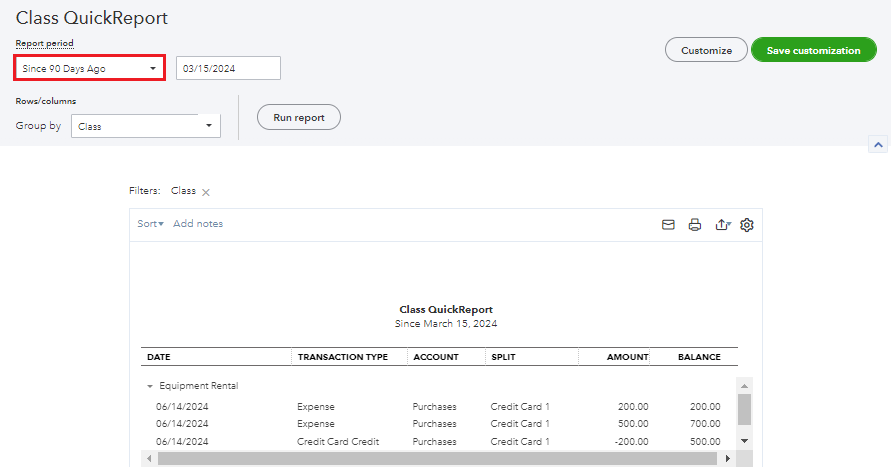
If the issue persists, here are some troubleshooting steps to perform. A cache-related issue may be causing some QBO pages not to load properly. You can start by accessing your QBO company in a private browser using the following keyboard shortcuts:
- Google Chrome: Ctrl + Shift + N
- Safari 11 or newer: ⌘ + Shift + N
- Mozilla Firefox: Ctrl + Shift + P
- Microsoft Edge: Ctrl + Shift + N
Afterwards, run a Class report again. If everything works smoothly and the CC credit shows up, I suggest going back to your regular browser to clear its cache. Alternatively, you can also use other supported browsers.
Additionally, I recommend matching the refund to the CC credit transaction once it appears in your bank feeds. This process links your transactions together to avoid duplicates.
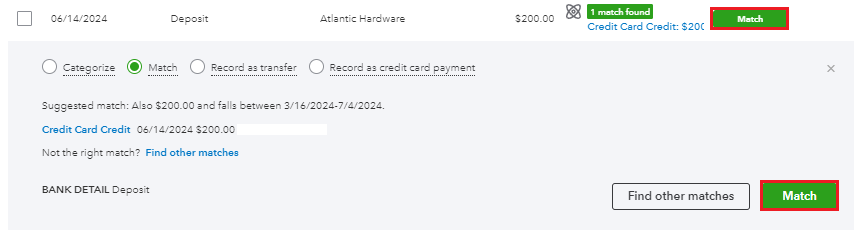
I'll leave some helpful resources about the topics above for your guidance:
- Track your transactions by class in QuickBooks Online
- Match online bank transactions in QuickBooks Online
You might also find it useful to save a report's customizations for a more efficient workflow. Here's a guide on how to do it: Memorize reports in QuickBooks Online.
If you have any other concerns about class tracking, matching, or running reports in QuickBooks, feel free to leave a comment below. I'm always available to provide further assistance for you, svanake. Have a great day!
Get answers fast!
Log in and ask our experts your toughest QuickBooks questions today.
Related Q&A
Featured

Small businesses are the vibrant heart of our communities.From your
favorit...

Launching a small business can be an adventure filled with excitement
and t...

Join us today on SmallBizSmallTalk as we discuss practical strategies
for d...
