Turn on suggestions
Auto-suggest helps you quickly narrow down your search results by suggesting possible matches as you type.
Showing results for
Connect with and learn from others in the QuickBooks Community.
Join nowHello Awesome People,
I could use come expert advice and insight. My credit cards are reconconciled and the total matches what we actually owe, but there are crazy numbers out there that I don't like to see. (Gulp.) Help.
Background
With QBs online I have a parent account and two sub accounts:
Credit Card (Parent Account)
Employee #1 Credit Card - (transaction feed for this user)
Employee #2 Credit Card - (transaction feed for this user)
On the balance sheet, I have some crazy numbers, but the total balance owed is correct.
Credit Card (Parent Account) $6.042.72
Employee #1 Credit Card -$142,603.82
Employee #2 Credit Card $148,016.61
Total Credit Cards Combined $11,455.51
$11,455.51 is correct and matches to my credit card statement and to my reconciled balance. Yay!
The other numbers are scary, and looks like these are running totals perhaps? Did I miss a journal entry or adjustment I should have been doing somewhere? If so, how to fix now?
On my Dashboard, the bank balance matches what is owed $11,455.51.
Employee #1: Bank Balance $11,455.51
In Quickbooks -$142,603.82
Employee #2: Bank Balance $0
In Quickbooks $148,016.61
Transactions are coming in separately for transactions in each account. (These are Chase Credit Cards.)
I realize the bank feeds will show different balances, but shouldn't they add up to $11,455.51 (plus or minus a few outstanding transactions?)
Am I doing something wrong, or missing a step? If so, how to fix?
Thank you, thank you for taking the time to help me.
Poobah
Thank you for sharing the breakdown of the amounts and in-depth details of your concern to discuss what help you need based on your initial post, Poobah.
Based on your scenario, you connected both the parent and sub-account of your credit card. When connecting the account, we must determine how your bank sends the downloaded transaction. If the bank entries download to one account, connect only the parent account. However, we need to connect the subaccounts and not the parent account if the transactions download to the individual accounts. We can’t connect both a parent account and its subaccounts since you’ll get a message that the account is already connected.
In your case, we'll have to disconnect all the parent accounts and then connect only the sub-account. This way, you'll only have to reconcile the parent account (which you have already done) since all the transactions are rolled up into it. Here’s how to disconnect the parent account from online banking:
You can refer to this link in disconnecting the subaccounts: Disconnect or delete an account from the Downloaded Transactions page. To set up a bank or credit card account with multiple subaccounts to easily connect it to your bank and reconcile downloaded transactions in QuickBooks Online (QBO), check out this article: About bank or credit card subaccount setup.
Then, we can run the Transaction Detail by Account so that you can see the debits and credits for your credit card transactions. Here's how:
Moreover, you can memorize this report. This feature simplifies the customization process, allowing you to concentrate on other essential tasks. Let me add this article on how to compare your bank statement and QuickBooks and review or change reconciliations: Reconcile an account in QuickBooks Online.
If you have further questions or need a helping hand in managing your credit card accounts and transactions, just let me know and I'll get back to you as quickly as I can. You have a good one.
Thank you so much for your prompt and detailed reply! I appreciate you!
However, this does not appear to be my issue. (?)
Even though my credit card statement shows charges for both cards on one statement, the transactions are downloaded seperately for each card. (Thank you Chase.) I double checked, and I am downloading each card into each subaccount appropriately. The transactions for each card are rolling up correctly to the parent account. I have reconciled the parent account, and it balance is correct. (This may not have been the case for all history however, because Chase changed their download process. (I followed your step 1.)
FYI- the steps for running the Transactional Detail by Account did not work for me. My selection choices are different. I do not have a classic view, there is not a Debit and Credit option to select.... so, I was not able to do this suggestion.
I read somewhere there might be a journal entry I need to make to record the payment to each card in the sub accounts?
Still not fixed, and kind of lost at this point....
Help?
We appreciate you for coming back, Poobah.
Yes, you are right, when it’s time to reconcile, we only need to reconcile the parent account since all transactions in the subaccounts roll up into it. Also, we only connect the parent account if the transactions download to one account.
Since you don't have the Switch to classic view option, we can click the Gear icon on the report. Then, choose the Debit and Credit columns to be added to the report. See the screenshot for your reference:
On the other hand, QuickBooks Online (QBO) allows you to record credit card payments in multiple ways to keep track of your expenses. Here's how to record your credit card payments on each credit card account:
For other options to record payments you make to your credit cards, check out this article: Record your payments to credit cards in QuickBooks Online. You can also create a journal entry to record the payment to each card in the sub-accounts. Since all businesses are unique, please reach out to your accountant for additional guidance to ensure the on what account you need to apply when recording the transaction.
Once done, we can now reconcile your credit card transactions. Here's how:
Feel free to visit our Banking page for more insights about bank feeds and reconciling accounts.
If you require additional assistance with your credit card accounts or other QuickBooks-related, please do not hesitate to leave a comment. I am always available to lend a helping hand.

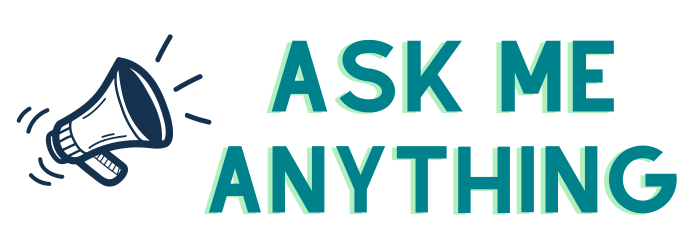
You have clicked a link to a site outside of the QuickBooks or ProFile Communities. By clicking "Continue", you will leave the community and be taken to that site instead.
