I see this is your first post, so let me take the time to welcome you to the Community, kt7501. By adding More Columns to your Custom Customer Sales Detail report, you can easily include the states where your customers are located. This enhancement is not only valuable for your records but also incredibly beneficial for providing the data your CPA needs to help your business thrive.
To create one, please follow these steps:
- Go to Reports and select + Create new report.
- Choose Sales in the Select the report type window and click Create.
- Set the Report period to This year.
- Pick the Columns tab from the customization options and proceed to the More Columns section.
- Scroll down to the Linked Attributes list, click the Customer dropdown, and then Show more.
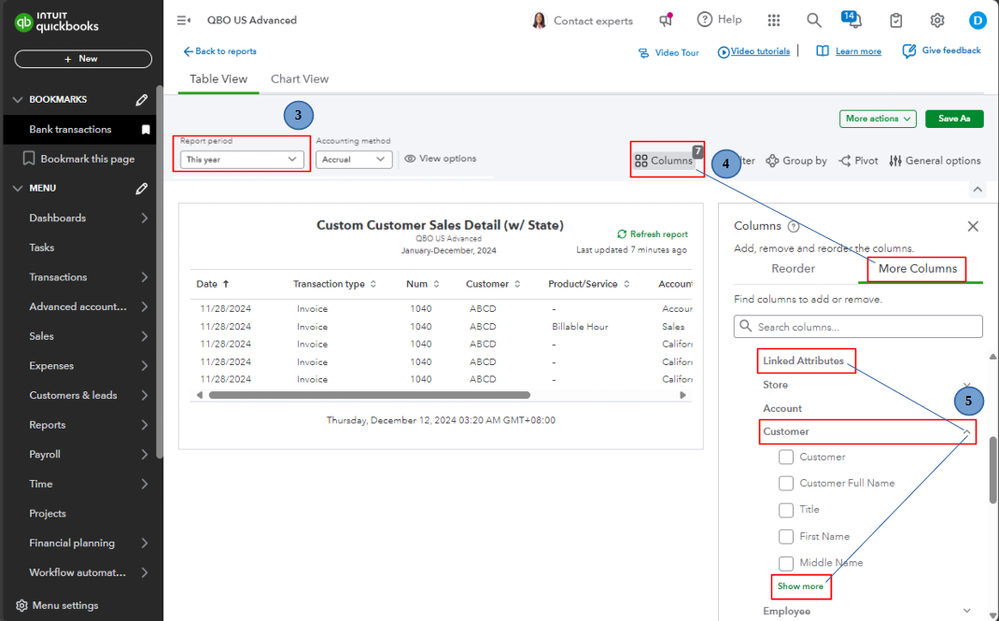
- Tick the Billing State box.
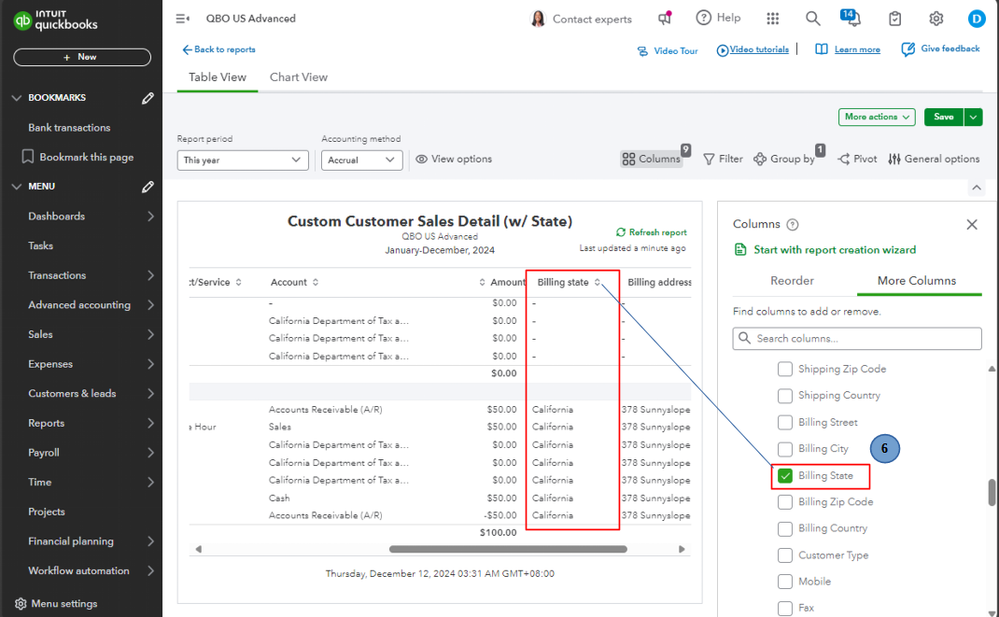
- Select Save As and Save, to save your report. You can edit it at any time.
Additionally, are you interested in obtaining a copy of your financial reports from QuickBooks for future use? If you do, you can find more details in this article: Export your reports to Excel from QuickBooks Online.
Moreover, have you heard about our QuickBooks Live Expert Assisted team? They’re here to help you effortlessly sort your transactions and manage your finances. I highly encourage you to explore their services today. You'll be glad you did!
I am committed to providing you with customized solutions for your reporting needs to effectively managing your business growth and transactions in QuickBooks. I genuinely value your concerns, kt7501, so please feel free to reach out and have a great day!