Turn on suggestions
Auto-suggest helps you quickly narrow down your search results by suggesting possible matches as you type.
Showing results for
Connect with and learn from others in the QuickBooks Community.
Join nowHello, I am trying to run a customer prepayment report based on hte new prepayment feature, but I am not seeing it listed. Can you tell me how to create that?
Thanks, Susan
Hello, @justsusan.
I'd be glad to provide the details so you can find the report you need in QuickBooks Desktop.
You can pull up a Customers & Receivables report to view those open prepayments you’ve received that you haven’t applied to an invoice. I'll show you how:
To include those you've applied to an invoice, you can utilize the Customize feature to see the information you wish. Here's how:
For more insights about customer repayments, check out this article: Receive customer prepayments on sales orders in QuickBooks Desktop Enterprise.
Moreover, I've added these resources to learn how to save the same report settings for future use: Create, access, and modify memorized reports.
I'm still ready to back you up if you need more help with reports in QBDT. I'll keep the thread open so you can comment back.
The report you are suggesting we find does not exist in Enterprise desktop version. I looked, three times. We have prepayments so I know we have the correct version of QB.
Hello there, justsusan. I'm here to add additional detail about viewing the prepayment reports in QuickBooks Desktop.
Before going to the reports, you'll need to turn on prepayment in Preferences which will enable you to view the said report. To do so, here's how:
In addition to that, you'll need to ensure that you're subscribed to Payments to view and create this report. After ensuring everything is correct, you'll now have the ability to open this report using your QBDT.
You can visit this article for reference: Receive customer prepayments on sales orders in QuickBooks Desktop Enterprise.
Also, you can consider checking out this article: Record vendor prepayments or deposits for prepaid parts or services. It contains information on documenting the vendor's prepayment.
Please don't hesitate to get back to us if you have further concerns about viewing the customer prepayment report in QBDT. The Community space is always here for you.
As i previously said, we have the prepayments turned on and it does not matter.
I'll provide some important information for the report to be available on your end, Just.
In the normal process, after you've turned on prepayments, the report should automatically show up on your end. You'll want to make sure to update QuickBooks to the latest release for the report to show up. If you want to check for the latest update, you can follow the instructions below:
Then, download specific updates directly from the website. I'll guide you on how:
You may also want to manually install the update to make sure it is successful. Consider browsing this article for your reference: Update QuickBooks Desktop To The Latest Release.
In addition, learn how you can customize the data, add or delete columns, and personalize the font and style of the report. Learn from this resource for your guide: Customize Reports In QuickBooks Desktop.
Please touch base with us here if you have any questions about prepayment reports. Remember, we're here to ensure everything is taken care of.

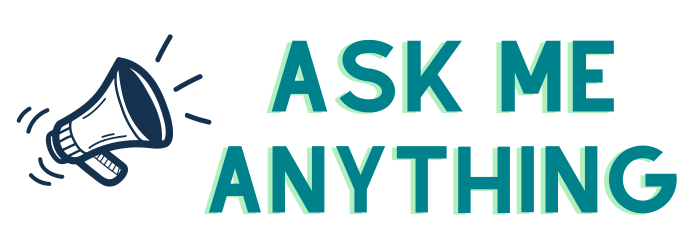
You have clicked a link to a site outside of the QuickBooks or ProFile Communities. By clicking "Continue", you will leave the community and be taken to that site instead.
