Thank you for adding your first post to our forum today, LMH69. Let me share some insights about creating customer reports in QuickBooks Desktop (QBDT).
The system allows you to generate Price Rules by Customer report that allows you to see the customer names alphabetically with their designated price rules. You can run the report by following these steps:
- Select Customers & Receivables from the Reports tab.
- Tap on Price Rules by Customer.
- Review the details from there.
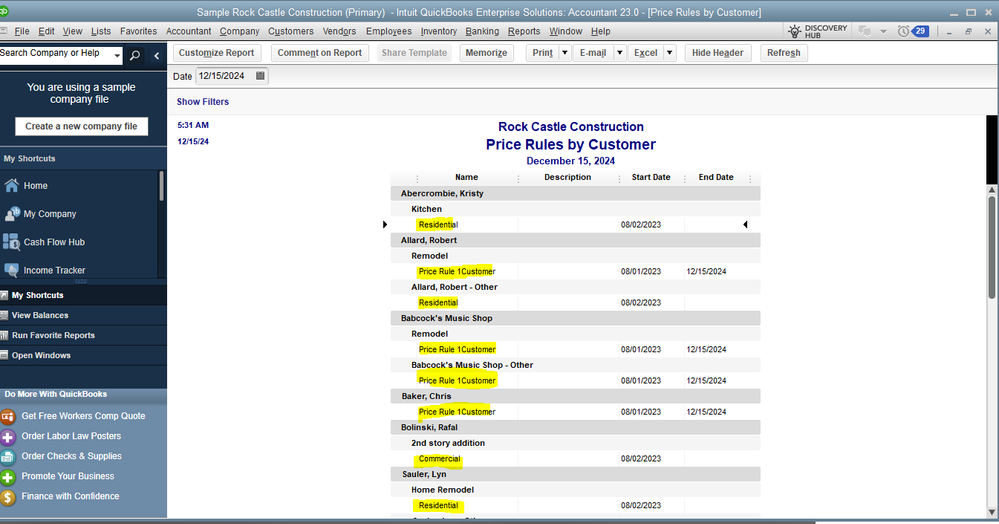
I can see that you need to create a customer report based on their price level. While you can only use that report for now, you may submit feedback directly to our product developers so they can consider designing this report in the coming updates.
To start:
- Go to the Help menu, then click on Send Feedback Online.
- Tap on Product Suggestion.
- Enter a short description of your concern.
- Tap on Send Feedback.
Once done, our product development team receives and uses your valuable suggestions to improve your QuickBooks experience.
On the other hand, I'm adding this material for more tips about using price rules to automatically change item prices on sales: Set up and use Advanced Pricing.
When you enable advanced pricing, QuickBooks converts the price levels in your company file into price rules.
Please let me know if you have follow-up questions while generating your customer reports in QuickBooks. I'm always here to help. Have a good one!