Turn on suggestions
Auto-suggest helps you quickly narrow down your search results by suggesting possible matches as you type.
Showing results for
Get 50% OFF QuickBooks for 3 months*
Buy nowThanks for reading this.
Ran an account quick report, balance sheet items. Only need certain accounts.
Deposits are showing up, only want the expenses.
How do I exclude the deposits?
I went to customize reports and tried to filter by amount (less than or more than zero), but I couldn't exclude the deposits.
I don't understand this.
Again my question is how do I exclude the deposits?
I am not seeking a referral to QB pro advisor.
Thank you!
We can customize your account’s Quick Report to exclude deposits and show only the transactions you need, NameUser.
When you open an account’s Quick Report, it will display all the transactions associated with that account. To exclude deposits, here's how:
For visual reference, please see the screenshot below:
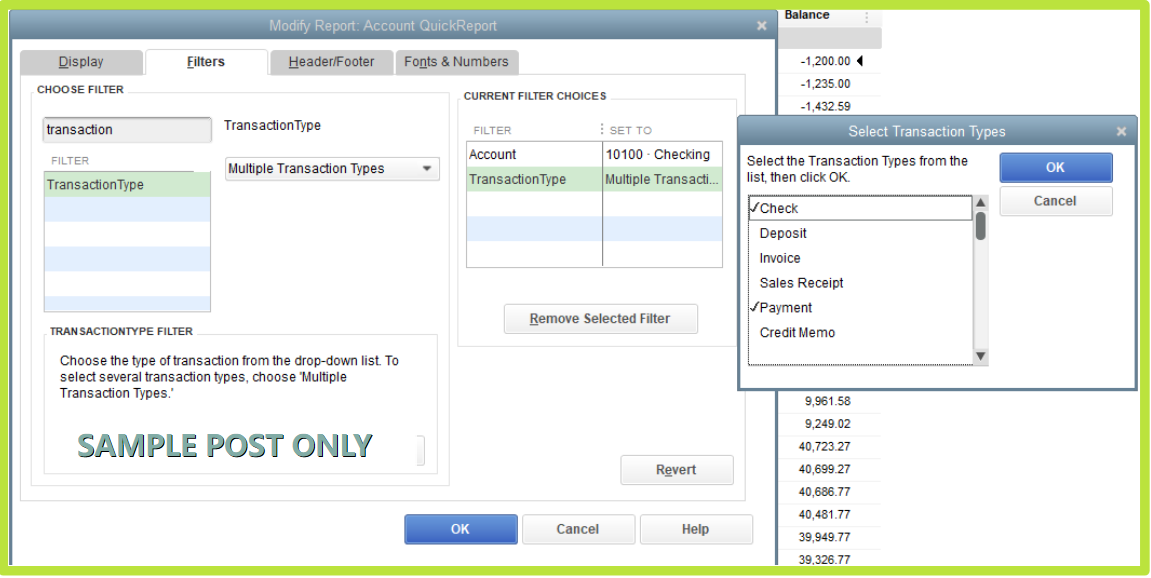
Please don't hesitate to get back to this post if you have other questions.
It worked! Thank you!
This is great news, @NameUser.
I am glad to hear that my colleague was able to provide the exact steps you need to achieve your goal.
You can always return here if you have additional questions or need further assistance in generating financial records via a report. We'll be glad to provide support to you. Hoping you a good day ahead!



You have clicked a link to a site outside of the QuickBooks or ProFile Communities. By clicking "Continue", you will leave the community and be taken to that site instead.
For more information visit our Security Center or to report suspicious websites you can contact us here