I have an answer to your questions, @SCTaylor.
Happy to share details about the budget functionality and help you to upgrade so you can use the feature as soon as possible.
The Budget feature is only available in QuickBooks Online Plus and Advance versions. You'll need to upgrade your subscription to use the functionality. Before you upgrade, check out the available pricing plans to see which subscription level is right for you.
Once confirmed, you can follow the steps below to upgrade:
- Sign in to QuickBooks Online as a primary or company admin.
- Go to the Gear icon, then select Account and settings.
- Choose the Billing & subscription tab.
- Ensure that your billing information is up to date, and click Upgrade your plan in the QuickBooks Online section.
- Click Choose plan and follow the on-screen instructions.
For more information, visit this link: Upgrade or downgrade your QuickBooks Online subscription.
After that, you can use the Budget feature whenever you're ready. Make sure that the beginning of your fiscal year is correct in QuickBooks. To check your setup, go back to the Account and Settings window and choose the Advance tab.
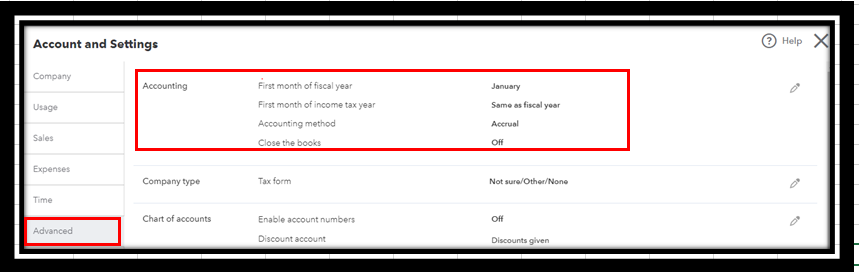
Once ready, here's how to create a budget:
- Go to the Gear icon and select Budgeting.
- Choose Add budget and enter a name.
- Pick the appropriate Fiscal Year, Interval, Pre-fill data?, and Subdivide in the drop-down menu.
- Click Create budget. Run the Profit and Loss Detail report to ensure transactions and accounts look correct.
- Hit Save.
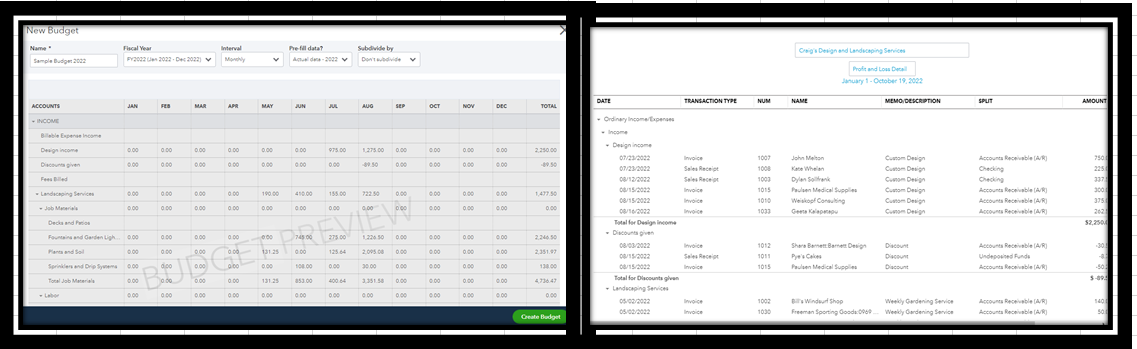
Moreover, read through these articles on how to customize reports, edit, delete, and copy an existing budget:
This thread is open if you have other budget questions or other topics related to QuickBooks. My pleasure to help you, as always. Keep safe.