Turn on suggestions
Auto-suggest helps you quickly narrow down your search results by suggesting possible matches as you type.
Showing results for
Get 50% OFF QuickBooks for 3 months*
Buy nowYou can signup for a separate Melio account for free to sync with QBO as a workaround. With their mobile app, you can easily make and track payments from anywhere. pay contractors in seconds and approve or check the status of any payment - all from your iPhone.
https://affiliates.meliopayments.com/pricing
Another perk, you can get $100 as cashback to pay your first bill with credit card.
https://affiliates.meliopayments.com/cashback
Hello there, @StephejoATL. I want to share a few pieces of information about paying your contractors using your iPhone application.
When you log in to your QuickBooks Online company through the app, only the names of employees are shown. This is why you cannot see the names of contractors displayed on it.
Alternatively, you can access your QBO account using the web browser on your mobile device. Once logged in, you can conveniently make payments to your contractors either via checks or direct deposit. Let me walk you through the procedures assuming you've already set up your contractors in QBO.
For the direct deposit process, you'll need to first add your company's bank details and your contractor's direct deposit info. Once done, follow these to pay them:
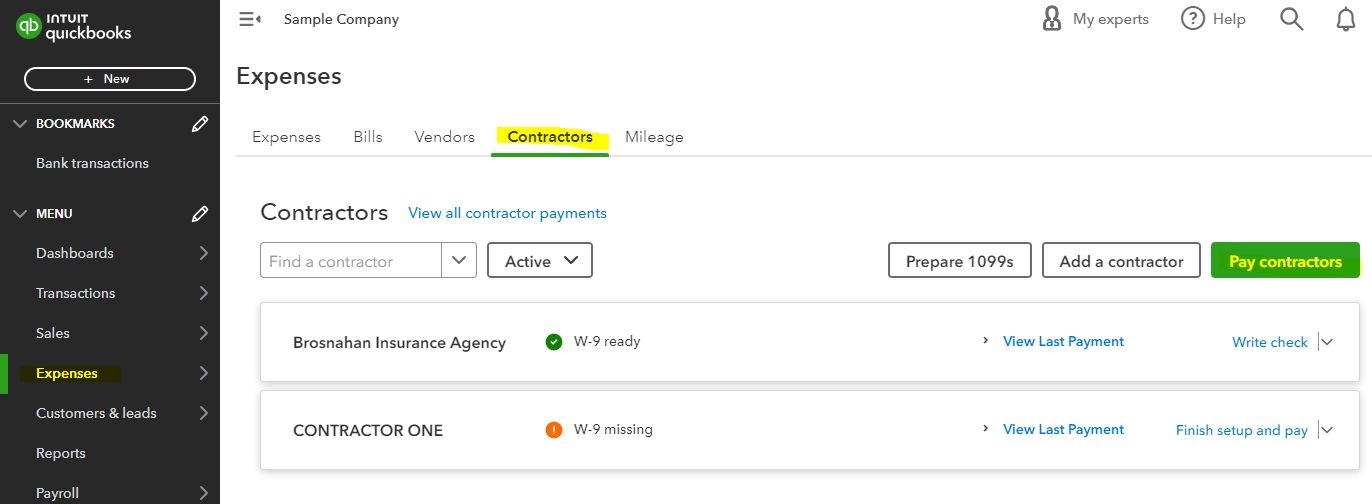
For paper checks on the other hand, make sure to first set up your printing preferences. Then, you can issue payment to your contractors using them.
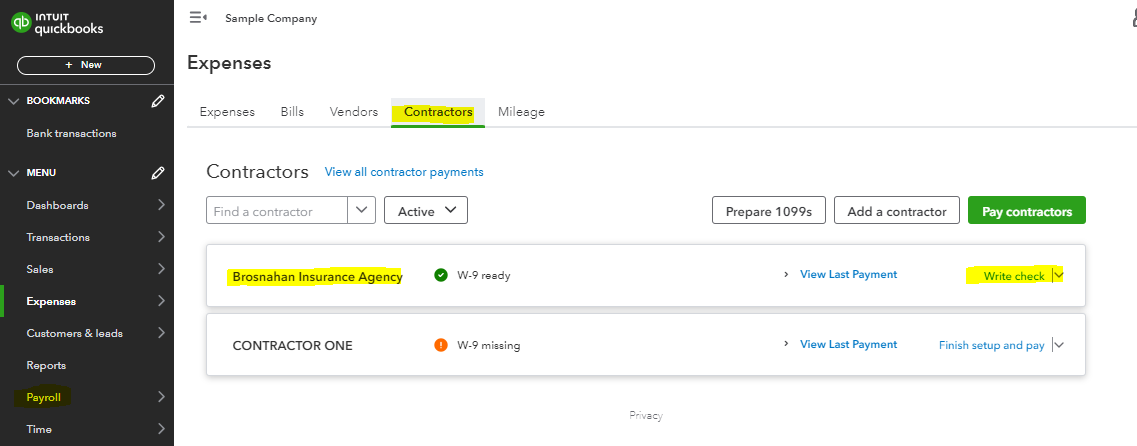
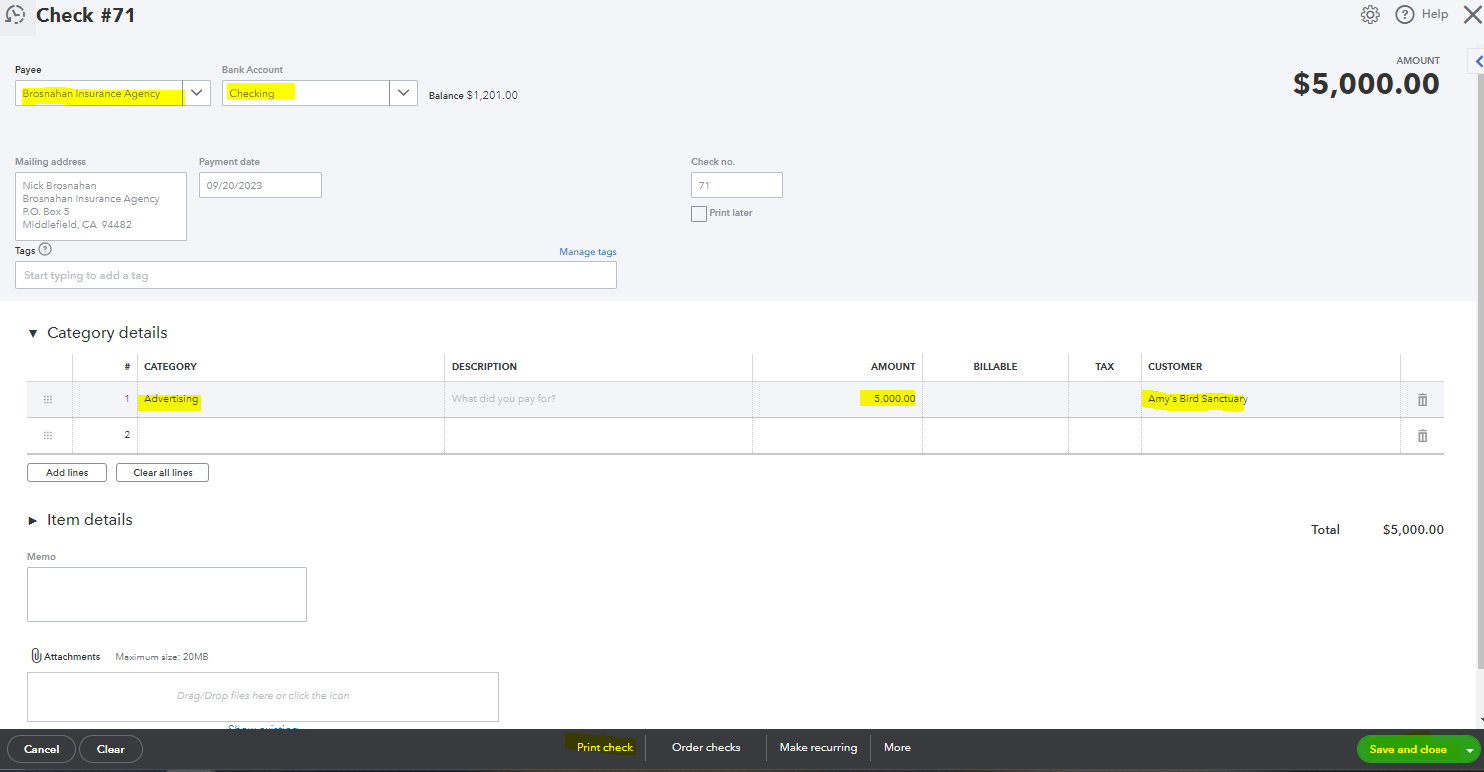
Furthermore, I'm adding this article that can guide you in efficiently handling your 1099s: Create and file 1099s using QuickBooks Online.
Feel free to comment back if you need any more assistance with this matter or QuickBooks in general. The Community is available 24/7 to back you and your business. Keep safe!
Logged into the iPhone web browser access. The names of the contractors are still not visible, even when I turn my phone sideways. This solution is not correct. QB app needs work for this function.
Hi StephejoATL,
Thank you for adding a screenshot. I've gone through the thread, and I can see the inconvenience of not being able to see the contractor's name on your phone.
While the option to view their names is unavailable on the mobile, I suggest sharing this product feature with our developer's team. They'll collate ideas from other customers about the efficiency of your suggestion. Here's how to send your ideas:
As a workaround, you'll have to log into a computer desktop to see and pay your contractors. You can use this link to log in to your account: QuickBooks Online login page.
Furthermore, you can check these articles for different ways to pay your contractors:
Keep me posted whenever you have concerns with paying contractors.



You have clicked a link to a site outside of the QuickBooks or ProFile Communities. By clicking "Continue", you will leave the community and be taken to that site instead.
For more information visit our Security Center or to report suspicious websites you can contact us here