Turn on suggestions
Auto-suggest helps you quickly narrow down your search results by suggesting possible matches as you type.
Showing results for
Get 50% OFF QuickBooks for 3 months*
Buy nowI know a way to mark an invoice as paid via check in QuickBooks Self-Employed (QBSE), sylvie.
In order to have the invoice show as paid, you'll have to manually mark the invoice as paid. Here's how:
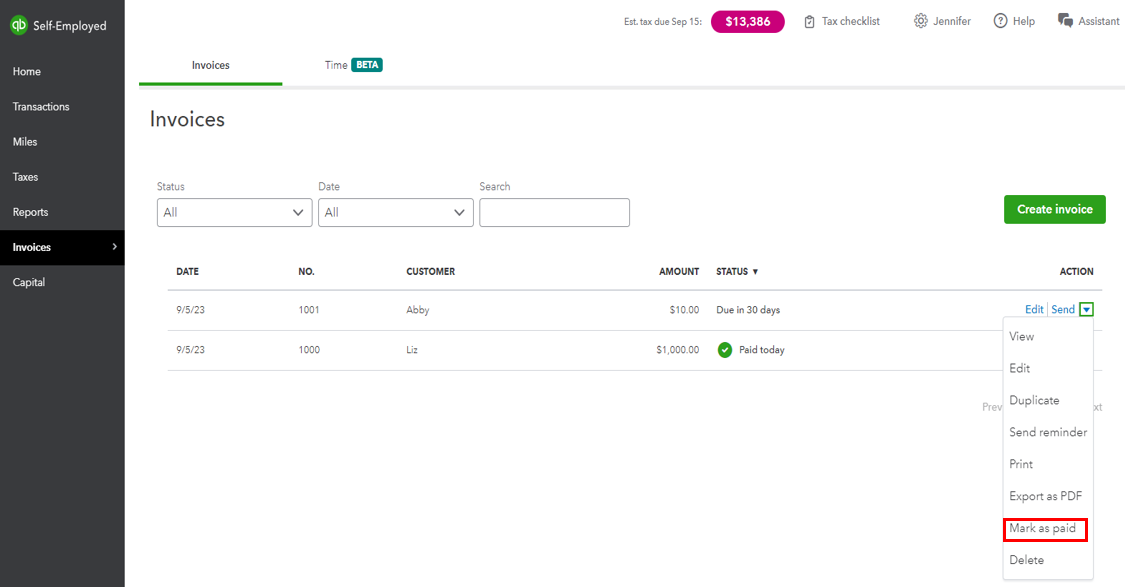
Feel free to look into these resources for more details on handling your transactions:
Keep your post coming if you need more questions about marking invoices as paid in QBSE. I'm always here to help. Have a great day!
Thank you for your answer but this system was in the previous version of Quickbooks, now they change and it's not possible anymore.
Other idea ?
thanks
Sylvie
Thanks for the prompt reply, @sylvie-menegon. I'll take note of your feedback when marking the invoice as paid in the new layout.
Yes, you're right that the mark as paid feature is not available in the new invoicing layout. Please know that our product engineers are creating improvements to the new interface in QuickBooks Online (QBO).
While this feature isn't available, I suggest submitting feedback directly to our product engineers. They may look into this suggestion further and consider adding the option in QBO. To submit feedback, follow the steps below:
You can visit the QuickBooks Online Feature Requests website to track your suggestions and view recently updated ideas.
Additionally, I'll be sharing these articles that will help you in creating invoices and how to record if your customer wants to make a payment right now or if it's already paid:
We always value customers who are keen to give us their feedback. If you have any other concerns or questions about invoices, please never hesitate to add comments. I look forward to working with you in the future. Stay safe.



You have clicked a link to a site outside of the QuickBooks or ProFile Communities. By clicking "Continue", you will leave the community and be taken to that site instead.
For more information visit our Security Center or to report suspicious websites you can contact us here