Turn on suggestions
Auto-suggest helps you quickly narrow down your search results by suggesting possible matches as you type.
Showing results for
Get 50% OFF QuickBooks for 3 months*
Buy nowHi, Bobal. If you're referring to the columns in reports, they will not change unless you manually adjust them. However, the amounts and data within the report automatically update whenever new transactions are recorded within the selected date range. This behavior is inherent to QuickBooks and cannot be disabled, as it uses live data. Please check the visual reference: 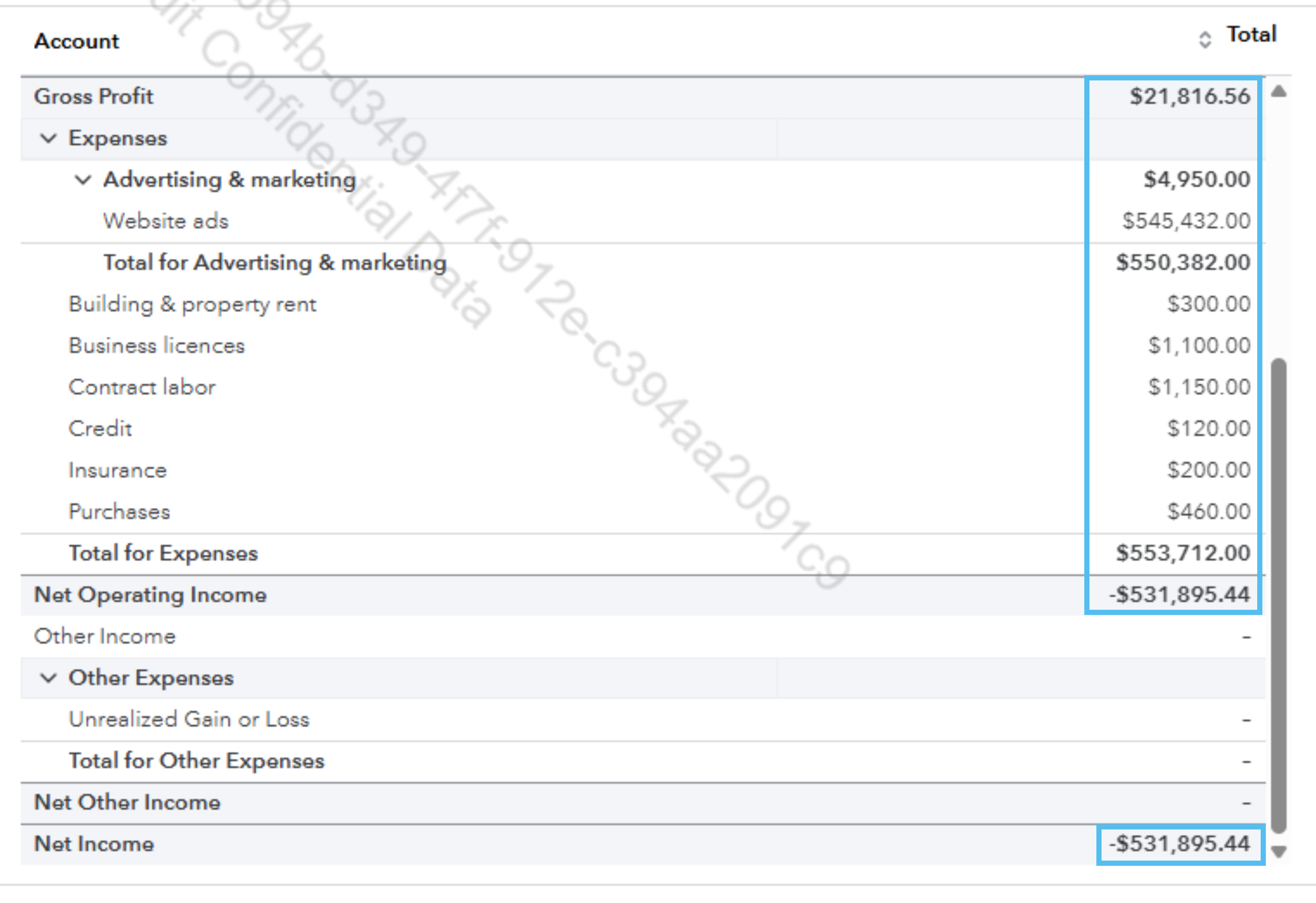

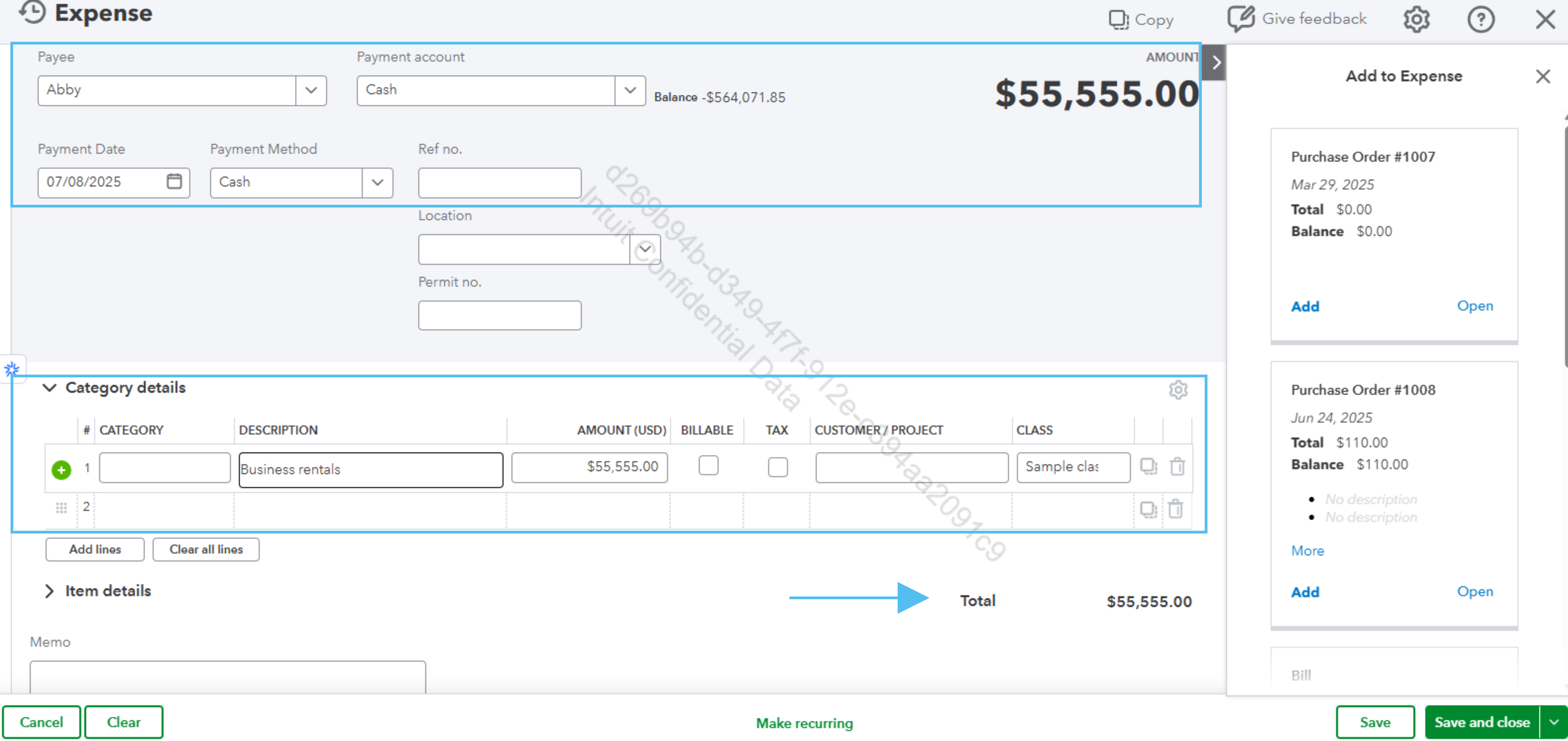
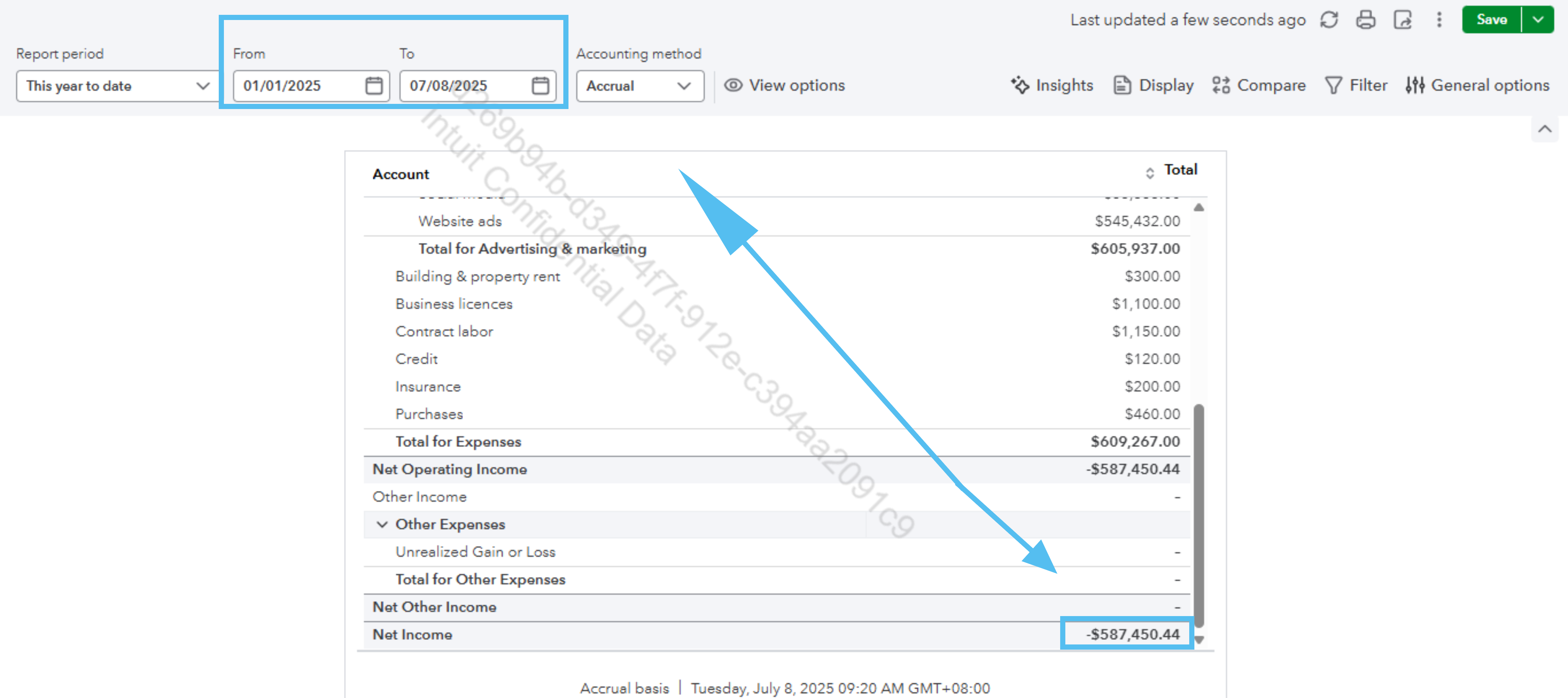
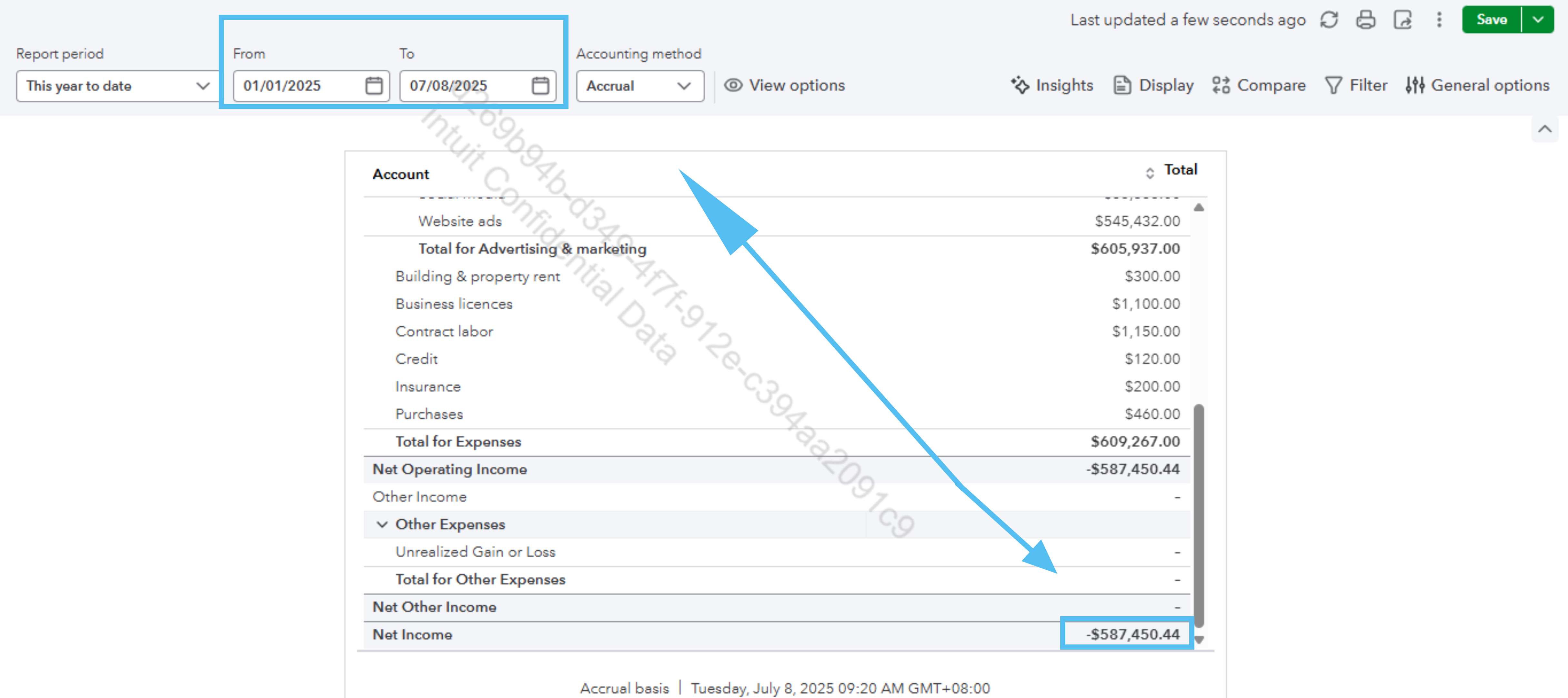
If you prefer that the report amounts remain set and not change, the best option is to export the report as a PDF or Excel file. Exporting creates a snapshot of the report at that specific moment, ensuring it remains static and does not update even if new transactions are added.
Another option is to use fixed date ranges in your report filters. For example, instead of selecting "This Month," you can set a specific date range, such as October 1 to October 31. It guarantees the report remains consistent and excludes any new transactions outside of those dates.
For questions and concerns, let us know.
Not sure if this is the same issue as the OP, but my reports are defaulting to YTD, and if I click down into a subcategory (after changing the date range), the date range changes back to the default.
I appreciate you joining the thread, angel. Let’s determine why the date range defaults to Year to Date (YTD).
When creating Custom reports, you need to set the date ranges individually for the main report and its subcategories. If you adjust the date range in the main report, it will not automatically apply when you move into the subcategories.
For this reason, you need to set the date filter for both the main report and subcategory views so that the updated filter remains consistent across all drill-down levels. To assist you in personalizing your reports, refer to this article: Customize reports in QuickBooks. It also includes instructions on how to share and export custom reports in QuickBooks.
On top of that, clearing your browser's cache might fix any display problems when generating reports in QuickBooks. Use these links for help depending on your browser:
If that doesn’t solve the issue, consider using different supported browser to avoid browser-specific problems.
If you require more help with customizing and managing your reports, click the Reply button. I’m always ready to assist.
I replied yesterday, but it doesn't seem to show.
I don't think you understand my issue. Since the latest update, when I use standard reports and change the date range from the default (YTD), then click on one of the account links for detail - the report reverts to YTD, in the detail page and on the main page.
This is a new issue and appears to be a bug, or at least an annoying new "feature".
I recognize the inconvenience this situation must have brought you, Angel. Since you're using the latest update, the changes to the date range shouldn't revert to the default year-to-date (YTD) when you drill down on a sub-account for details.
If you've already cleared your cache and cookies and are using updated or different browsers, I suggest reaching out to our live support team for further assistance. They can investigate the root cause of the issue in a secure environment and ensure it is addressed accordingly.
To contact support:
For the best times to reach out, refer to this article: Get help with QuickBooks products and services.
In the meantime, when you need to view details for sub-accounts, you can right-click on the sub-account and select Open Link in New Tab. This will prevent any refreshes on the main report you are currently working on.
Keep in mind that you can customize reports in QuickBooks Online to tailor them according to your needs.
The QuickBooks Community team is here to support you anytime you need help. If you have more questions or concerns, please don't hesitate to ask. Wishing you a great day ahead!



You have clicked a link to a site outside of the QuickBooks or ProFile Communities. By clicking "Continue", you will leave the community and be taken to that site instead.
For more information visit our Security Center or to report suspicious websites you can contact us here