Turn on suggestions
Auto-suggest helps you quickly narrow down your search results by suggesting possible matches as you type.
Showing results for
Get 50% OFF QuickBooks for 3 months*
Buy nowI know this has been asked before, but the most recent results I can find are from 2020, and do not reflect the current online layout with their instructions.
Solved! Go to Solution.
UPDATE: I was not able to do what I had wanted, but I figured out how to navigate to where the expense categories are and added subcategories. Under "Bookkeeping" there is a section called "Chart of accounts". If you click new on the right side of the screen, it allows you to make a new expense type, but I could not create new separate categories. Every other guide I have found was before QuickBooks Online updated to its current format, and in the previous version this functioned properly. I don't know what has changed, but this will suffice as a work around for now.
Thank you for posting here in the Community, @SOC_James.
Allow me to guide you through creating a new expense category.
Here's how:
Once done saving, check your Chart of Accounts if the new expense category is created successfully.
To help you manage your expenses in QuickBooks Online, check this write-up: Expenses and vendors. This will provide you links on how your expense transactions work in QuickBooks.
If you need additional help in creating your new expense category in QBO, never hesitate to reply to this post. Have a good one!
That is the old Quickbooks Online layout. This unfortunately does not apply to the current set up that was switched to the middle of last year. I can't upload a screenshot for some reason, but my options are as follows (Top to bottom): Get things done, Business overview, Banking, Get paid & pay, Customers & leads, Commerce, Payroll, Bookkeeping, Taxes, Apps, More (0). Under the format that you shared and gave instruction for, I know how to navigate to what I need.
UPDATE: I was not able to do what I had wanted, but I figured out how to navigate to where the expense categories are and added subcategories. Under "Bookkeeping" there is a section called "Chart of accounts". If you click new on the right side of the screen, it allows you to make a new expense type, but I could not create new separate categories. Every other guide I have found was before QuickBooks Online updated to its current format, and in the previous version this functioned properly. I don't know what has changed, but this will suffice as a work around for now.
Hello @SOC_James,
I have reviewed the solution you’ve shared and it's correct and accurate. Thank you for sharing your inputs to help address the issue.
We love to see members supporting one another! Have a great day.
Is there a solution to this problem with the new formatting. I want to create my own expense catergories and not the existing ones that are there.
A warm welcome from the QuickBooks family, @ptatreasurer2.
One of the biggest challenges with change is that it can be overwhelming. Don't worry. I'm here to ensure you'll be an expert at creating your expense categories with the new formatting.
You'll want to switch to Business View for a simpler interface for creating a new expense category. Please know that the COA under the Accounting menu is for the old experience. For the new format, it's in the Transactions.
Here's how:
I'm adding some screenshots for reference:


To learn more about the specific default accounts created by the system depending on your business entity, refer to this article: Manage default and special accounts in your QuickBooks Online chart of accounts.
In case you need to change the default category for uploaded transactions, you can manually edit it on the Banking page moving forward. This way, you can choose which expense category it belongs to. See this guide for the complete steps: Categorize online bank transactions in QuickBooks Online.
This should lead you the way to utilize your expense categories accordingly. Feel free to leave a comment below if there's anything else you need help with. The Community and I will always be around to provide additional assistance.
Why do i need to use preloaded information for the detail type? Why can't i use my own categories?
We appreciate your prompt response and the clarification of your issue, ptatreasurer2.
In QuickBooks Online (QBO), you'll find a predefined list of expense account categories known as detail types. These types are designed to help you categorize your expenses accurately. While custom categories aren't an option, you can select the detail type that closely aligns with your expense category. This ensures that your financial records are organized and accurate.
I can see the importance of having this option for your business. With that, I suggest sending feedback to our product developers so they can review it and might consider adding this in our future updates. Please refer to the steps below:
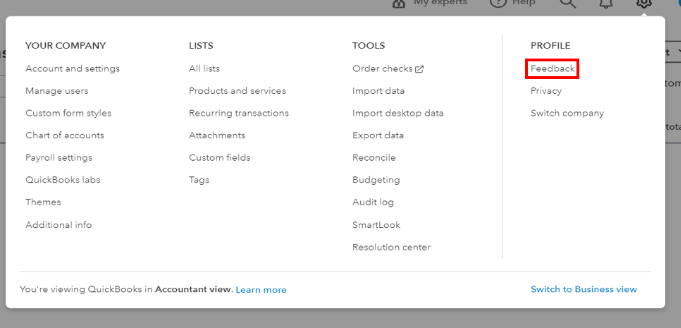
You can track your feature requests through our QuickBooks Online Feature Requests website.
Additionally, I suggest seeking guidance from your accountant to help you choose the specific categories to use. It is to ensure that your books are accurate.
If you have additional inquiries or require support with QBO or any financial concerns, please feel free to contact us. We're dedicated to making your financial journey smooth and are here to assist you. Take care!



You have clicked a link to a site outside of the QuickBooks or ProFile Communities. By clicking "Continue", you will leave the community and be taken to that site instead.
For more information visit our Security Center or to report suspicious websites you can contact us here