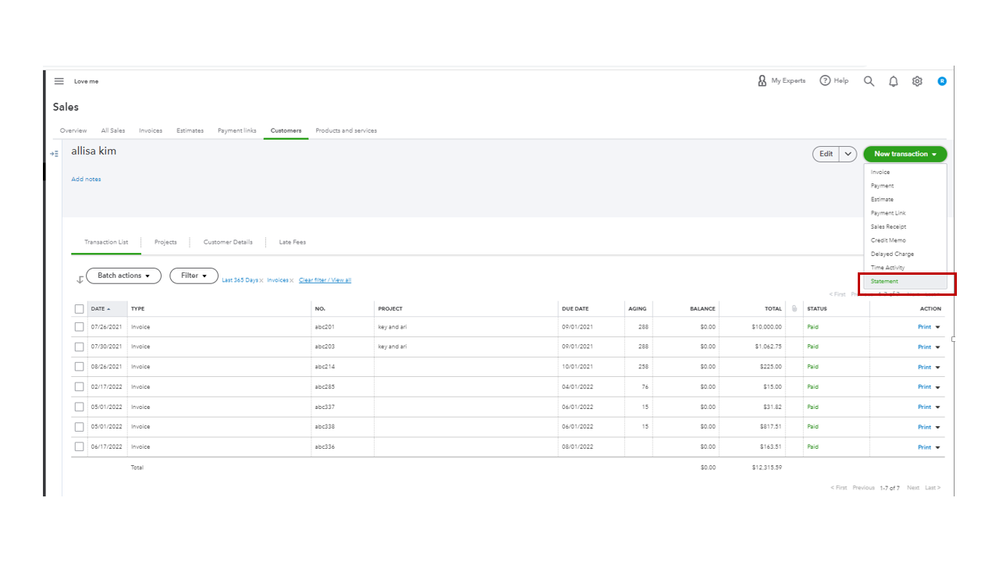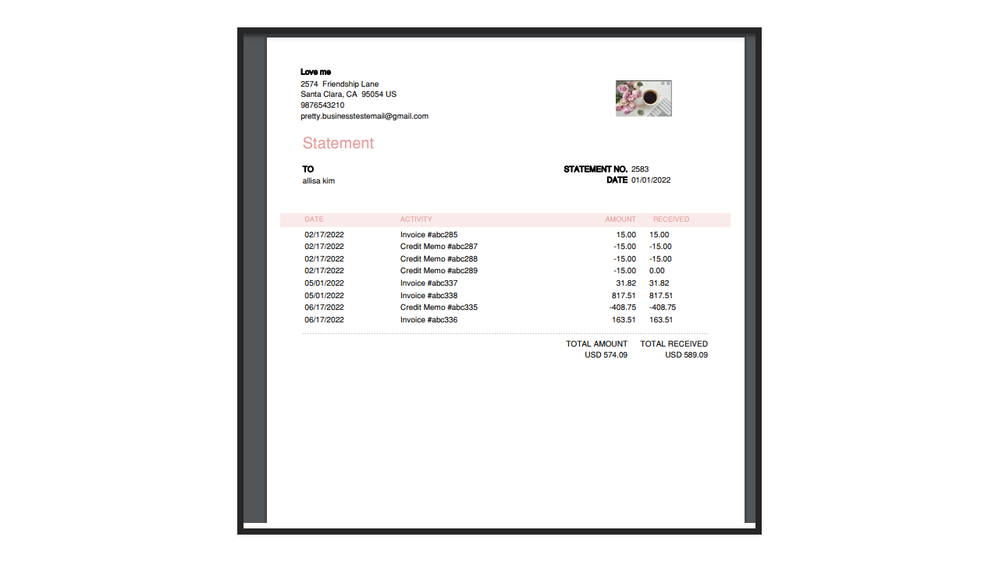Announcements
Get unlimited expert tax help and powerful accounting in one place. Check out QuickBooks Online + Live Expert Tax.
- US QuickBooks Community
- :
- QuickBooks Q & A
- :
- Reports and accounting
- :
- How do I get payments to show on an invoice so customers can see the amount paid? I have only found "deposit" or "discount" in settings.
- Mark Topic as New
- Mark Topic as Read
- Float this Topic for Current User
- Bookmark
- Subscribe
- Printer Friendly Page
- Mark as New
- Bookmark
- Subscribe
- Permalink
- Report Inappropriate Content
How do I get payments to show on an invoice so customers can see the amount paid? I have only found "deposit" or "discount" in settings.
I have an invoice that has a payment made by the customer, and also a credit that was on their account was applied to this same invoice. The customer wants to see these on the invoice.
Labels:
1 Comment 1
- Mark as New
- Bookmark
- Subscribe
- Permalink
- Report Inappropriate Content
How do I get payments to show on an invoice so customers can see the amount paid? I have only found "deposit" or "discount" in settings.
I’m glad to see you in the Community, tim81.
I appreciate you for taking the initial steps to get the payment and credit applied to the invoice shown on the entry. Let me share an alternative way so your client can see the items mentioned above.
In QuickBooks Online (QBO), the option to display the customer’s payment or a credit on the invoice is unavailable at this time. As a workaround, utilize the Statement feature to show the customers' summaries of their invoices, payments, credits, and balances. I’ll guide you through the steps on how to create one.
- Navigate to the Sales menu on the left panel and choose Customers in your company.
- From the list, look for the client’s name and click on it to see more details.
- Tap the New transaction menu on the upper right and select Statement.
- In the Create Statements window, press the Statement Type drop-down and pick which one to you wish to use: Balance Forward, Open Item, and Transaction Statement.
- Set the correct date and then review your client’s email address.
- Click Print or Preview to view the transaction details.
- When you’re ready to email it, press Save and send.
With these steps, you’re ready to send the information that your client needs, tim81.
The following article provides in-depth information on how to build the transaction including instructions to customize the look of your statement: Create and send customer statements in QuickBooks Online.
You can also utilize these resources to help you easily handle your company’s income, invoices, payments, and other customer-related activities.
Reach out to me again if you have other QuickBooks concerns or questions about managing your client’s transactions. I’m always ready to lend a helping hand. Have a great rest of the day.
Log in today
Get expert help and peer support to tackle all your QuickBooks questions effortlessly.
Related Q&A
Featured

Hi Community! Have you felt overwhelmed learning QuickBooks Online? Are
the...

Make your QuickBooks Online invoices, estimates, and sales receipts work
fo...