Hey there, @sapita19691.
To close your 2023 book, there are transactions and information you need to ensure is correct and balanced. Let me share it so we can start closing your book.
Make sure that you're the primary admin or company admin. Then, review transactions from outstanding invoices, expenses, and payments. After that, reconcile your account up to the closing date. Also, review your inventory quantities.
For additional details, feel free to read this article: Year-end guide for QuickBooks Online.
Once done, let's start closing your book. Here's how:
- From Settings, go the Account and settings. Then, select the Advanced tab.
- In the Accounting section, click the Edit icon and turn on the Close the books switch.
- Enter your closing date. The new bookkeeping work will begin after this point, and you shouldn't modify transactions before this date.
- Tap the Allow changes after viewing a warning and entering the password option from the dropdown menu if you want to require a password before editing your closed books.
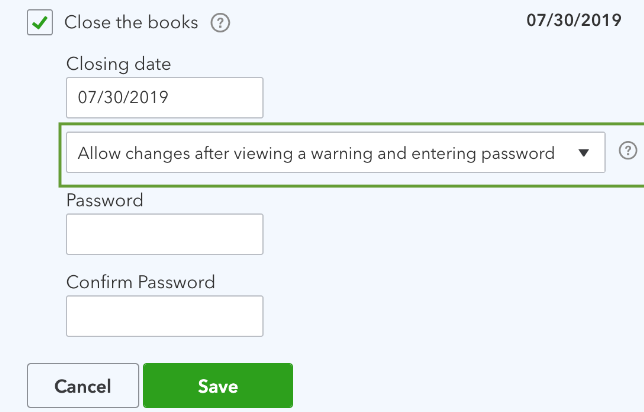
- Once done, click Save. Then, Done.
Check out this article for more details: Close your books in QuickBooks Online.
If you want to learn the changes after closing the book, read this article: View Retained Earnings account details in QuickBooks Online.
Come back here for additional questions concerning closing your 2023 book. I'll be willing to help. Keep safe and have a good day.