Hello there, Kathy.
I'll ensure you can create an invoice in QuickBooks Online (QBO).
In QBO, there are many ways to create an invoice. Let me guide you with some of the ways by following the steps below.
First, you can create an invoice through the +New icon and select Invoice.
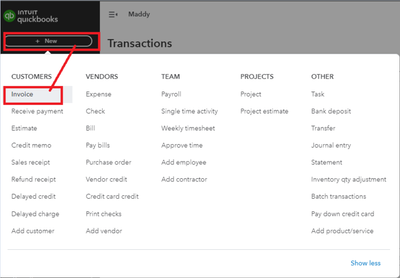
Next, go to the Sales menu, select Invoices, and click Create Invoice.
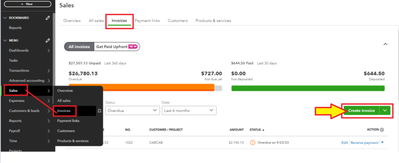
Then, go to the Sales menu again, click Customers, choose a customer you want to create an invoice for, click the New transaction dropdown, and then hit Invoice.
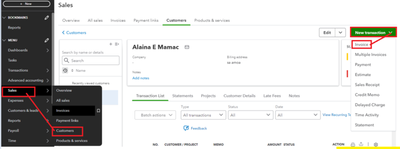
However, if you don't have the Sales menu in the navigation tabs, that may be because it is hidden. Here's how you unhide the menu so you can see the Invoices tab:
- Next to the Menu, select the Pencil icon✎.
- Scroll down and put a checkmark on the Sales checkbox.
- To reorder it, select reorder it and drag it by clicking the Six dots icon.
- Then, click Save.
Moreover, if the Sales menu was already enabled, but you don't have the Invoices tab, I suggest performing the basic troubleshooting steps to isolate the issue. It also helps to improve and speed up your browser's performance. Cookies and caches may prevent you from seeing the option.
First, you'll want to restart your browser. Then, try opening your QuickBooks account in an incognito or private browser. You can use these keyboard shortcuts to launch a new private window:
- For Firefox or Microsoft Edge, press Ctrl + Shift + P.
- For Chrome, press Ctrl + Shift + N.
- For Safari, hold down Command + Shift + N.
If the Invoice tab is visible on the private browser, go back to the regular browser and clear your browser's cache. Otherwise, you can use another supported browser.
I'll be leaving these articles for future reference in managing invoices and payments in QuickBooks:
Tag me in the comment below if you have clarification or additional queries. I'll be happy to assist you.