It's nice to see you in the Community, @willoglenwaterco.
There are three ways to set up a new income category. From the transaction's screen, Income Account drop-down of your product and services, or in the Chart of Accounts window. Let me walk you through the steps for every option.
First off, you can create a check. Here's how:
- From the Plus icon or +New button, pick Check.
- Fill out all the necessary information for this entry.
- In the Category column of the Category details section, click the drop-down arrow and choose +Add new.
- Select Income as the Account Type.
- Choose a Detail Type from the drop-down.
- Name the account.
- Hit Save and close.
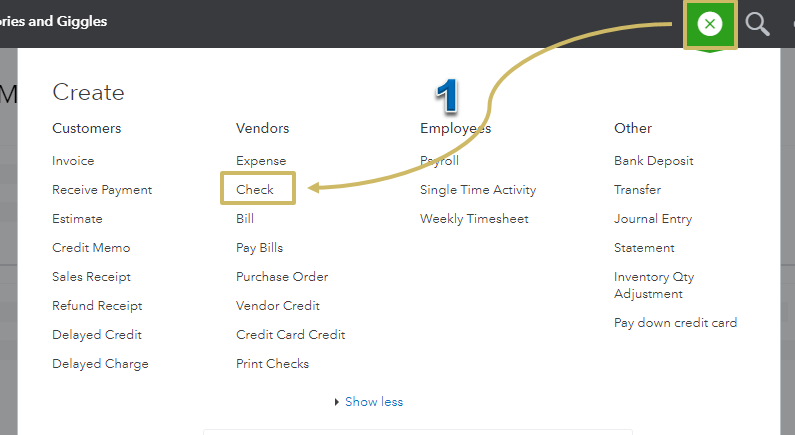
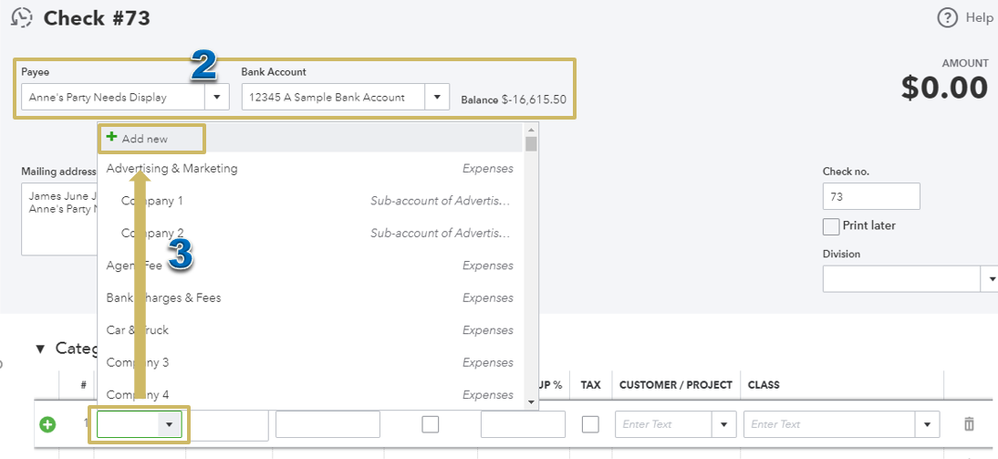
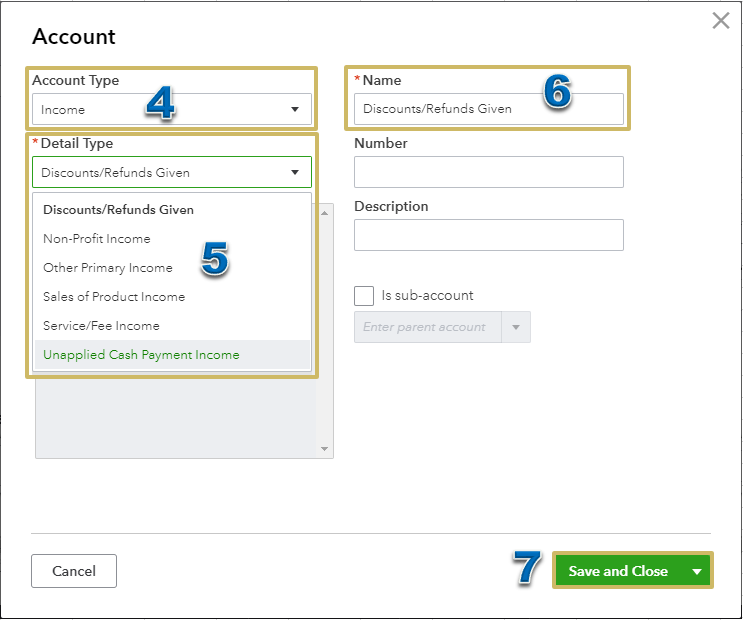
The second method is by adding an item. Follow these steps:
- From the Gear icon, select Products and Services.
- Click the green New button.
- Select your item type.
- Fill out the rest of the item details.
- In the Income Account drop-down, pick +Add new.
- Then, follow the steps above from 4-7 to complete the process.
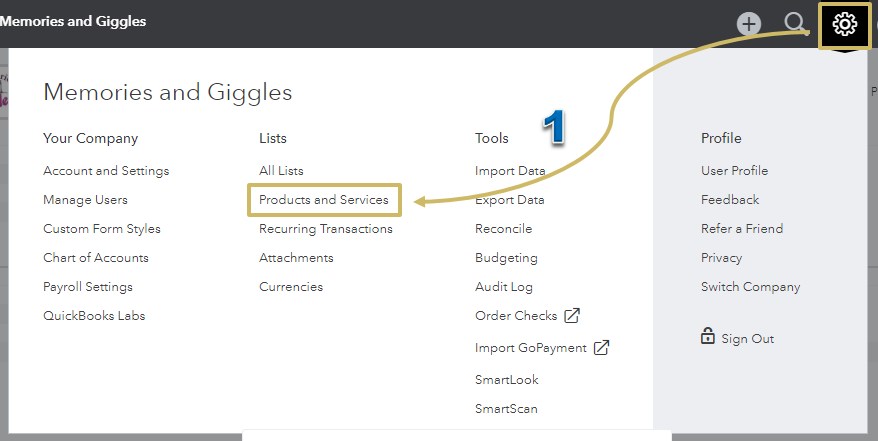
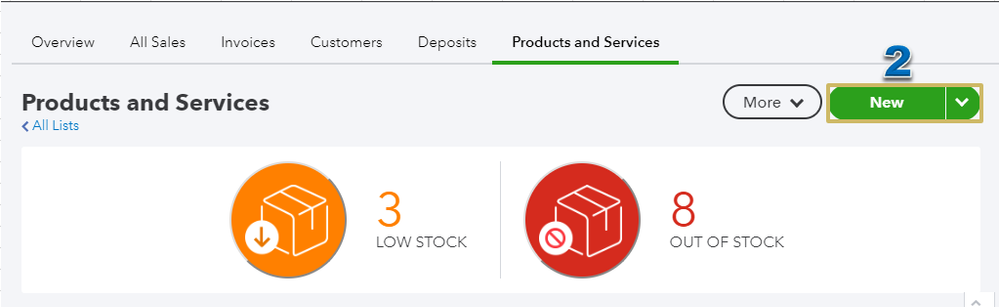
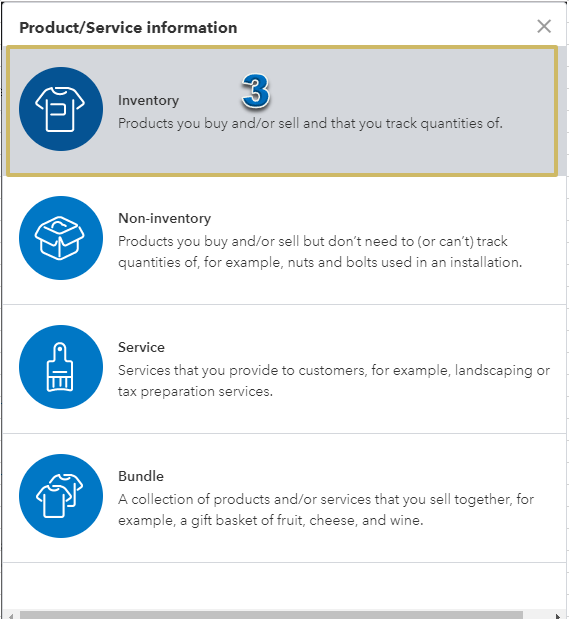
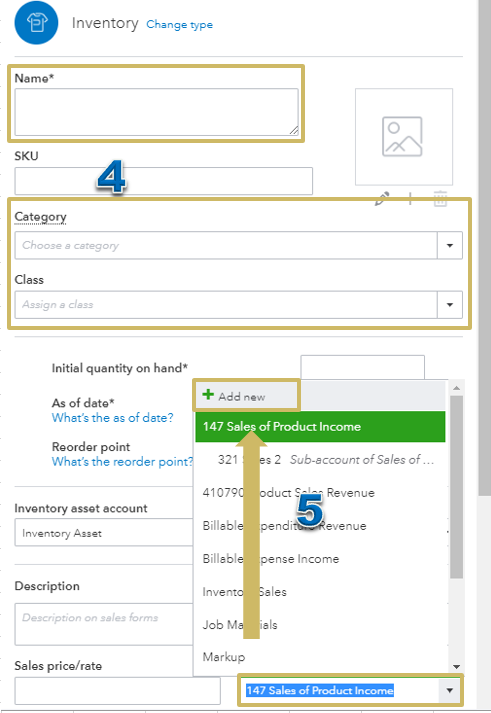
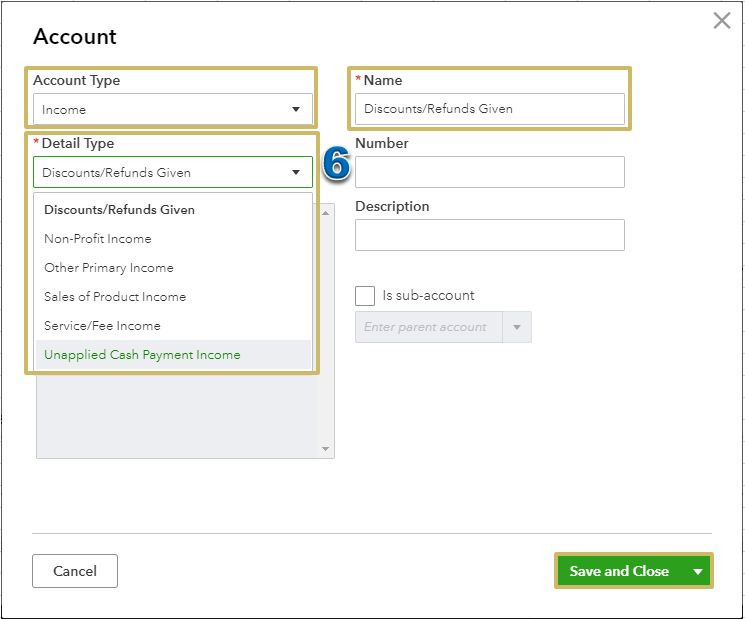
The third option, which is the easiest one, is by going to the Accounting menu.
- Pick Accounting from the left navigation, then select Chart of Accounts.
- Click the green New button.
- Perform the same steps above from 4-7 to set up the account.
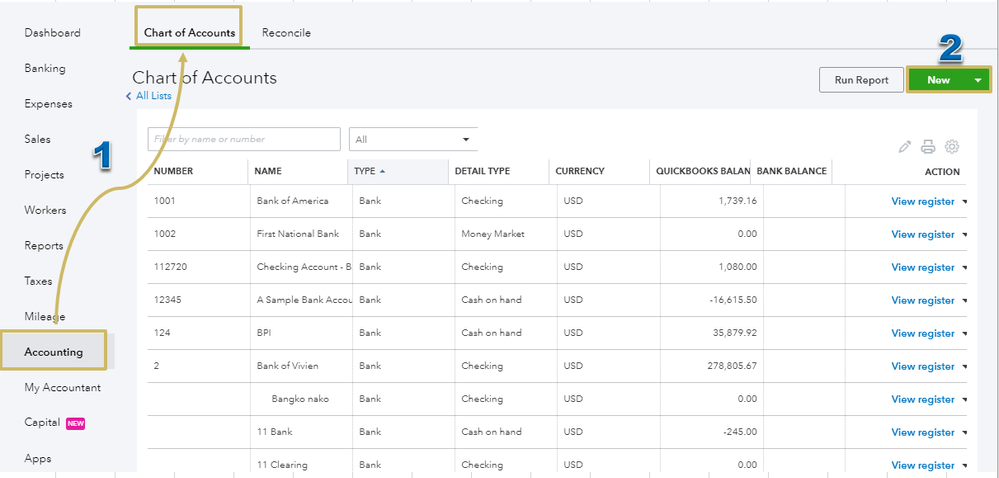
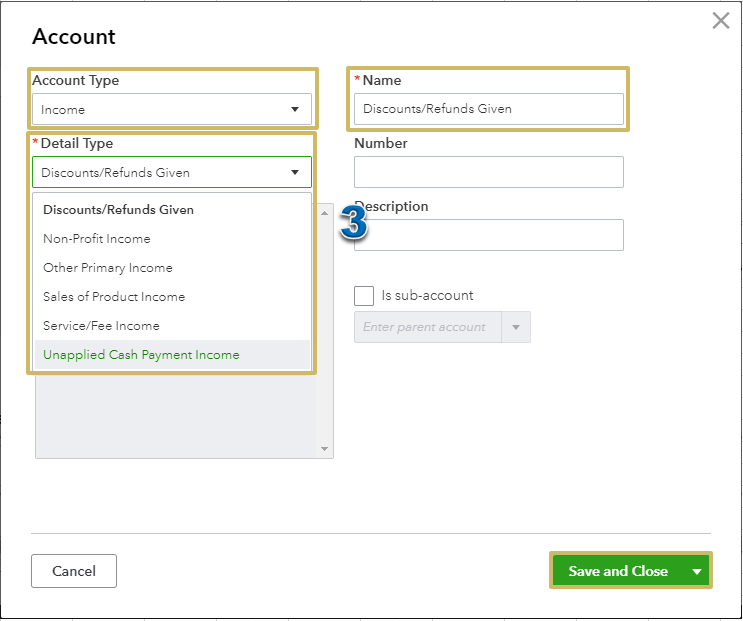
I'm adding these articles for your reference:
Post again in the Community if there's anything else you need. I'm here keep helping. Have a great day!