Turn on suggestions
Auto-suggest helps you quickly narrow down your search results by suggesting possible matches as you type.
Showing results for
Get 50% OFF QuickBooks for 3 months*
Buy nowSolved! Go to Solution.
Let me guide you on how you can set your client as inactive so you can add them as vendor, terri-plantbased.
Once you've added a customer, the option to remove them is unavailable. You'll want to make them inactive instead. To do this, I've outlined the step below:
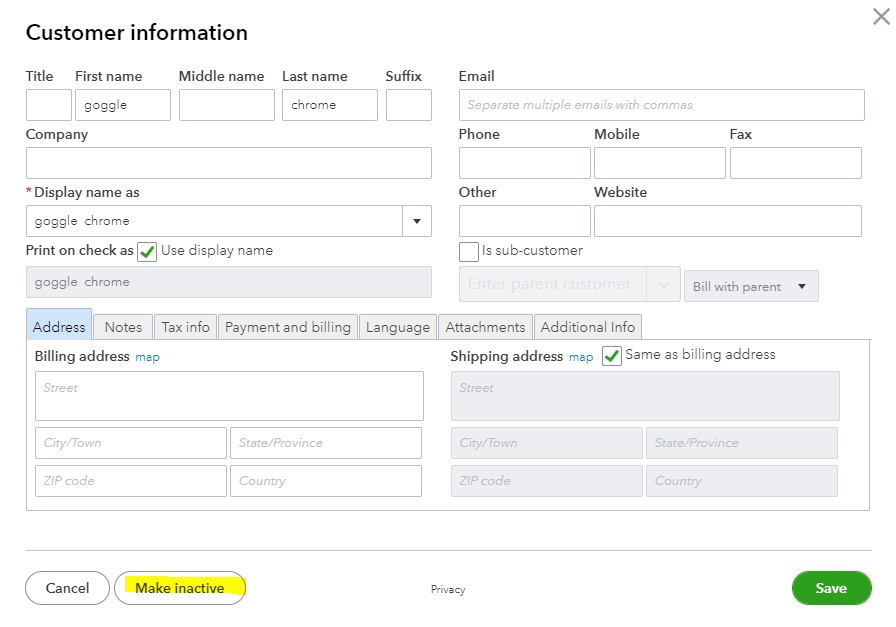
Once done, you can enter Office Depot as a vendor. I've provided you with this link so you can check out the video: Adding Vendors. Furthermore, learn how to enter bills and record payments form vendors. I've added this resource for your guide: Enter Bills And Record Bill Payments In QuickBooks Online.
Please touch base with us if you have any questions about vendors. We're here for you 24/7. Stay safe!
Let me guide you on how you can set your client as inactive so you can add them as vendor, terri-plantbased.
Once you've added a customer, the option to remove them is unavailable. You'll want to make them inactive instead. To do this, I've outlined the step below:
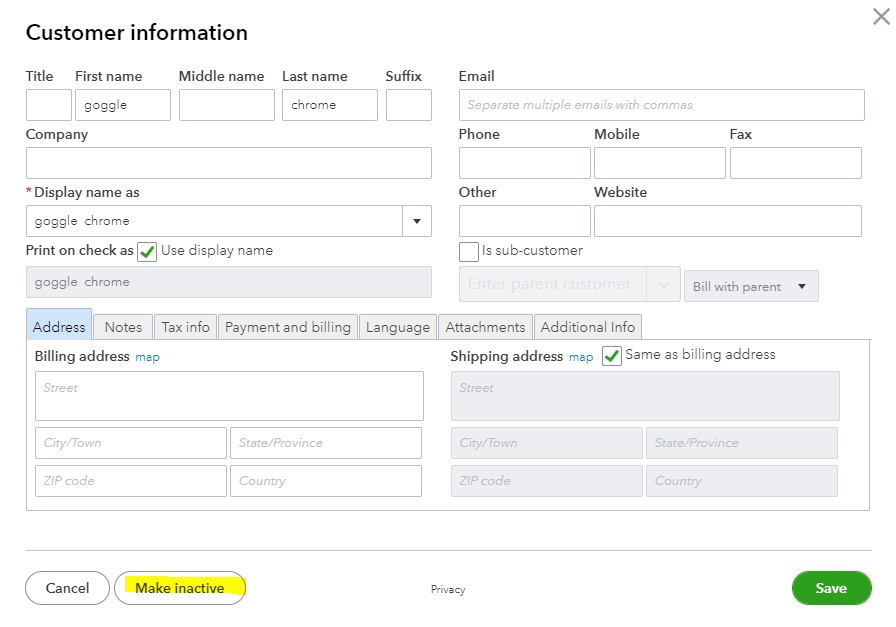
Once done, you can enter Office Depot as a vendor. I've provided you with this link so you can check out the video: Adding Vendors. Furthermore, learn how to enter bills and record payments form vendors. I've added this resource for your guide: Enter Bills And Record Bill Payments In QuickBooks Online.
Please touch base with us if you have any questions about vendors. We're here for you 24/7. Stay safe!
Thanks for this info, but I cannot find the "Sales" tab. I'm using QB Online. The only thing close to that is "All Sales" on the Transactions tab, but the only option I have on the "All Sales" tab is to Create an Invoice. It says nothing about Customer there. Am I looking in the wrong place?
Hi there, terri-plantbased.
I'm here to share additional information on how you can set your client as inactive in QuickBooks Online.
Before doing so, let's switch to accountant view so you'll be able to see the Sales menu in QuickBooks Online. Changing this view won't affect your company data.
You can go to the Gear icon and simply click the Switch to Accountant view.
Once done, you can now make your customer inactive successfully.
Here's how:
1. Go to the Sales tab and choose Customers.
2. Locate the customer's name.
3. Go to the Customer Details tab, click Edit.
4. To remove the customer's name, select Make Inactive.
5. Click Yes to confirm.
You can browse this article to know more about managing clients in QuickBooks Online.
These resources should help to get you back on track. If you've got other questions in mind on how to inactive clients, feel free to leave a reply below. I'll be glad to assist you.



You have clicked a link to a site outside of the QuickBooks or ProFile Communities. By clicking "Continue", you will leave the community and be taken to that site instead.
For more information visit our Security Center or to report suspicious websites you can contact us here