Turn on suggestions
Auto-suggest helps you quickly narrow down your search results by suggesting possible matches as you type.
Showing results for
Get 50% OFF QuickBooks for 3 months*
Buy nowI have quickbooks desktop 2021.
I want to generate a report that has customers that are 30-60 and 60-90, but I do not want on the report 1-30 and current. How can I do that?
Thank you
@davidmatyas Two options.
First, you can generate the A/R Aging Summary under Reports>Customers. Then, click the Customize Report button, go to the Filters tab, select the Aging filter, and use the >= option to set a minimum limit. This will not remove the columns for Current and 1-30, but will set the results to 0.
Second, you can generate the A/R Aging Summary as above, and then Export it to Excel. You do this by clicking the Excel button, then Create New Worksheet. This will allow you to delete the undesired columns in Excel.
As far as I know, that's pretty much it. You could probably find a third-party add-on that would get it to do what you want, but these two are available options with just QB and Excel.
The option to generate an A/R report that only shows 31-60 and 61-90 in QuickBooks Desktop is unavailable, David. I'm happy to show you some work around on how to remove the current and 1-30 aging dates.
I'd suggest exporting the report to an Excel file and manually remove the aging dates you don't want to show in the report. Also, ensure to enter the interval (days) as 30, then Through (days past due) as 60.
Here's how:
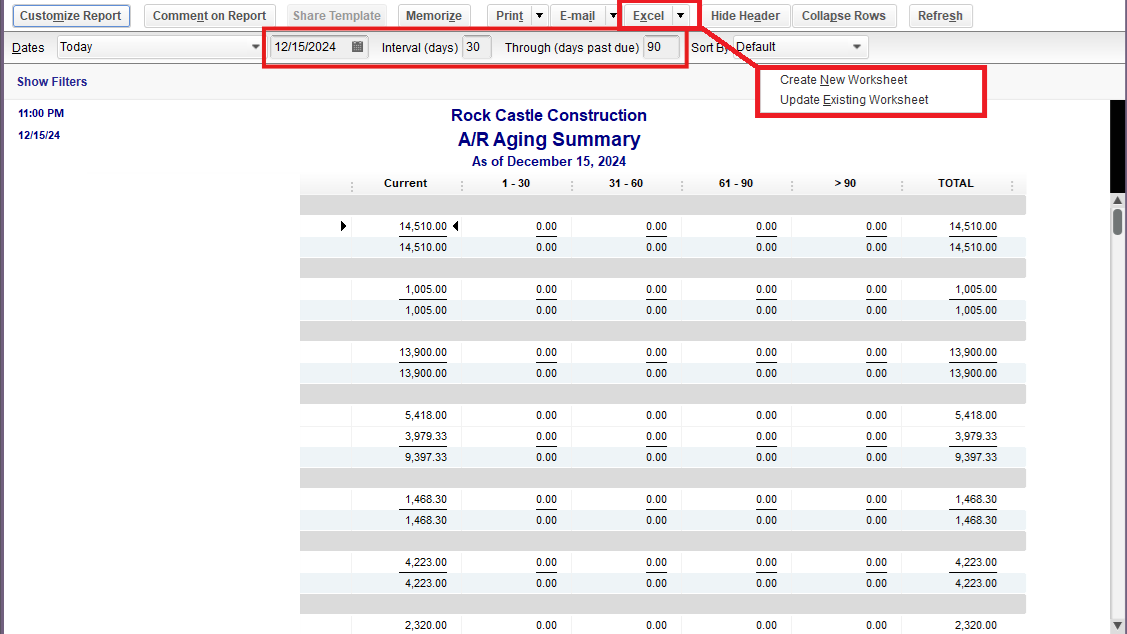
This way, you can edit the report and remove the Current and 1-30 aging dates.
Furthermore, you can refer to this article to learn how to customize reports in QBDT and add some information to make it personalize in your preference.
Additionally, you can also save your reports' customization settings to have a more efficient workflow when running them the next time: Create, access and modify memorized reports.
I'm just a post away if you need further assistance running a report and navigating these steps. I'm glad to be a part of your journey as you maintain precise financial records with QBDT.



You have clicked a link to a site outside of the QuickBooks or ProFile Communities. By clicking "Continue", you will leave the community and be taken to that site instead.
For more information visit our Security Center or to report suspicious websites you can contact us here