You can run the Transaction List by Customer report, Awilp. This report will provide a comprehensive overview of all invoice statuses you have. Let’s collaborate to pull up this report effectively.
The Transaction List by Customer report will display invoice statuses as either Paid or Unpaid. While the report does not include a past-due status, you'll need to manually review the unpaid transactions.
To pull up the report, follow the steps below:
- On the top menu bar, select Reports.
- Choose the desired date range under the Report Date Range section
- Click Customers & Receivables and click Transaction List by Customer.
- Click the Display tab and put a checkmark beside, Due Date and Paid.
- Click the Customize tab, choose Transaction Type, and select Invoice.
- In the Filters tab, search for Transaction Type.
- Search for Paid Status in the Filters tab and choose Either.
- Hit Ok to complete the process.
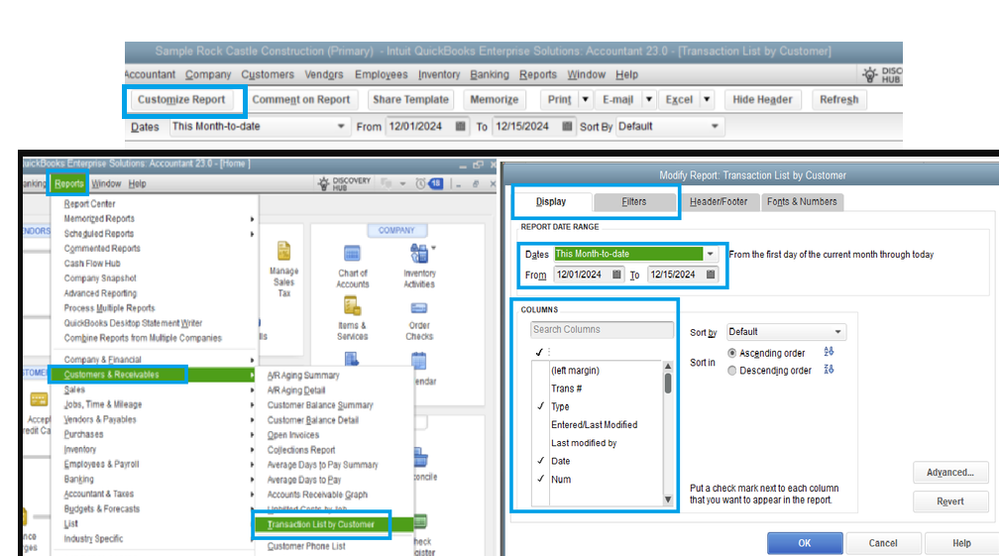
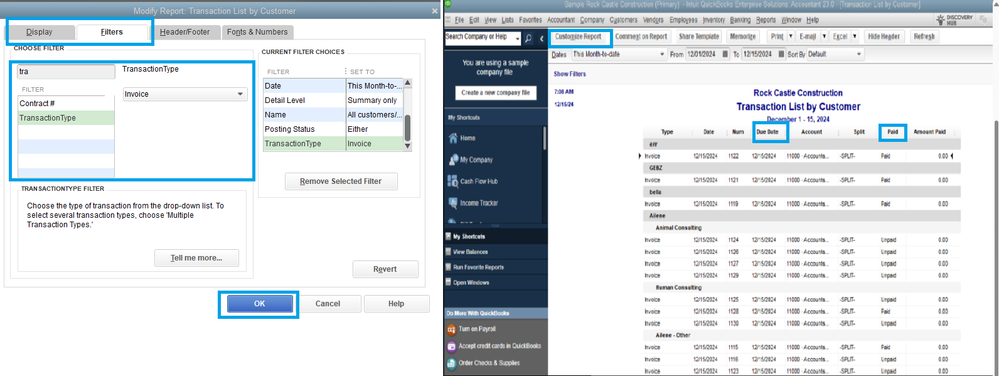
Then, look for the invoice that is past due and manually open it. For more details about customizing reports in QBDT, see this link: Customize customer, job, and sales reports in QuickBooks Desktop.
I also suggest reaching out to the QODBC Support team. They have tools that can review the invoice status with your connections and QuickBooks to confirm that your numbers are accurately recorded.
Additionally, I'll be sharing these resources that will answer your questions about the Open Database Connectivity (ODBC) driver and the different ways to track customer transactions in QuickBooks Desktop:
Click the Reply option for additional questions about running invoice reports or other concerns with QuickBooks. I'll be sure to get back to you. Take care always.