Turn on suggestions
Auto-suggest helps you quickly narrow down your search results by suggesting possible matches as you type.
Showing results for
Get 50% OFF QuickBooks for 3 months*
Buy nowHi there, @swecollc,
I can share some insights about printing the customer/job names on your estimates or invoice.
Technically, the customer/job name attached to the sales transactions will automatically show once printed. You can find the customer name on the Bill To and Ship To section of your invoice. On the estimate, you can view the job in the Invoice To field. Please see screenshot below:
To review your transactions before printing, follow the steps below:
1. Click the Sales menu from the navigation panel.
2. Go to All Sales tab.
3. Open the transaction you need to print.
4. At the bottom Toolbar, select Print or Preview, then select Print or Preview again.
5. Select Print.
If you're not seeing the customer name on the preview page, trying a different window or clearing your cache can help. You may also want to check this article to know more about printing sales transaction in QBO: How to print sales forms
That should do it, @swecollc. Please notify me if you ave any more questions about the process. I'm always here to help you get back to business. All the best!
I am having trouble with this as only the "Job" name is showing up on the invoice. I have set up a 'sub-customer' (job) under a customer, and I need to bill the customer for the job, but the only information that populates in the invoice under the "Bill To:" is the sub-customer/job.
I would like to invoice my main customer for the job, with the job referenced, but not invoice the job... does that make sense?
Thanks for joining this thread, @j0yfulone.
I'll help ensure you're able to bill your parent customer for the job.
It's possible you have set up the sub-customer as Bill this customer. This might be the reason why only the Bill To: sub-customer/job populates on the invoice.
To help fix this, let's first review your sub-customer information. This way, you can check to see if either the Bill with parent or Bill this customer was selected. Here's how:


Once done, the information will be updated. Then, let's go back in creating an invoice to see if you're able to bill your main customer for the job.
For more information, you can check out this helpful article: How to Add a Customer or Sub-customer.
The steps and resources above will help achieve your goal, @j0yfulone.
Please drop me a line if you need anything else. Have a good day.
Hi Raymond -
I set my sub-customer up as you detailed below, but in this case they are a company, with a different name from our customer, so I set them up with a separate company name, and I put the sub-customer address under the shipping address, and our main customer's address as the billing address, because when I generate the invoice, even though it was set up as a sub-customer and 'Bill with Parent' was chosen in the set up, it still pulls all of the sub-customer info into the invoice, not the main customer info. That is my struggle. The email info for submission to the customer it pulls in is the email for my main customer (but that is what filled in when I designated it as a sub-customer to bill with parent), but not the main customer name and address in the billing address field. What I was hoping would happen is that the billing address field in the invoice would fill with the main customer name and address with a reference to the job/sub-customer somewhere...
Thanks for bringing this my attention, @j0yfulone.
Allow me to step in and help share some information about the Bill with parent option.
Ideally, this should work if you need to fill the billing address with the main customer's name and address. I've already checked if we have a reported case but we don't have any at this time.
I'd suggest reaching out to our Online Chat support so they can access your account and check this thoroughly. They'll be able to dig deeper and open an investigation if this can't be resolved with basic troubleshooting.
Just in case you need some helpful references in the future, you can always visit our site: Help articles for QuickBooks Online.
Please keep me posted if you have additional questions about setting up sub-customers. I'm always here to help.
I am setting up a file for a dance studio. Customers are the family. Multiple children might take different classes so I thought I would set up each child as a separate job. I want to be able to put the applicable child's name on the invoice, so for example in the Smith family child Susan might take intro tap and child Emily might take advanced point. How do I get customer:job info to print in a column on an invoice?
Hello @kathyg5822,
Welcome to the Community. I have some information about QuickBooks Online's capability.
Currently, an option to add a column specific for the customer: job information is unavailable. As a workaround, you can utilize the custom fields you can add to sales forms.
I suggest adding a Parent/Family field to include the information when printing an invoice. Here's how:

Once done, open the invoice and add the details to the custom field. Please follow these steps:
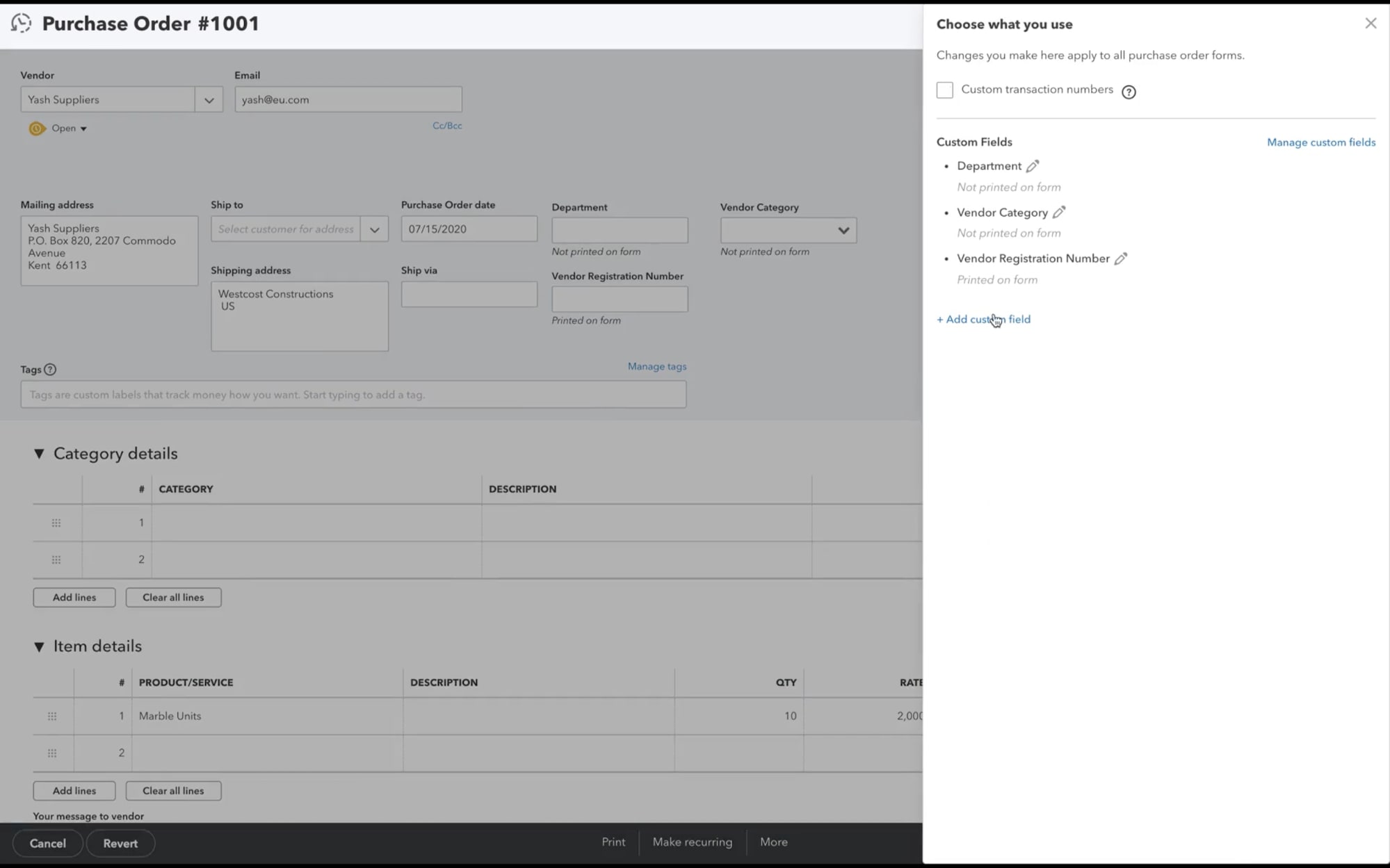
If you want to run a report, I recommend using the Transaction List by Customer report. You have the ability to filter the data and show the jobs under a parent customer.
Here are the steps:

For more information, as well as how to enter custom fields through a customer profile in QuickBooks, check out the following article: Create and edit custom fields in QuickBooks Online Advanced.
Drop me a comment below if you need more assistance with customizing invoices. I'll be happy to help you some more.



You have clicked a link to a site outside of the QuickBooks or ProFile Communities. By clicking "Continue", you will leave the community and be taken to that site instead.
For more information visit our Security Center or to report suspicious websites you can contact us here