Turn on suggestions
Auto-suggest helps you quickly narrow down your search results by suggesting possible matches as you type.
Showing results for
Get 50% OFF QuickBooks for 3 months*
Buy nowIs there a new customer report that I can run in QB Desktop/Enterprise?
Hello there. Allow me to address your concern about the new customer reports in QuickBooks Desktop, @careya2.
Currently, there are no newly released customer reports in QBDT Enterprise. You can check out this list below for the reports available under Customer and Receivables.
To assist you better, I would like to know more about what specific customer reports you're looking to generate. This will help me understand your concern and provide you with relevant and accurate assistance.
I'm dropping this article for you to check if you want to customize your reports in QBDT: Customize reports in QuickBooks Desktop.
You can always get back to the Community space if you have further questions regarding reports in QBDT. We'll be glad to help you.
Apologies, I wasn't very clear - I'm looking for a report that shows the New Customers (added/set up) for a time period.
Thank you for returning here and providing more details of your concern, @careya2.
Currently, we don't have a report in QuickBooks Desktop that shows all list of new customers, including a specific period.
In the meantime, I'll provide a workaround to help you identify your new customers, including the date and time of creation.
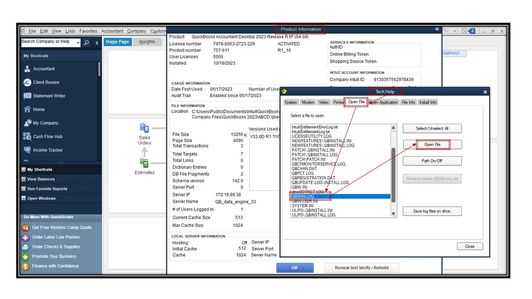
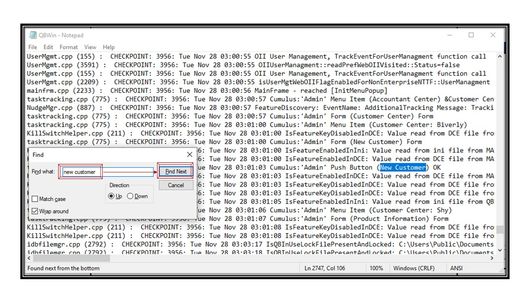
It's now possible for you to access the date and time when a customer account was created.
If you want to run a report that includes all your customers, you can generate the Customer Contact List.
Additionally, you can customize your reports to view specific data. You can also memorize them to save time, as you won't go through the process again.
You can reach out to me again if you need further assistance or clarification regarding reports in QuickBooks Desktop. Please let me know by adding a comment below. I'll always have your back.
Is there a Quickbooks Desktop instructions for this?
The way you advised does not produce any information on new customers. It isn't showing when the customer was created. Can you advise?
This does not provide any information on customer account creation date. please advise.
Hello G_Pump, I understand the importance of efficiently tracking your customers in QuickBooks Desktop (QBDT). Let me provide you with some information on this topic.
Currently, there isn't a report available in QuickBooks Desktop that displays a complete list of new customers within a specific period, and the option to show the customer creation date in the Customer Contact List report isn't supported in QBDT.
If you feel this is an area that requires enhancement in the future, I recommend submitting feedback to our software engineers. They will consider incorporating this into our upcoming product enhancements. Here's how you can do it:
I have also included an article that can help you track your business's financial status in QBDT and customize reports based on your specific data needs:
Kindly hit the Reply button below or post in the Community if you have any further questions or concerns related to QuickBooks. I'm here to assist you. Have a wonderful day!



You have clicked a link to a site outside of the QuickBooks or ProFile Communities. By clicking "Continue", you will leave the community and be taken to that site instead.
For more information visit our Security Center or to report suspicious websites you can contact us here