Running a report provides comprehensive and detailed information regarding employee compensation, Alana7.
Pulling a report shows specific days having worked or not since the hire date is unavailable in QuickBooks. That being said, I would like to help you forward your valuable suggestion to our software engineers for consideration in future product updates.
Here's how to do it:
- Select the Gear icon, then Feedback.
- Enter your comments or product suggestions.
- Then select Next to submit.
Your input goes directly to our Product Development team, helping to improve your experience with QuickBooks Online. You can track feature requests through the QuickBooks Online Feature Requests website.
As a workaround, you can generate the Time Activities by Employee Detail report and export it to Excel. This approach allows you to set the reporting date and customize the data according to your specific needs. Here’s how to do it step-by-step:
- Log in to your QuickBooks Accounts and then go to Reports.
- In the Find report by name, type Time Activities by Employee Detail report.
- Filter your report by date range, then select Apply.
- Click Run report.
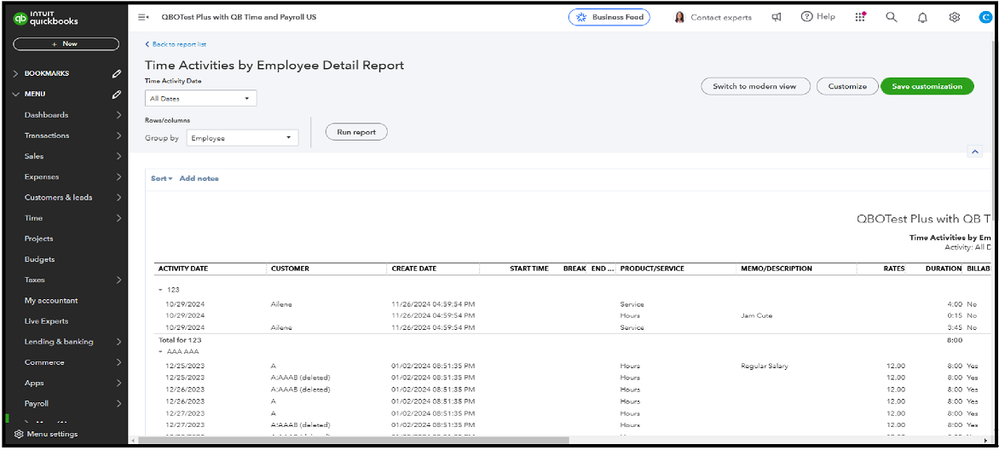
Moreover, you can save a report's current customization settings for future use by memorizing them. This can help you thoroughly understand and remember your report.
If you have any questions or need help with payroll reports in QuickBooks, just drop a comment below. Your success is important to me, so feel free to reach out and I'm here for you.