Turn on suggestions
Auto-suggest helps you quickly narrow down your search results by suggesting possible matches as you type.
Showing results for
Get 50% OFF QuickBooks for 3 months*
Buy nowWe aim to tailor our product to better meet your business needs, George.
With QuickBooks Online Advanced, you have the ability to effortlessly create and send multiple invoices to multiple customers simultaneously. If you're solely interested in sending invoices by batch, you don't necessarily need QuickBooks Online Advanced. I'll guide you through the process regardless of your QuickBooks Online version.
Here are the steps:

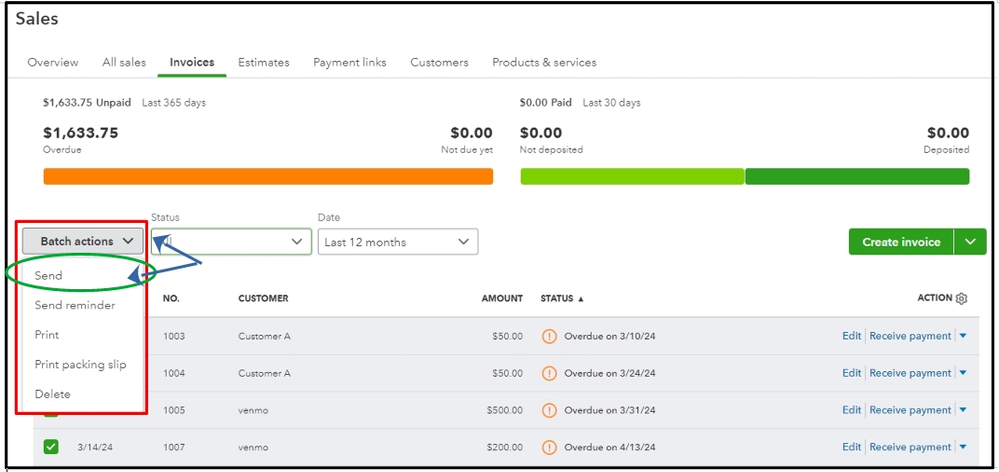
For a more detailed guide, please check out this article: Email or print multiple sales forms in QuickBooks Online.
Furthermore, once your customers have made their payments, you can record these payments to mark your invoices as paid, ensuring accuracy in your account.
If you want to customize your invoices and sales forms in QuickBooks Online, you can refer to this article: Customize invoices, estimates, and sales receipts in QuickBooks Online. It provides detailed information on how to personalize your emails and customize them according to your needs.
The Community team is always here to assist you with your sales transactions. Feel free to leave a comment below if you have any other concerns.
You can use an importer tool as a workaround.



You have clicked a link to a site outside of the QuickBooks or ProFile Communities. By clicking "Continue", you will leave the community and be taken to that site instead.
For more information visit our Security Center or to report suspicious websites you can contact us here