I've got the steps to print a journal report, @WSEWS03. I'll gladly guide you through the process and provide information regarding your other concerns.
If you're referring to the regular Journal report, you can print this report with all the bill transactions showing up.
Here's how:
- Go to Reports, then select Accountant & Taxes.
- Choose Journal.
- For Windows, press Ctrl+P to print.
- Click Print.

If you're referring to the Transaction Journal:
- Locate the bill transaction, then click it. (Please know that you can select one bill)
- For Windows, press Ctrl+Y to route you to the Transaction Journal page.
- To print this, click Ctrl+P, then hit Print.
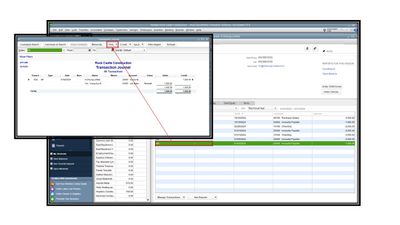
Meanwhile, automatically printing a check register after writing a batch of checks is currently unavailable on QuickBooks Desktop. It means that you'll need to print it manually.
To print check register manually:
- Go to Lists, then select Chart of Accounts.
- Double-click Checking, and press Print located above. (You can use the keyboard shortcut Ctrl+P)
- Click OK, then tap Print.
Moreover, I'll add an article to share some tips and information about running and customizing reports: Understand reports.
I'll be glad to assist you further regarding the printing of reports in QuickBooks Desktop. I'm always here to back you up. Best wishes!