Good day to you, engineers,
I'm glad to walk you through pulling up paid and unpaid invoices reports for your vendors in QuickBooks Online.
You'll want to use the Transaction List by Vendor, then customize it to get the data you need. The following steps outlined below will guide you through:
- Go to Reports from the left navigation bar.
- Click Standard, then go to the Expenses and vendors section.
- Choose Transactions List by Vendor.
- Click Customize, then go to Filter.
- Mark Transaction Type, then choose Bills.
- Mark Vendor, then choose All.
- Mark A/P Paid, then choose All.
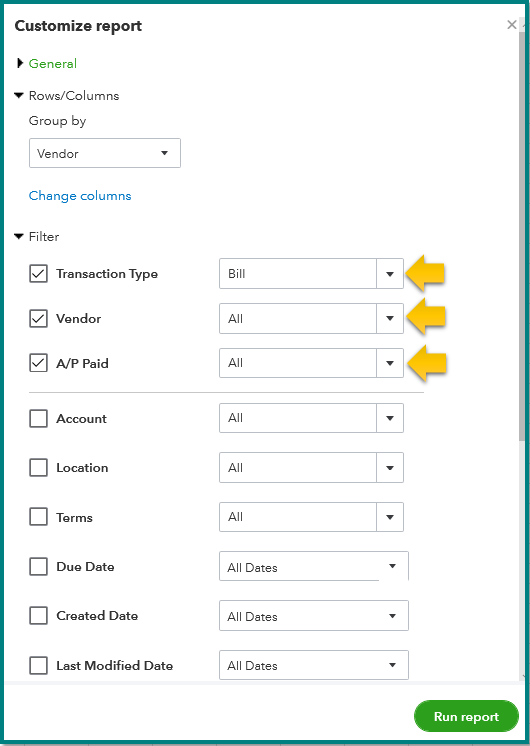
- Click Run report.
- Select the Gear icon, then mark A/P Paid.
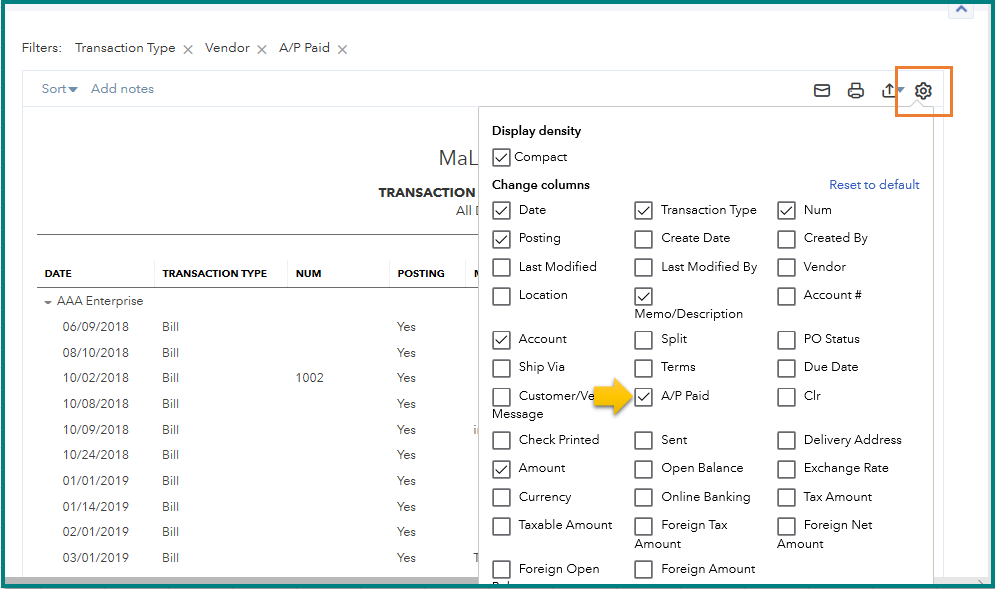
- Click Run report.
In case you want the same settings in the future, you can click Save customization. This way, you don't have to go though the same process. Check out the Memorize reports in QuickBooks Online for instructions and detailed steps.
Should you need anything else, don't hesitate to leave a comment below. I'm always around to help you out.