Your satisfaction means everything to us, @analizabongat.
I appreciate you for providing detailed concerns and for attaching screenshots. I'll route you to a page where you can post feature suggestions. This way, our engineers can find a way on how to make this feature happen shortly.
Before that, allow me to share some details about the reports. All data are shown in the report will always depend on the transaction entered. If there any differences it all goes down to the transactions entered.
It sounds like identifying the line entries on the mentioned reports in QuickBooks is quite important for your business. I'd recommend sending a product request to our engineers. Your valuable feedback goes to our Product Development team to help improve your experience in QuickBooks.
Here's how for QuickBooks Online:
- Go to the Gear icon, then choose Feedback.
- Type your concern in the box.
- Click Next.
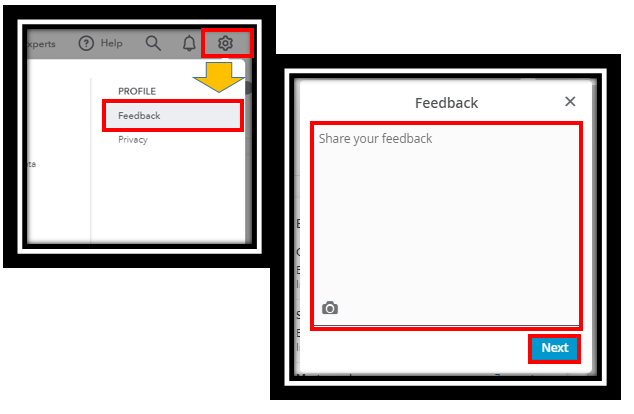
For QuickBooks Desktop, here's how:
- Click Help, then choose Send Feedback Online.
- Choose Product suggestions.
- Pick Product Area and type your concern in the field.
- Enter your email and click Send Feedback.
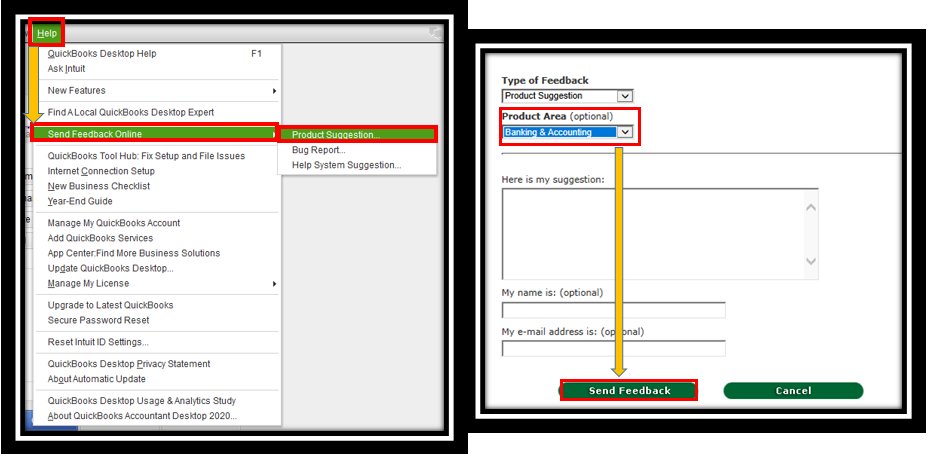
Additionally, I'd recommend checking our QuickBooks Blog page regularly to know our latest news and enhancement in QuickBooks.
Lastly, I'll be adding articles about how to manage your multiple reports in QuickBooks.
I'm willing to listen if you have other concerns about the features or handling reports. You can click the Reply button and I'll be there to help you out. Keep safe.