Turn on suggestions
Auto-suggest helps you quickly narrow down your search results by suggesting possible matches as you type.
Showing results for
CYBER MONDAY SALE 70% OFF QuickBooks for 3 months* Ends 12/5
Buy nowOn QB Desktop- I need to run a report showing all the bills paid by date and with classes.
I get to the "Bills for All Vendors" report (via the vendor button at the top)
I filter on "This Fiscal Year"
I get the report I need, but it does not include "Class"
I click on Customize Report
Select "Class" under column
Click "OK"
It adds the "Class" column to the report (which is what I need) BUT almost all of the classes are blank even though the Class is specified in the bill (and if I drill into the expense line detail from the Trial Balance, the classes ARE there.)
Any idea why they won't appear in this report?
Solved! Go to Solution.
You can run the Custom Transaction Detail Report instead, @kssimon.
Allow me to share first why there are transactions with classes that aren’t showing on the report. If the class is on the header of the Bill event, then it will show up. However, once the class is located on the line item of the Bill, it will not normally display on the reports.
There are three types of reports, the summary, the list and the detail. If you need the one that covers all information of the event, then you’ll need the details report.
Running Custom Transaction Detail report has the ability to show the list of the vendor you have on a specific period, paid date, amounts and the class. I’ll show how:
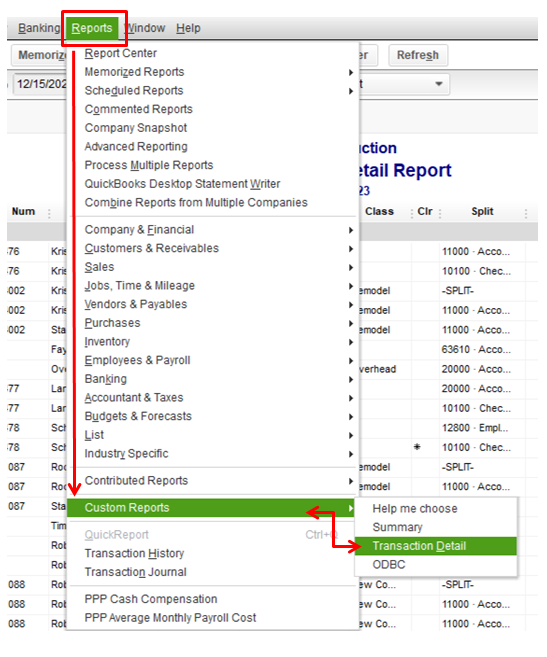

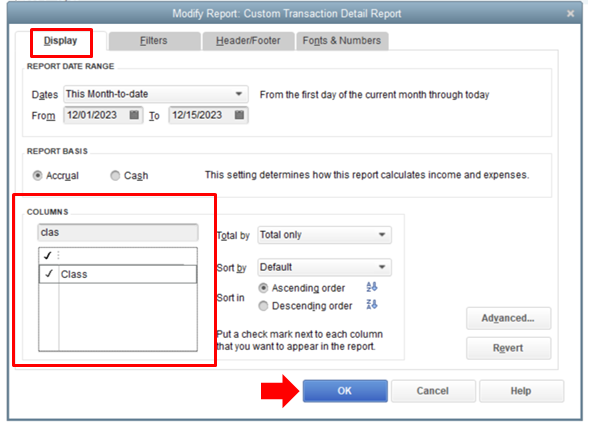
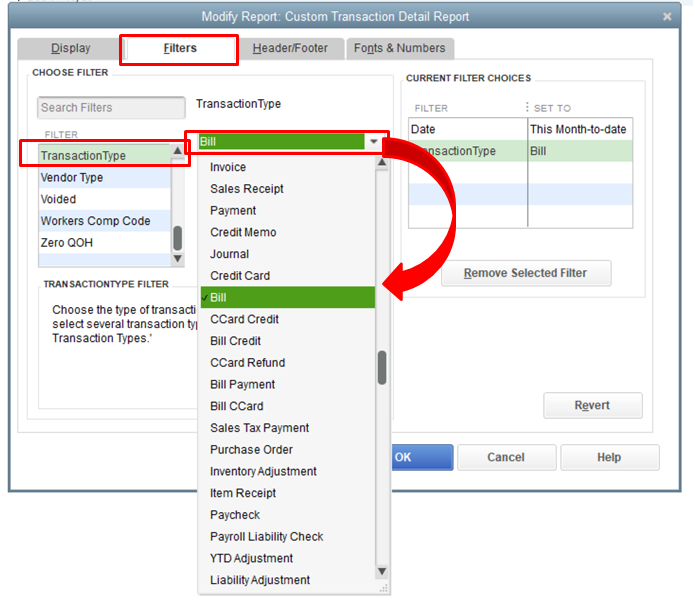
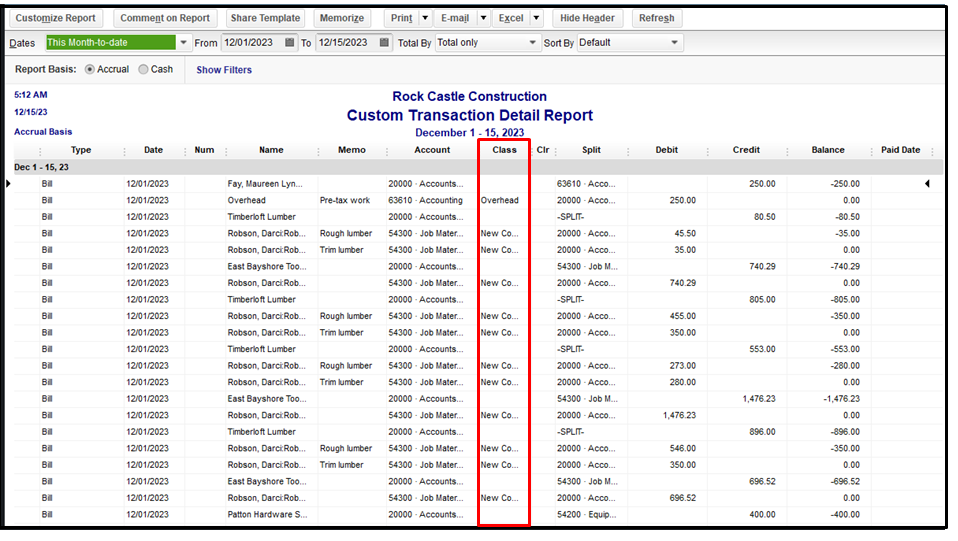
You might want to check this article about customizing vendor reports in QuickBooks. This helps you modify some information based on your business needs.
If you want the same settings or customization to be available for future use, you can create memorized reports. QuickBooks will let you save it, so you do not have to go through the customization process again.
We’ll be here whenever you need help. Just visit us here, and I’ll make sure it will be taken care of. Keep safe.
Hey there, kssimon.
Thanks for dropping by the Community. The Bills for all vendors report may not be supposed to pull that data, hence why it's showing blank. If you try running a transaction list by vendor filtered to only show bills. Doing this will give you exactly what you need.
If you have any other questions, feel free to post here anytime. Thank you and have a nice afternoon.
Thanks for the help, but that didn't work. Tell me if I did this wrong:
Transaction List by Vendor
Filtered to only show Bills
Added the "Class" column
Ran the report
The Class column continues to be empty for most (but not all) of the lines on the report. Even though the transactions ARE classed (which I can find by drilling into the expense account detail).
Any other suggestions? What I want is a list of vendors, with the bill amounts, and the class.
You can run the Custom Transaction Detail Report instead, @kssimon.
Allow me to share first why there are transactions with classes that aren’t showing on the report. If the class is on the header of the Bill event, then it will show up. However, once the class is located on the line item of the Bill, it will not normally display on the reports.
There are three types of reports, the summary, the list and the detail. If you need the one that covers all information of the event, then you’ll need the details report.
Running Custom Transaction Detail report has the ability to show the list of the vendor you have on a specific period, paid date, amounts and the class. I’ll show how:
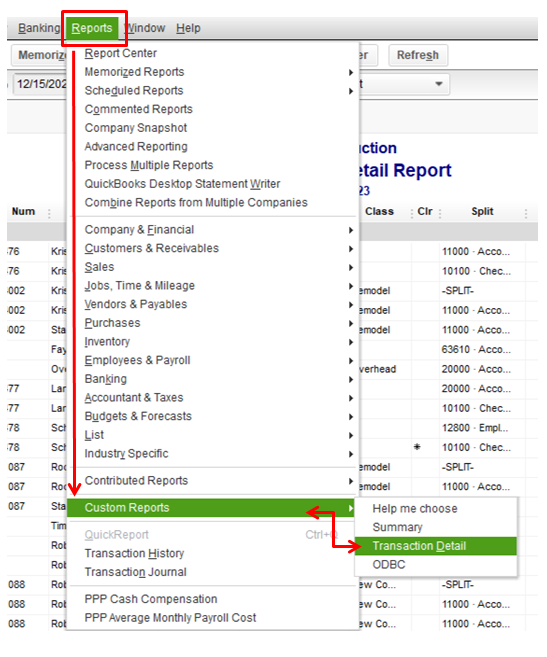

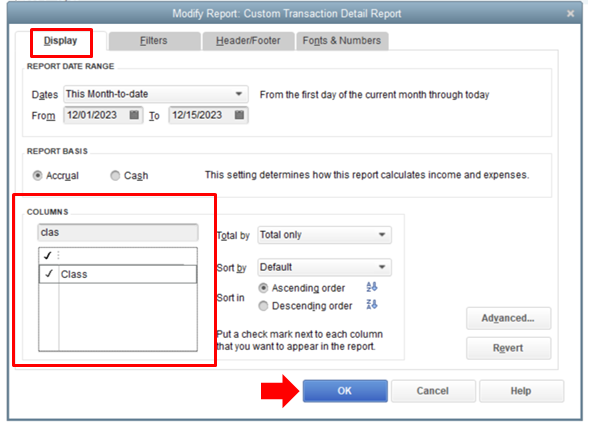
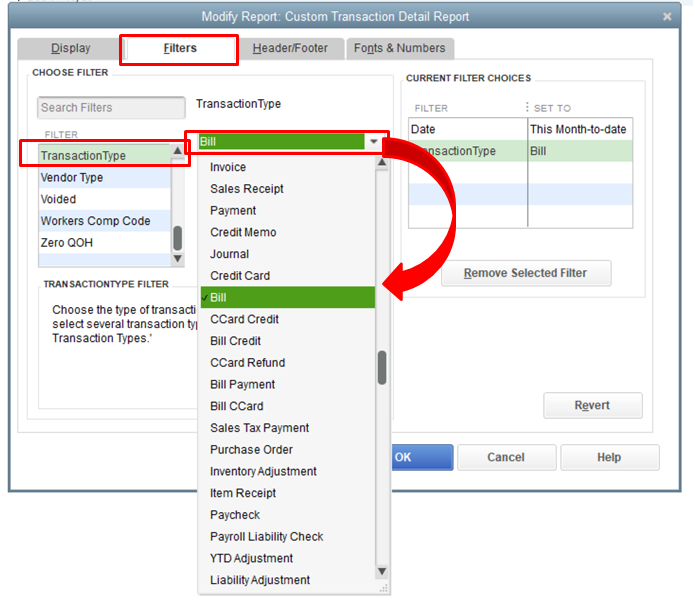
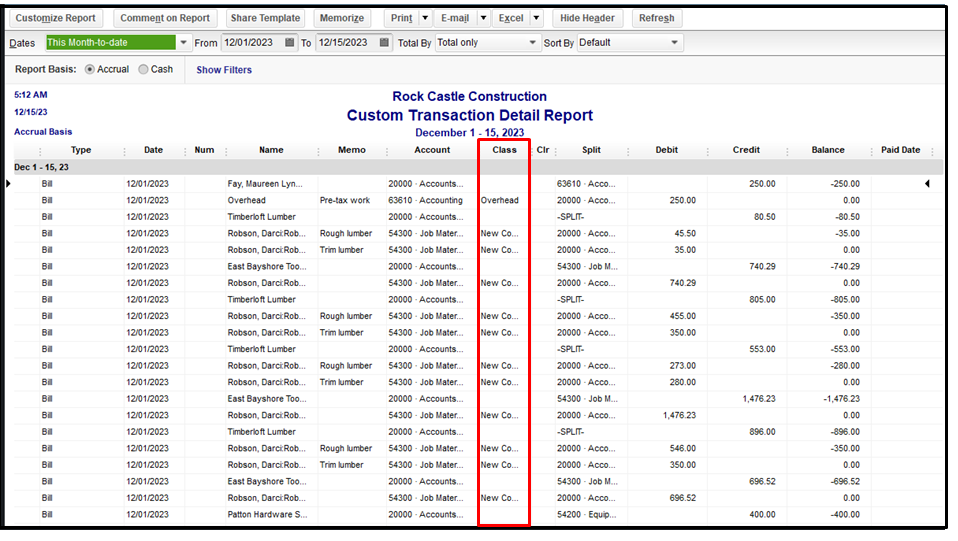
You might want to check this article about customizing vendor reports in QuickBooks. This helps you modify some information based on your business needs.
If you want the same settings or customization to be available for future use, you can create memorized reports. QuickBooks will let you save it, so you do not have to go through the customization process again.
We’ll be here whenever you need help. Just visit us here, and I’ll make sure it will be taken care of. Keep safe.
How can I get a Transaction Detail Report for Credit Card Accounts showing the Class?
Welcome to the QuickBooks Community, @SusanVi.
You can customize the Transaction Detail by Account report to generate all transactions under specific credit card accounts by class. Let me guide you through the steps.
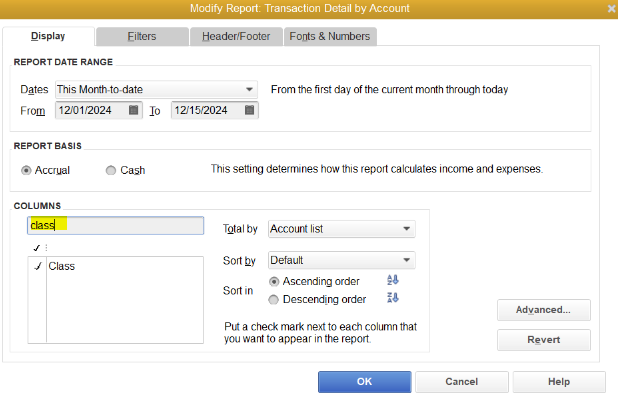
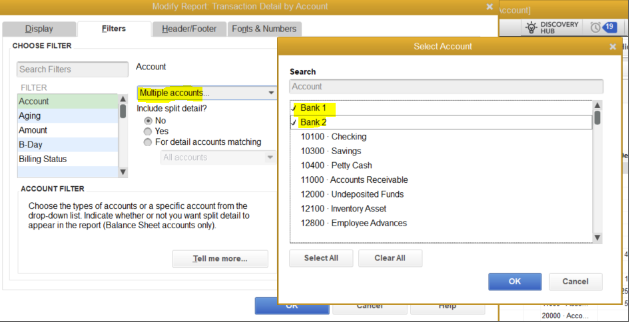
Once done, you'll be able to see all your credit card transactions by class. For more guidance about customizing reports, you can check out this article: Customize reports in QuickBooks Desktop.
Just in case you want to save the current customization of the report, you can read this article to learn how to do it: Create, access, and modify memorized reports.
Come back to this post if you have other concerns or follow-up questions about running reports in QBDT. I'll be around to provide further assistance.



You have clicked a link to a site outside of the QuickBooks or ProFile Communities. By clicking "Continue", you will leave the community and be taken to that site instead.
For more information visit our Security Center or to report suspicious websites you can contact us here