Turn on suggestions
Auto-suggest helps you quickly narrow down your search results by suggesting possible matches as you type.
Showing results for
Get 50% OFF QuickBooks for 3 months*
Buy nowHi mattmcginley,
We'll figure out together why the QTY and RATE columns are not showing when printing invoices.
Let's double-check that we've included the said columns on the invoice template. Here's how:
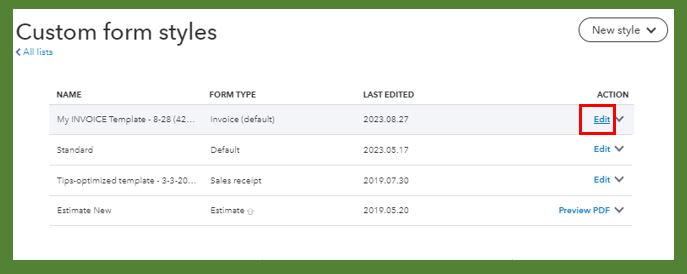
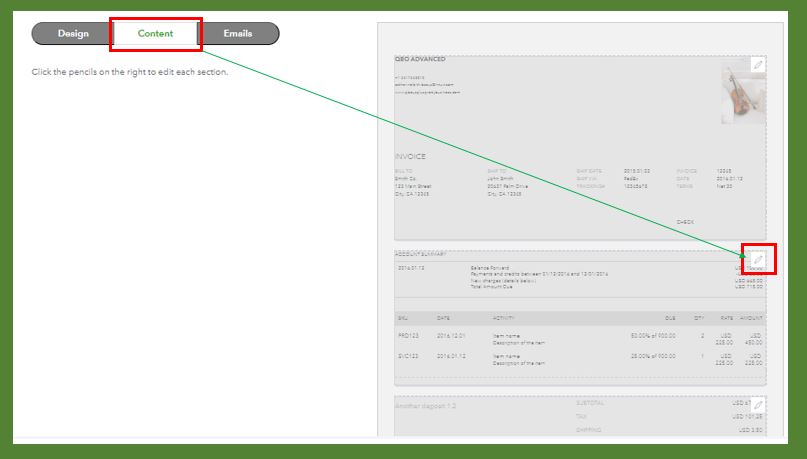
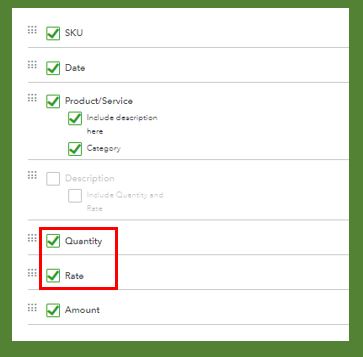
Before re-printing the invoices, make sure to use the template that you modified earlier. To verify, click Customize on the invoice transaction. From there, choose the template. Then, click anywhere on the page to close out the pop-up box.
Moreover, if you want to print multiple invoices, you can check this article: Email or print multiple sales forms in QuickBooks Online.
You can always post in the forum whenever you have printing issues.
If I make an invoice I put in qty, but when I save, close and return to edit invoice the QTY is missing
Hi there, @mattmcginley-gma.
Thank you for reaching out to the Community. I can definitely help you edit the invoice accurately in order for you to organize it.
Please make sure to select the template that you recently customized. To verify, below are the steps you can follow.
Here's how:
If the issue persists, you can check this article to fix issues when using QuickBooks Online: Clear cache and cookies.
For your future reference, you can check this article to record invoice payments: Record invoice payments.
If there's anything else that I could help you with, please don't hesitate to reach out. Have a good day!



You have clicked a link to a site outside of the QuickBooks or ProFile Communities. By clicking "Continue", you will leave the community and be taken to that site instead.
For more information visit our Security Center or to report suspicious websites you can contact us here