Turn on suggestions
Auto-suggest helps you quickly narrow down your search results by suggesting possible matches as you type.
Showing results for
Get 50% OFF QuickBooks for 3 months*
Buy nowUsing: Premier Nonprofit Edition 2020 (Desktop)
I want to create a simple report comparing certain accounts. Columns (in this order) would include the account number & name, Jan-Dec 2020 (year-end), Jan-Dec 2021 (I know that the figures in this column would only be through the date I run the report but that's how my financial chairperson wants it), and a Total column representing the totals of 2020 minus 2021 (through current figures).
These accounts represent funds set up by the church and for budgetary purposes the balances "roll over" from one year to the next. Example: If the Youth Director did not use all the money donated to the youth program in 2020, it's still the youth department's money to use in 2021, in addition to any donations to the youth program in 2021.
I hope I'm making sense.
Lisa
Thank you for reaching out to us today, @Lochkelly.
I'd like to share ideas on how to create an account comparison report in QuickBooks.
You have the option to run Profit & Loss Comparison report. Make sure to customize the accounts so you can also run report comparisons for certain accounts.
Here's how:
Please refer to the diagram below on how to customize the report.
Aside from that, you can also export the reports and perform the comparison on the exported Excel file.
Keep me posted. I'm always here to help. Keep safe!
Mich_S:
Thanks for the response. However, I cannot find the Compare another period option. This is what my report selection looks like:
I selected the Profit & Loss YTD Comparison. Here is my Filter options:
I just can't find Compare another period. My resulting report has two columns of numbers both are Jan-Dec 21. If I check Previous Year on the Display tab I get three columns: Jan-Dec 21, Jan-Dec 20, Jan-Dec 21!
What am I missing, doing wrong?
Thanks for the help!
Lisa
Hi Lochkelly!
Thanks for the reply and screenshot. Allow me to further assist you.
You're on the right page and you pull up the right report. After you clicked the Customize Report button, proceed to the Display tab, then set the Report Date Range. From the Columns section, make sure to tick the Previous Year and remove the Year-To-Date.
From the Filters tab, make sure to select the accounts, from the Accounts drop-down, that you want to include in the report. Click OK once done.
I've added screenshots, too, for your reference:
I also added a link you can check: Customize company and financial reports. This will explain more how to personalize the reports in QuickBooks Desktop.
Keep on posting here if you have other concerns. We'll assist you!
I don't suppose there is any way to switch the column positions so that 2020 comes first then 2021?
Otherwise, this is what I needed! Thanks for "holding my hand."
Lisa
Hey there, @Lockkelly.
Thanks for getting back to us and letting us know that the steps above are working for you.
You're right, having the option to move 2020 before 2021 would be a much better and organized report. However, we can't move these columns around at this time. We can however send a feedback request to our Development Team. Our developers review each and every new request and consider them for future updates. I've gone ahead and submitted your suggestion, but I also wanted to share with you the steps to submit a feedback request. In case you ever want to send any other suggestions in the future.
Here's how:
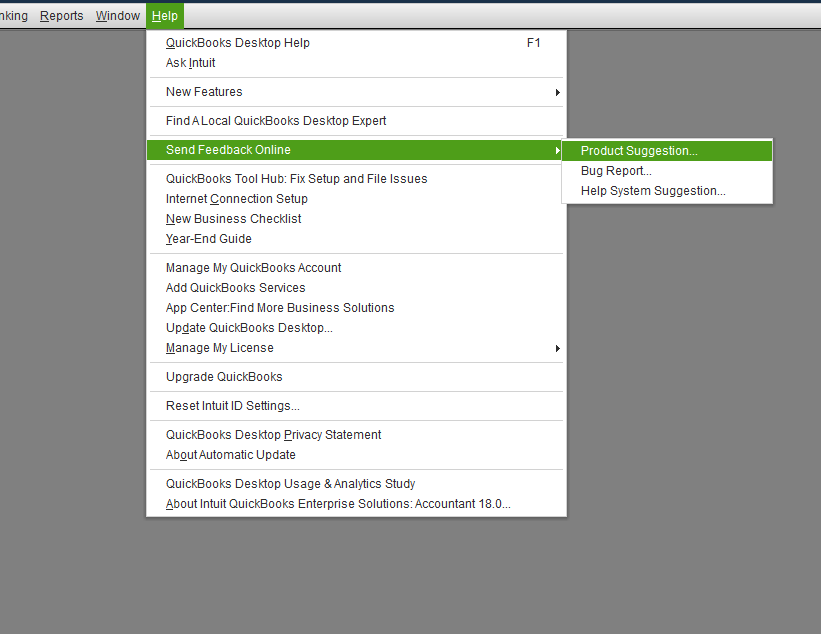
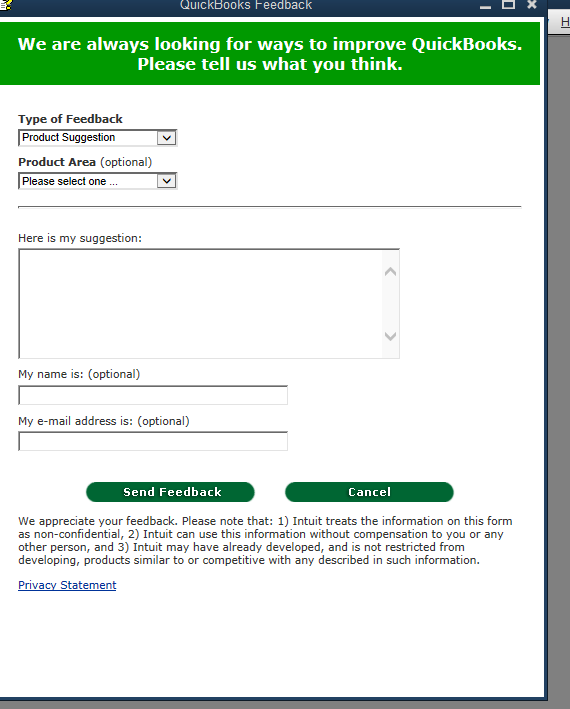
That's all there is to it. I hope you enjoy the rest of your day! Take care!



You have clicked a link to a site outside of the QuickBooks or ProFile Communities. By clicking "Continue", you will leave the community and be taken to that site instead.
For more information visit our Security Center or to report suspicious websites you can contact us here