Turn on suggestions
Auto-suggest helps you quickly narrow down your search results by suggesting possible matches as you type.
Showing results for
SALE EXTENDED 70% OFF QuickBooks for 3 months* Ends 12/8
Buy nowIn the new reports, I see where to schedule an email. It needs some work.
Thanks,
Hey TJScott,
Thank you for reaching out to the QuickBooks Community. Schedule email work with memorized reports. To be able to get the emails, you would need to follow the steps below:
To answer your second question, you need to edit the frequency, and you can unselect the checkbooks as well. In the same Action column with Edit, make the changes there and save it.
Currently, the reports are defaulted to attach as an Excel file, but you can save the document as a PDF file once downloaded.
Please let me know if you have further questions. I will be happy to assist. See you around.
Hi Sasha,
Thanks for the response. That's how it all used to work. They changed everything. I made a short video of the screen that I am looking at. You can see that here. https://www.youtube.com/watch?v=RMJvOCfYol4
I want to express my sincere gratitude for the effort you put into creating a video for clarification, @TJScott. It’s important to have accurate scheduled reports for financial documentation, as inappropriate schedules can lead to confusion for the recipients. Let’s collaborate and organize this so you can have an efficient reporting process.
You're on the right track, the steps outlined by my colleague apply specifically to the classic or legacy scheduled reports. This is the reason you find yourself in a different situation or seeing workflows, as you're in the process of scheduling a modern report that follows different options and views.
To schedule a modern report available in the New Enhanced Experience, kindly follow these steps:
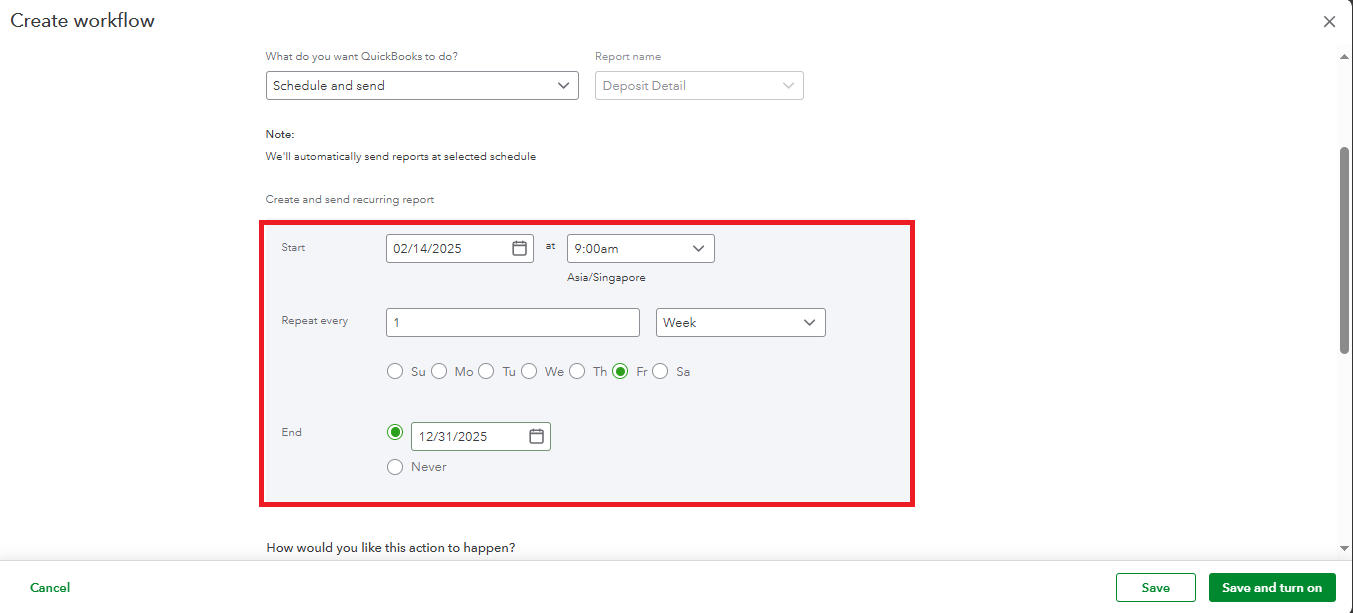
To stop the scheduled report you receive in modern scheduling, you can follow these steps:
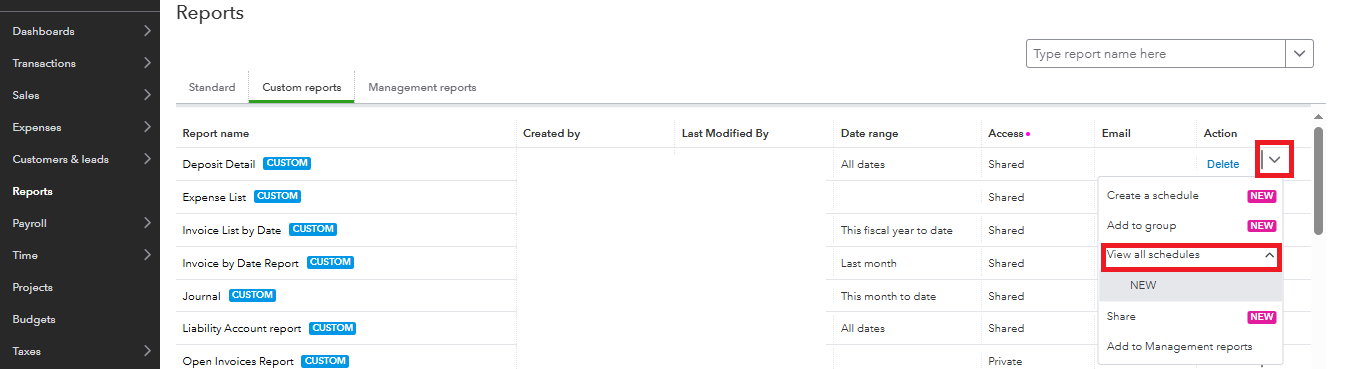
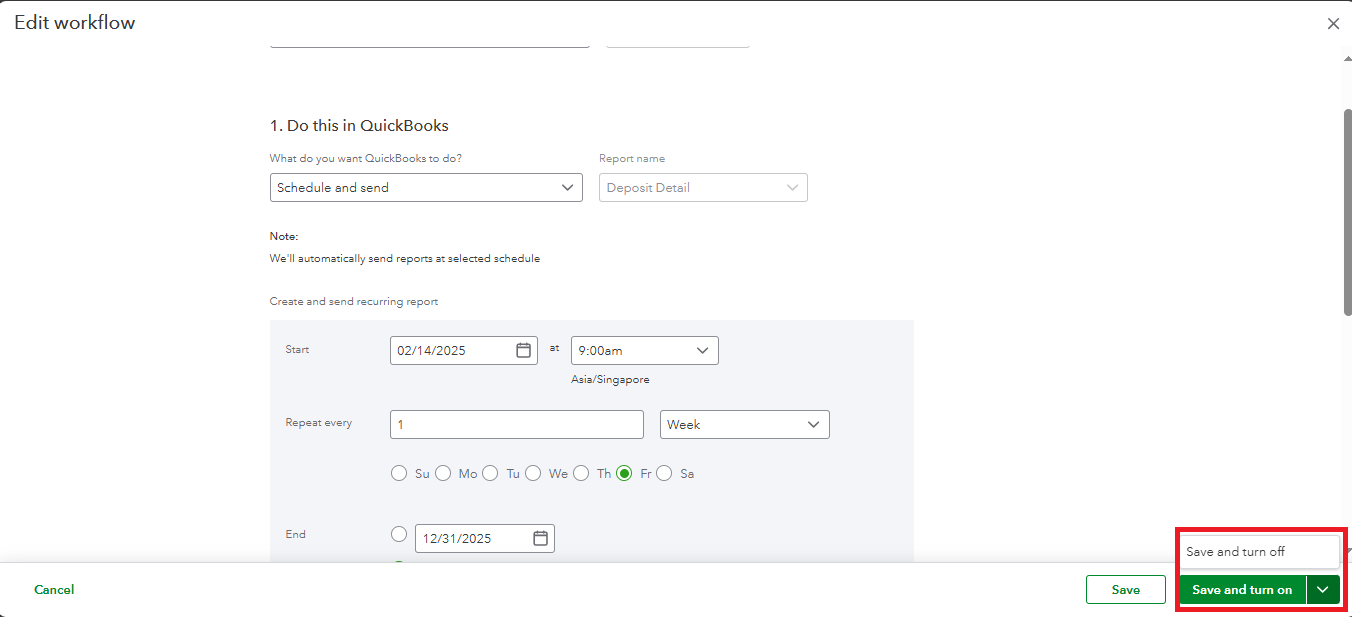
On the other hand, you can follow these steps to stop a scheduled report in the classic or legacy scheduled reports:
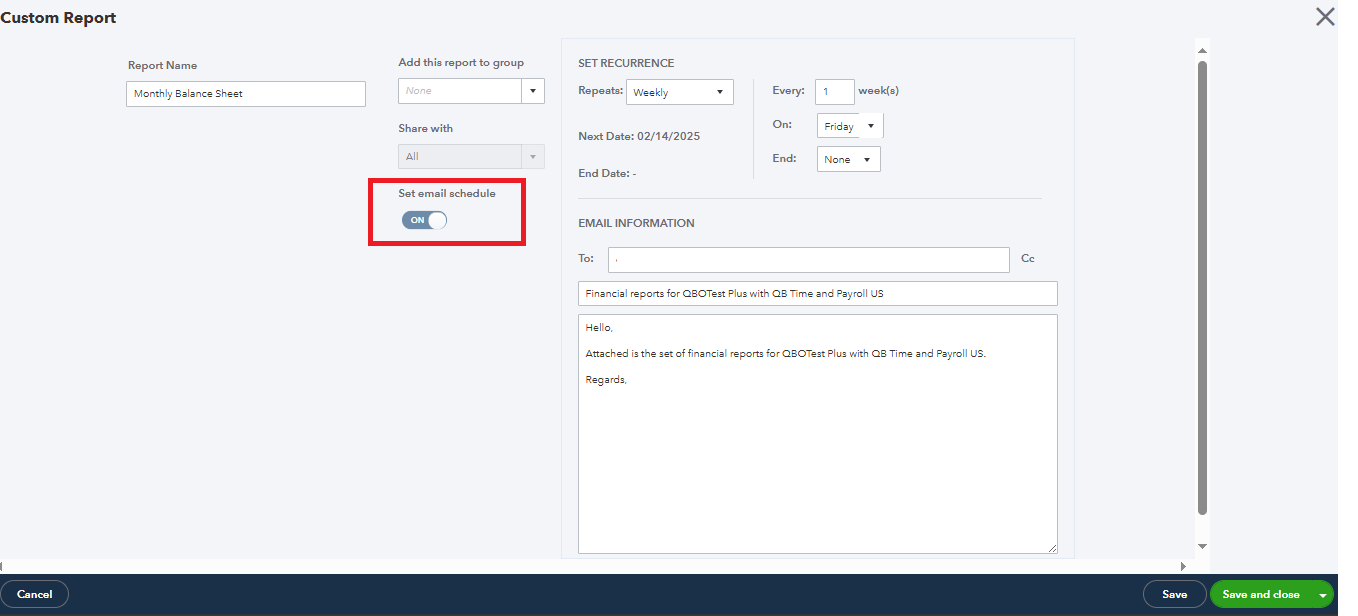
Additionally, please note that the modern scheduled reports will be delivered to you in Excel format when you receive them via email. While the classic scheduled reports offer the option to be received in PDF and Excel format. If you have the option to view a modern report in classic mode, then you can able to schedule that specific report in PDF form.

You can check out this article to learn more about reports that can be viewed in classic or modern mode and frequently asked questions about modern reports: List of QuickBooks Online reports available in Modern view.
To schedule a report in PDF format, kindly locate the option to Attach the report as an Excel file and uncheck this box. By doing so, you will ensure that the report is generated and delivered in PDF format.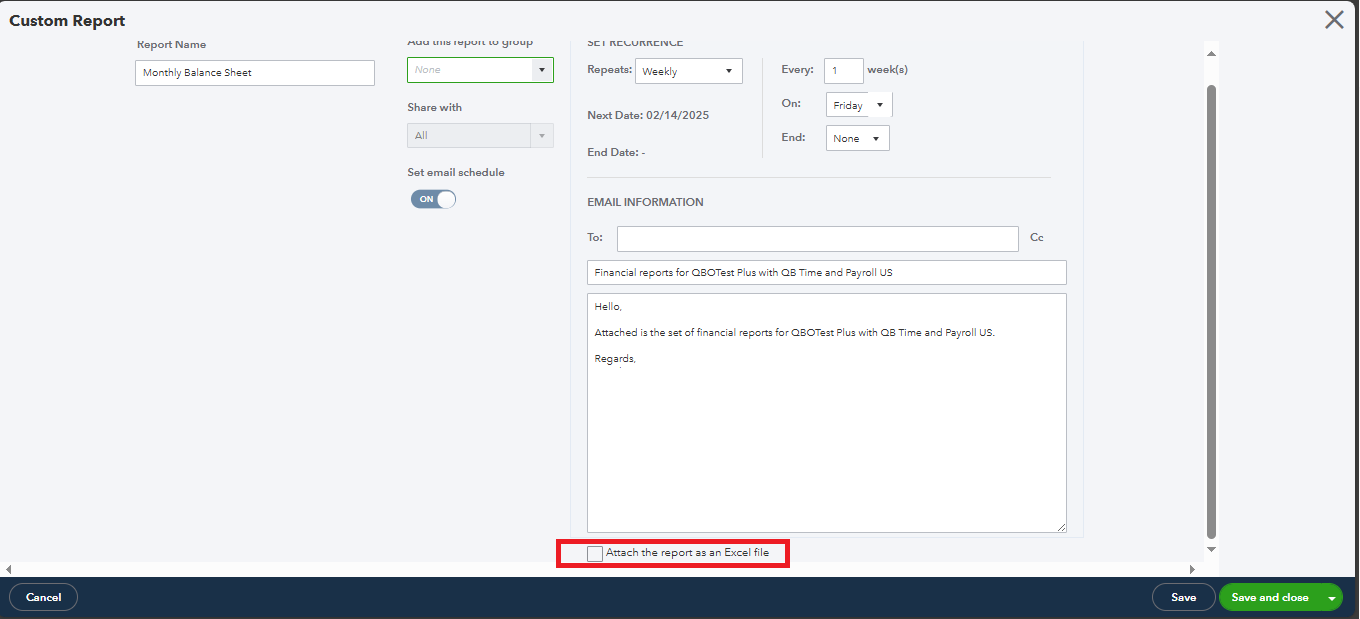
Moreover, if you have any inquiries regarding the updated reporting features in QBO, we encourage you to explore this article which serves as a valuable reference: Frequently Asked Questions about Modern Reports.
Did you know that you can gain tailored support and expert advice to deepen your understanding of your financial reports? Explore our QuickBooks Live Expert Assisted, a service designed to connect you with knowledgeable professionals.
Correct scheduled reports are vital in managing business and help build accurate financial reporting. We're always here if there's any help we can offer. Have a productive day.
You must have a different version of QuickBooks that I do. I don't see an option, "View all schedules" on any of these reports nor anything else from that point in your reply down.
Apparently I can't paste a screen shot like you did.
The modern reports are available in Excel only? That's ridiculous. Other features make these reports difficult to use at best. This is NOT an improvement.
I have a simple P & L. I don't see the option to switch back.
The help file you referenced does not address my problem.
I appreciate your attempt to help. It was not helpful at all. I called support, not helpful at all. I checked the help files. Everything under the sun comes back except this problem with reports. Not helpful.
These "modern" reports are soooo frustrating to use. Why in the world would you change them on us? The old ones worked just fine. At least leave us with the option on ALL of them. I don't see that option any longer on any of my reports. Last year, there was a message that classic reports are being discontinued.
It's not me. I know how to read help files and I know how to check every option and menu for what I am looking for. So, someone on your end needs to fix this. Fix the scheduling in new reports so it looks like the old reports, give us back the PDF option, and give us a way to turn off the reports we are receiving.
WORST SERVICE
You all have the worst customer service ever. Literally. No other company I work with is even close to this bad. I can't get an answer or problem solved, which is only a few times a year, without taking multiple hours over many weeks. Every time its something on your end and I get the runaround without the problem being solved, just like this one.
Support won't use email, chat, or the ticket system. I have to call and wait on hold while the person I am speaking with is speaking with someone in Level 2. Last time was 45 minutes! And still didn't solve my problem. The time before that was several hours over several days. Both were 5 minutes via email or a support ticket.
If you all had any kind of competitor, I would be their customer.
Just never mind and close this ticket. I cannot waste my time like this.



You have clicked a link to a site outside of the QuickBooks or ProFile Communities. By clicking "Continue", you will leave the community and be taken to that site instead.
For more information visit our Security Center or to report suspicious websites you can contact us here