If you've already created an invoice, you cannot link transactions such as estimates, billable entries, and others. To fix this, you need to delete and recreate an invoice to appear those transactions again, Dmbknyc.
However, if the automatically show suggested transactions feature isn't activated yet, you can turn it on to see the transactions that you've created for your specific client. Here's how:
- Click + New.
- Select Invoice.
- Click Manage, then choose Suggestions.
- Tick the box to automatically show suggested transactions.
Please see screenshot below for reference.
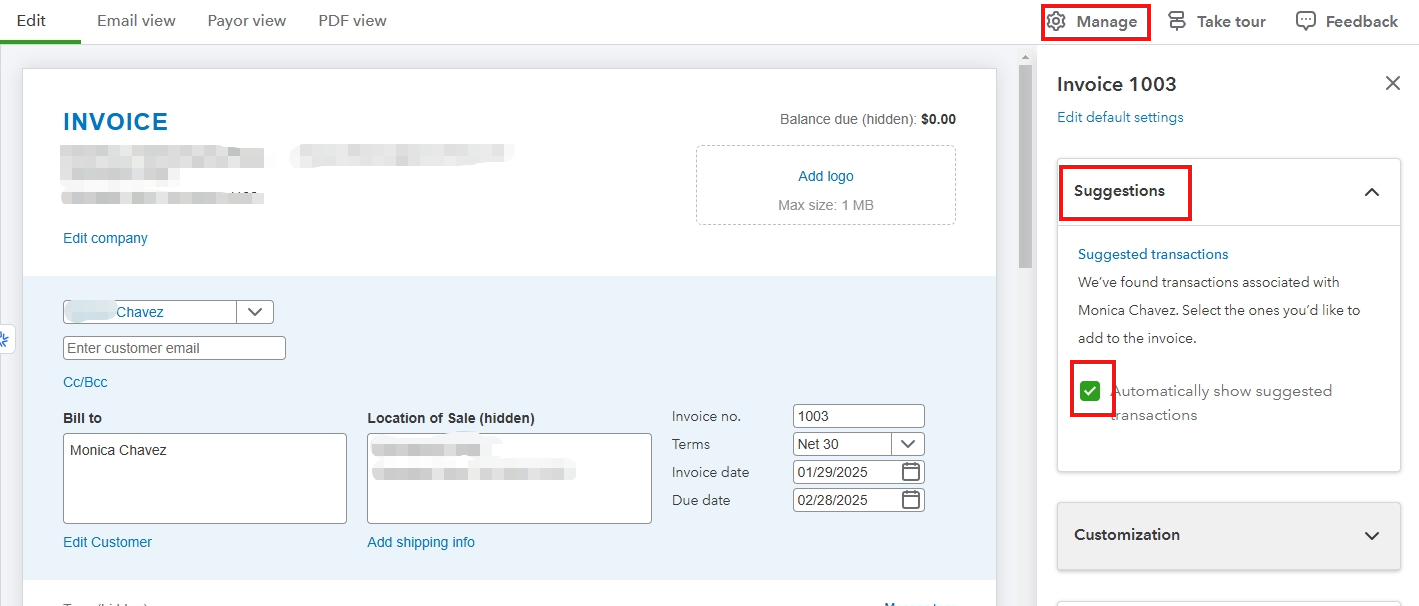
After that, if you have already turned it on, you can now proceed to create a new invoice and link the transactions. It will just automatically show up if you selected one of your client. Please make sure you to select Save and Close after.
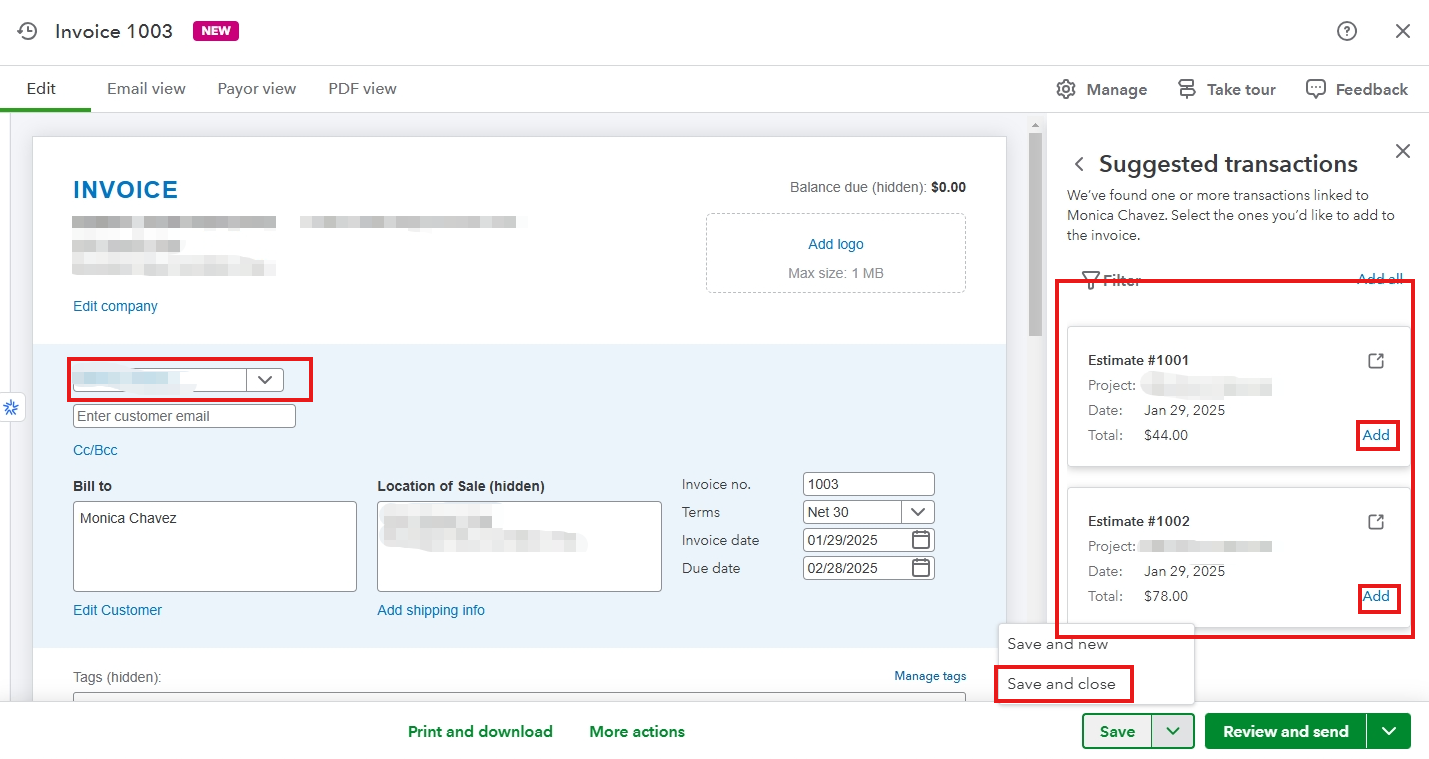
For you to not create again a transaction, you simply need to delete the invoice that you've created, then recreate. Here's how to delete:
- Go to the invoice that you've created.
- Below, click More actions.
- Then, click delete.
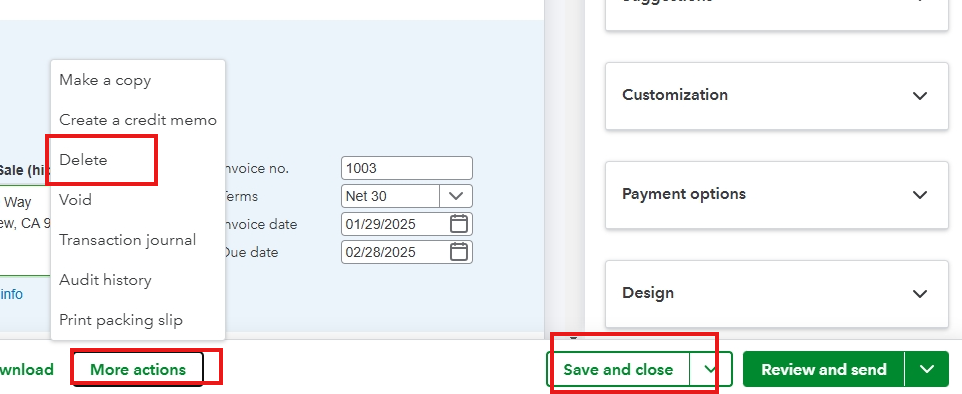
To recreate an invoice for you to see the transactions that need to be linked for you to send to the client please check this article, create invoices in QuickBooks Online. And, you will see there the transactions that you've created on your specific client.
For future help, to receive the payment of your client, you can access this link to learn how: Record invoice payments in QuickBooks Online.
If you require more assistance focusing on managing invoices and other QBO features you can always reach to our QuickBooks Live Expert Assisted to have more insights to gain.
If you have any further questions or concerns regarding invoices and how to link transactions in QuickBooks Online, please feel free to revisit this post at any time. I am here to provide assistance and support whenever you need it. Your experience with the website is our priority, and I am committed to helping you resolve any issues you might encounter.