Turn on suggestions
Auto-suggest helps you quickly narrow down your search results by suggesting possible matches as you type.
Showing results for
Get 50% OFF QuickBooks for 3 months*
Buy nowI'm using the P&L Budget vs Actual. When I created the budget everything was fine with all current accounts. The filter is "all income/expense accounts".
The problem is when I generate the report I have many old accounts that aren't used (from 20+ years ago). It is showing "inactive" accounts.
How can I get this report to just show the active accounts that I used in the budget setup?
Thank you
Solved! Go to Solution.
Thanks for asking this matter, mwhittington.
The Profit & Loss Budget vs. Actual report by default shows all the accounts (active or inactive) associated with the budget in a given period. While there isn't a way we can filter it to remove the inactive accounts from 20 years ago, you can export the report and manually remove the inactive accounts.
To do this, just click the Excel button and choose to Create New Worksheet.
In case you encounter issues when exporting the report, you can visit this article for the steps on how to fix it: Fix export to Excel issues in QuickBooks Desktop.
You may also find these resources helpful when managing reports in QuickBooks Desktop:
We continue making improvements with the product and while doing so, I want you to be updated with the new features added in the software by following the steps below:
Here's how:
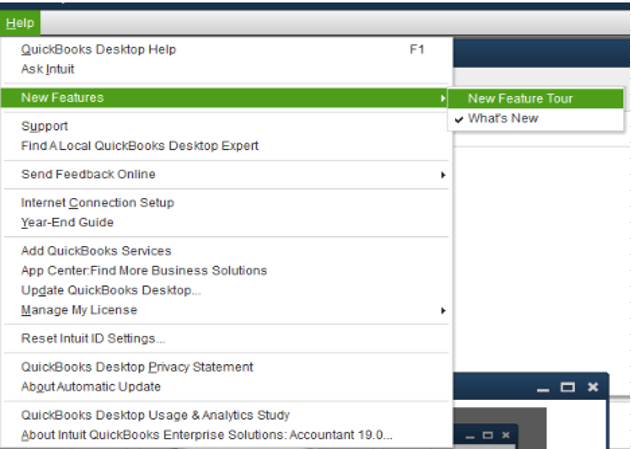
Another way to be updated to the latest future release in QuickBooks Desktop is by visiting this website: QuickBooks Updates: New QuickBooks Accounting Software Updates.
Please leave a comment on this thread if you need anything else. We are always around to help you some more. Take care.
Thanks for asking this matter, mwhittington.
The Profit & Loss Budget vs. Actual report by default shows all the accounts (active or inactive) associated with the budget in a given period. While there isn't a way we can filter it to remove the inactive accounts from 20 years ago, you can export the report and manually remove the inactive accounts.
To do this, just click the Excel button and choose to Create New Worksheet.
In case you encounter issues when exporting the report, you can visit this article for the steps on how to fix it: Fix export to Excel issues in QuickBooks Desktop.
You may also find these resources helpful when managing reports in QuickBooks Desktop:
We continue making improvements with the product and while doing so, I want you to be updated with the new features added in the software by following the steps below:
Here's how:
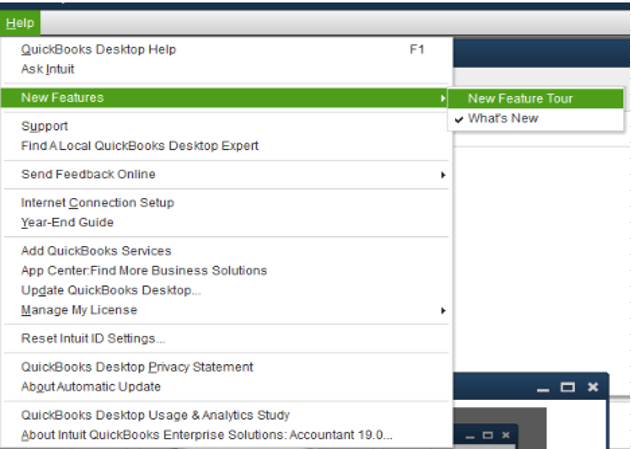
Another way to be updated to the latest future release in QuickBooks Desktop is by visiting this website: QuickBooks Updates: New QuickBooks Accounting Software Updates.
Please leave a comment on this thread if you need anything else. We are always around to help you some more. Take care.



You have clicked a link to a site outside of the QuickBooks or ProFile Communities. By clicking "Continue", you will leave the community and be taken to that site instead.
For more information visit our Security Center or to report suspicious websites you can contact us here