Turn on suggestions
Auto-suggest helps you quickly narrow down your search results by suggesting possible matches as you type.
Showing results for
Get 50% OFF QuickBooks for 3 months*
Buy now
|
Let me share other ways how to fix the purchase order shipping dropdown issue, @POWE.
We can use the Verify and Rebuild tools to self-identifies and self resolved the most commonly known data issues within a company file. To proceed, please see the steps below:
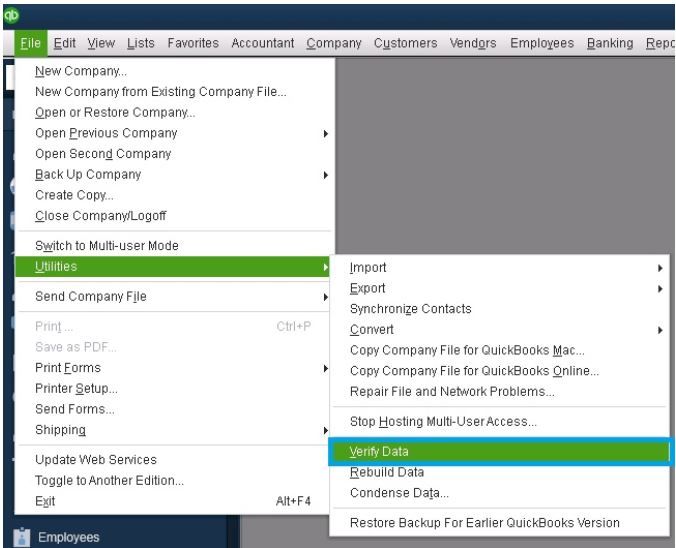
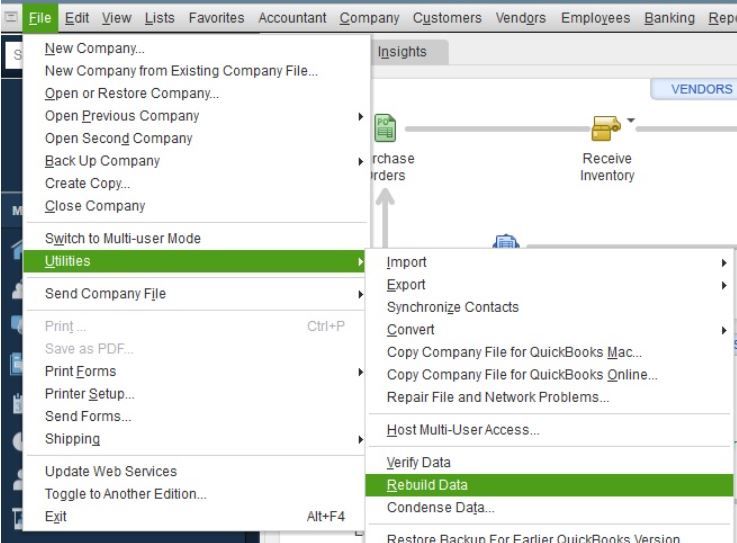
To check for remaining data damage, you may review this article for additional info: Verify and Rebuild Data in QuickBooks Desktop.
In addition to that, I've also attached a link to fix possible data damage on your QuickBooks Desktop company file: Repair your company file using the Rebuild Data tool.
Fill me in if you have further questions about managing your purchase orders in QuickBooks. I'll be happy to help you. Have a great day!
I have done it twice, and it is still not working.
Thanks for following up with the Community, POWE. I appreciate you performing Rubielyn_J's recommended troubleshooting.
Since your Verify and Rebuild utilities didn't solve the issue with your purchase order's Shipping drop-down list, I'd recommend getting in touch with our Customer Care team. They'll be able to pull up the account in a secure environment, conduct further research, and create an investigation ticket if necessary.
They can be reached while using QuickBooks.
Here's how:




Be sure to review their support hours so you'll know when agents are available.
Please feel welcome to send a reply if there's any questions. Have a wonderful day!



You have clicked a link to a site outside of the QuickBooks or ProFile Communities. By clicking "Continue", you will leave the community and be taken to that site instead.
For more information visit our Security Center or to report suspicious websites you can contact us here